Hi, recently, I configured my Mac to shuffle music instead of following the normal routine. Unknowing to me, I discovered so many duplicate music files on my playlist. I’ve decided to clear the duplicates from my computer but don’t know how to go about it. Please, help with how to find and delete duplicate music files on Mac."
Undoubtedly, duplicate music files disorganize your playlist on any computer system, whether Mac or Windows. But you can always get rid of them without losing the original music file.
While this can be done manually, we also have the automated approach which is stress-free and quick. In this post, we will look at how to find and delete duplicate music files on Windows or Mac conveniently. Keep reading!
Part 1. How to Find and Delete Duplicate Music Files on Mac
For folks with Mac computer systems, you can always handle duplicate music files in your playlist by applying one or more of the techniques introduced down here.
Way 1. Find and Delete Duplicates on Apple Music
Although it's the native streaming app for playing music on Apple devices, Apple Music can also be used for finding and clearing duplicate music files on a Mac computer. This app offers an easy way to declutter your Apple Music playlist, so you don’t listen to the same song multiple times.
Apply the procedure below to delete duplicate music via Apple Music:
Step 1: Locate the iTunes app in the dock panel on your Mac, and click on it. Better yet, you can hold down the Command + Spacebar buttons and enter iTunes in the spotlight search bar, then click on the corresponding icon.
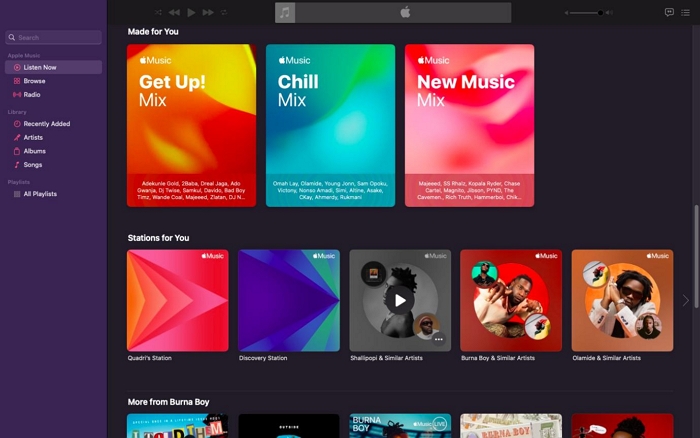
Step 2: At the top of your screen, hit the Files icon, and select Library > Show Duplicate Items.
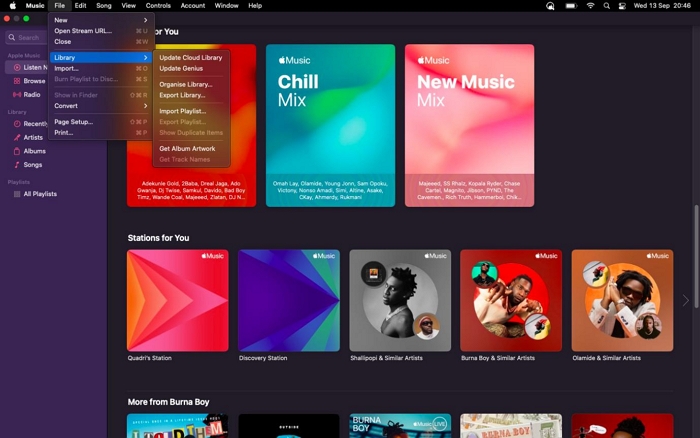
Step 3: After completing the above, you will get a new screen with all the duplicate music. Right-click on any of the songs, and select Delete from Library to get rid of it from your playlist.
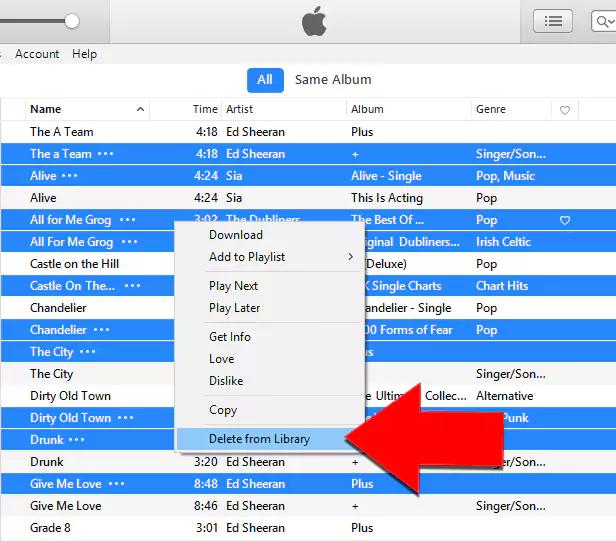
Limitations
While Apple Music can help with finding and deleting duplicate music on Mac, it isn’t without its limitations. You must be extraordinarily patient when managing your duplicate music using this approach, as there is no option for you to filter or search for similar songs.
Way 2. Find and Delete Duplicate Songs with Macube Cleaner
Macube Cleaner offers an automated approach to find and delete duplicate songs from a specific location or the entire macOS. This software is one of the best for deleting duplicate content, whether music, photos, videos, or documents on Mac computer systems. It detects duplicates on your device using an intelligent multi-match algorithm to scan and compare content with similarities. There is a preview option in it, which lets you cross-check duplicates before clearing them from your computer.
Besides duplicates, Macube Cleaner can also be used to handle system cleaning generally. It offers 8 cleaning modes, such as Smart Scan, Large & Old Files, Uninstaller, and more, which you can choose from to optimize your Mac storage.
Key Features
- Easily finds and clear duplicate songs on your Mac with just a few taps.
- Handles duplicate photos, videos, and documents without compromising your system.
- Allows you to create gigabytes of space on your computer using cleaning options like Large & Old Files, and Uninstaller.
- Macube Cleaner offers excellent privacy protection services, as it helps you clear browsing history, caches, and cookies on Safari, Chrome, and Firefox.
- Integrates with all Mac models.
Stepwise Guide to Find and Delete Songs with Macube Cleaner
Step 1: Install the Macube Cleaner software from the official source, and launch it. Hit the Duplicate Finder icon situated on the left-hand panel of the screen displayed.
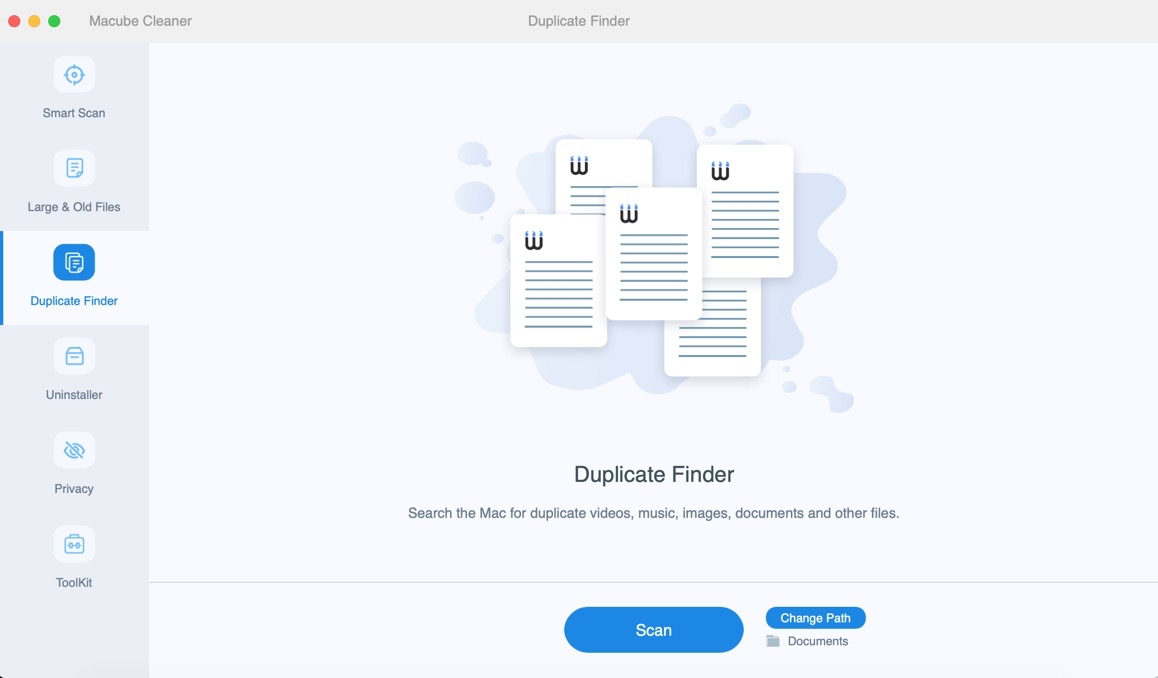
Tap on the blue Change Path icon to choose your desired destination path where you want to search for duplicate music. Once you are done with selecting the path, hit the Open icon.
Step 2: Next, tap the Scan icon, and Macube Cleaner will analyze your music files for duplicates. When the scanning process is completed, you will find a screen with all the duplicate files. Click on the folder with the music, and choose the duplicate you want to delete.
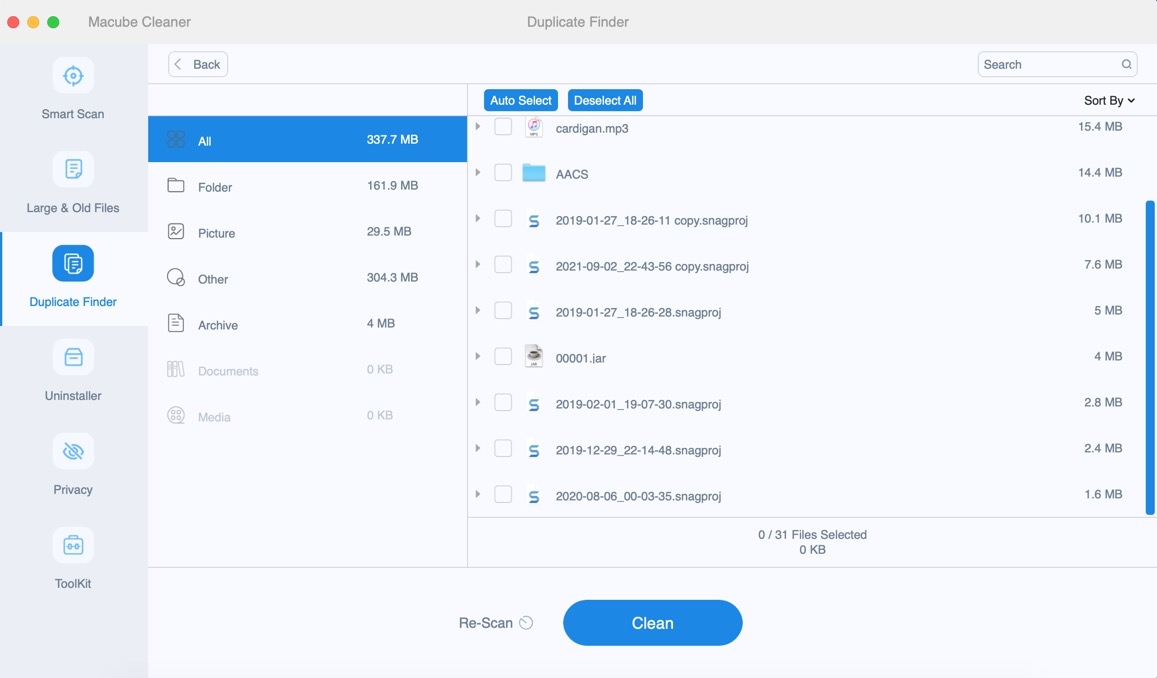
Step 3: After that, Macube Cleaner will start clearing the duplicate music from your system. Once the duplicates are removed, you will get a confirmation on your screen, just like below:
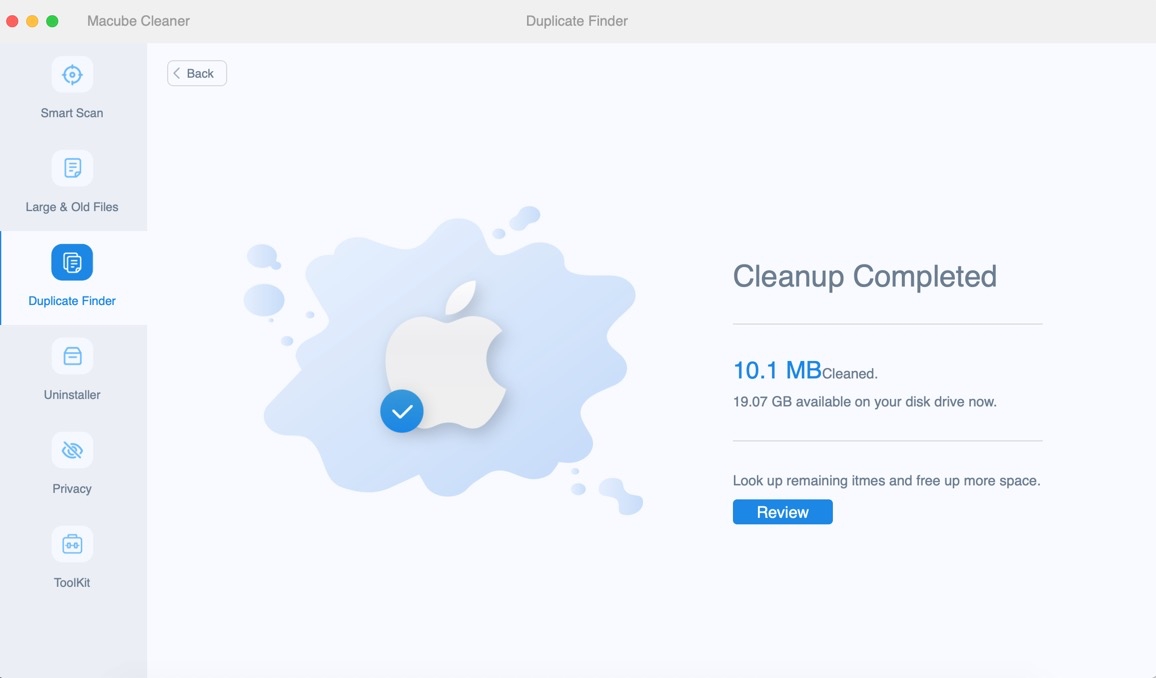
Way 3. Find and Delete Duplicate Music Files in iTunes
Like Apple Music, you can also handle duplicate music on your Mac computer via iTunes. This technique clears all the duplicate songs you have on your iTunes easily and quickly.
However, mind you, we suggest this solution for folks with Mac running on Mojave or earlier operating systems. If you use this type of macOS, follow these steps to discover and delete duplicate music via iTunes:
- Launch iTunes, head to the Library panel.
- Next, click Music and select Songs from the flyout menu.
- Now navigate to Files, then click Library > Show Duplicate Items.
- Select duplicate songs to delete.
Part 2. How to Find and Remove Duplicate Music Files on Windows 10/11
Folks with Windows computer systems running on the versions 10/11 can choose from the list below to find and remove duplicate music files.
Way 1. Find and Remove Duplicate Music Files via Media Player
From Media Player on your Windows 10/11, you can always remove redundant or duplicate music from your system without stress. Here’s the quick guide to follow for you to remove duplicate music files on your Windows computer:
Step 1: Open the Windows Media Player panel by holding down the shortcut; Window + Q on your keyboard, then type Media Player in the search field.
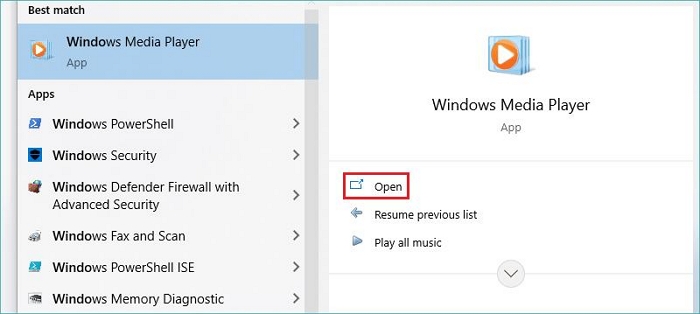
Step 2: On the interface displayed, find the Music icon, click on it, then select Manage Music library to continue.
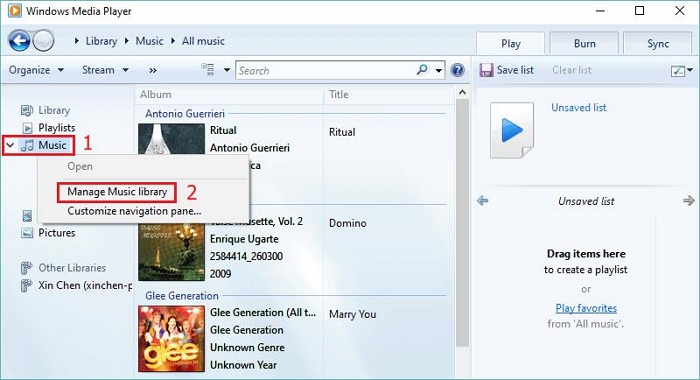
Step 3: Next, a window dialogue will come up on your screen for you to select your desired destination path to view music from. Click Add, then select all drives so Media Player can display music from all folders on your Windows computer system. Next, click OK to proceed.
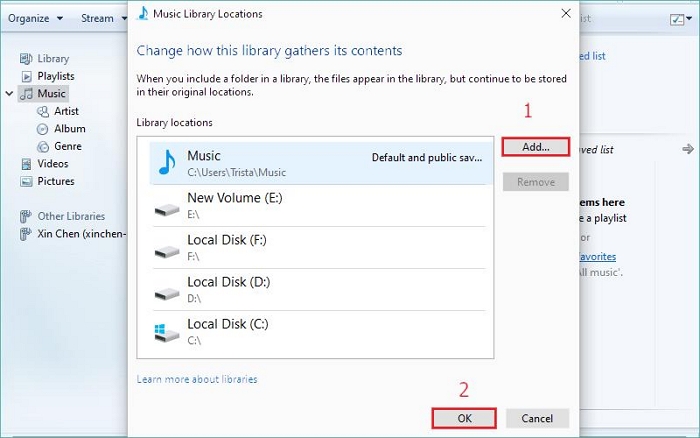
Step 4: Now, at the top of the screen displayed, click Library > Music > All Music. After that, organize your music in alphabetical order, then right click on unneeded duplicate songs and select Delete.
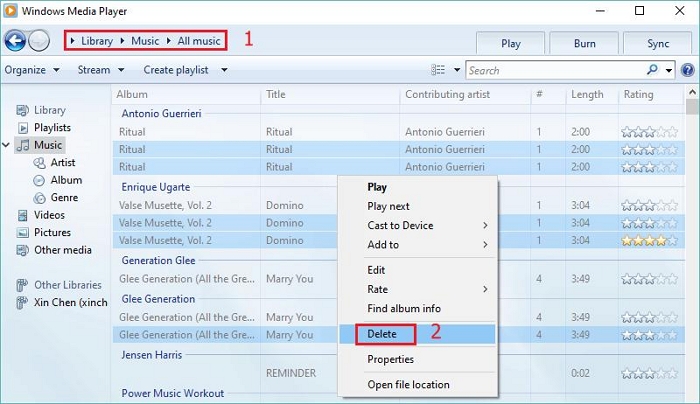
Way 2. Find and Remove Duplicate Music File Using File Explorer
From the File Explorer panel on your Windows computer system, you can always deal with the duplicate music. This can be done using the instructions below:
Step 1: Type the keyword File Explorer in the search field at the bottom of your Windows home screen, and hit the icon that corresponds with your search result.
Step 2: Select the folder where you downloaded the music files from the list on the left-hand panel. After that, hit the View icon at the top menu bar, then select Details underneath the Layout section.
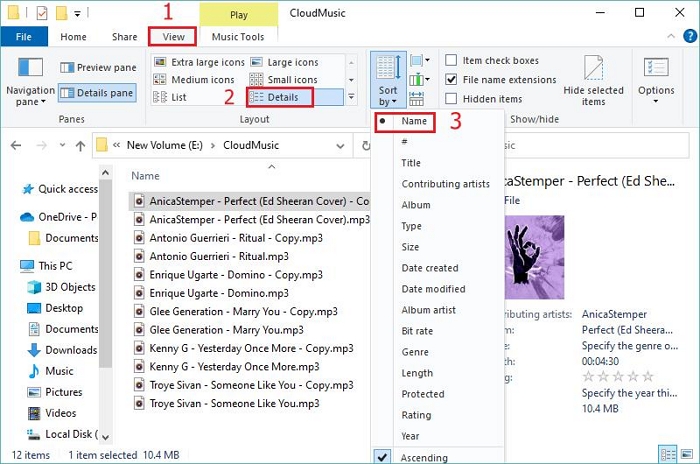
Once done, tap on Sort by then choose Name so your computer can list out songs with similar names.
Step 3: Now compare the music displayed, and mark the ones with similar names. Once you are done selecting the duplicates, click on the Delete drop-down menu and choose Permanently Delete.
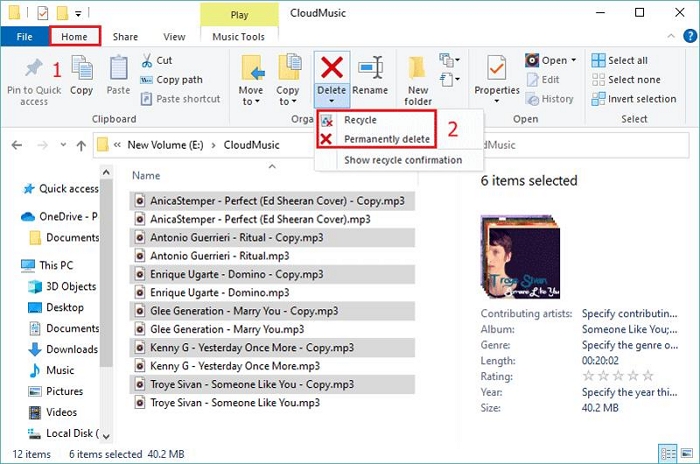
Part 3. How to Recover Lost Music Files on Windows/Mac
Losing your favorite music files while trying to get rid of duplicates can be annoying but not now that you have the Eassiy Data Recovery software. With this data recovery solution, you can easily rescue your deleted or lost music files on both Windows and Mac computer systems.
Eassiy Data Recovery software is a high-performing data recovery utility capable of bringing back over 1000+ types of data files, such as songs, videos, photos, and more, on your computer with high quality. It handles data loss due to any scenario, whether accidental deletion, formatting, system crash, malware attack, raw partition, just mention it. You can also use the software to rescue data loss from internal/external storage devices like USB Drive, SD Cards, SSDs, cameras, and more.
Key Features
- With just a few clicks, you can rescue lost Music files on Windows and Mac.
- Recovers more than 1000+ types of data such as videos, documents, music, audio, pictures, and more.
- Capable of scanning and retrieving data from over 2000+ types of storage media, including hard drives, SSDs, Camcorders, cameras, and many others.
Steps to Recover Lost Music Files on Windows/Mac Using Eassiy Data Recovery
Step 1: Launch Eassiy Data Recovery on Windows or Mac. At the top of the quick start page, select Audio as the file type. Then, click Local Disk underneath the Hard Drive panel and hit Scan to proceed.

Step 2: Now, choose the music to recover and hit Recover at the lower right corner of your screen. Eassiy Data Recovery will immediately rescue the selected music files and store them in your Windows or Mac local storage.

Conclusion
Finding and deleting duplicate files on Windows and Mac just got easier than ever with the tutorial guide above. Kindly select the method that’s best fit for you.
Our best technique is using Macube Cleaner. The software handles duplicates with high accuracy and precision. It removes duplicate music without tampering with other files or folders. In case you lose some music files while clearing duplicates, we suggest you use the Eassiy Data Recovery software to revive them.
Hot Articles

Macube Cleaner
Speed up and troubleshoot your Mac super easily with a Macube full-featured free trial!
Start Free Trial