One of the necessary folders on your Mac is the Downloads folder. Store downloaded files, installers, and other content is its primary function. Many apps (Safari, Chrome, etc.) save downloaded items to your Downloads folder by default. Many file transfer applications, including AirDrop, will save received content to this folder. You can keep track of the files you download using your Downloads folder.
Many users have reported that they cannot find the Downloads folder and that it has vanished from the Mac. This is a significant problem. Your ability to locate the items you downloaded might need to be improved. Be at ease. Restoring the Downloads folder is very simple. This article covers how to restore the Downloads icon to the Dock and Finder's Sidebar.
Part 1: Reasons Why My Downloads Disappear from Dock
Some of the reasons why downloads disappeared from Dock are highlighted below:
- Sometimes, you may have accidentally removed downloads from Dock. That's why it isn't showing up there.
- After updating to the macOS Monterey, the downloads from Dock may have vanished suddenly.
- Malware interference, system bugs, dock errors, etc
Part 2: How do you get Download back on your Mac Dock?
Method 1: How to Restore Deleted Downloads Folder by Using the Trash
Are you looking for a way to regain access to your deleted files removed from the Downloads folder? There are many ways to access and save it on your device. One of the most preferred and straightforward ways is to check your trash bin, restore it from the Time Machine backup, and then get help from third-party data recovery tools like Disk Drill if you haven't done a backup. Let's learn about all the ways that will help you restore files from your Downloads folder.
As you remove any file from your Mac, it gets automatically transferred to the Trash and stays there for 30 days. Follow the step-by-step guide to restore the deleted downloads folder with the help of Trash.
Step-by-step guide:
Step 1: Visit the Dock and press the Trash symbol. This icon looks like a trash can and can be found on your right.

Step 2: Go to your Trash, select the items you want to restore on the Mac, and right-tap the icon. You can avail this option to have it on the Mac.
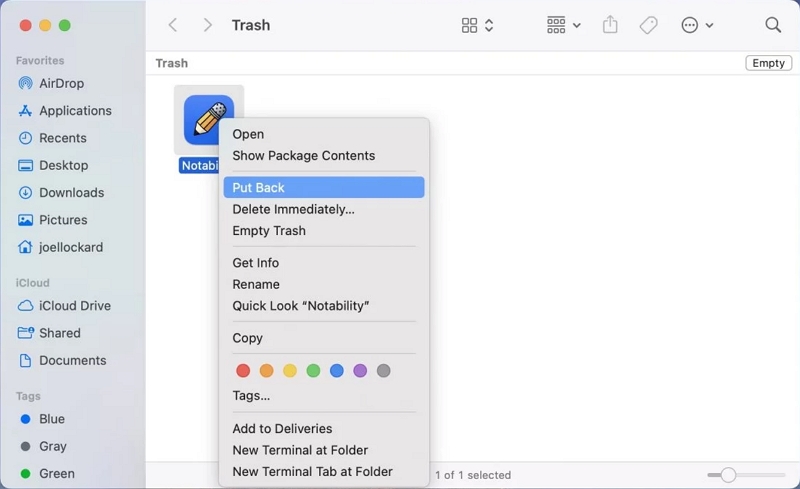
Step 3: To recover various files at once, you can choose it and select the put-back icon. Consider emptying your Trash to maximize space on your system.
Note: (If you're unable to find your required items from the Downloads folder, try to recover them using a Time Machine backup)
Method 2: Restore Downloads Folder on Mac with Time Machine
Using Time Machine, you can restore files on your device that weren't included in the installation process of macOS, like documents, applications, music, and photos. As you turn on the Time Machine, the backup process will start, taking place weekly, hourly, and daily. If you have cleared all the files in your Downloads folder, you can return them with Time Machine backup.
Step-by-step guide:
Step 1: Go to the Spotlight type Time Machine to access it.
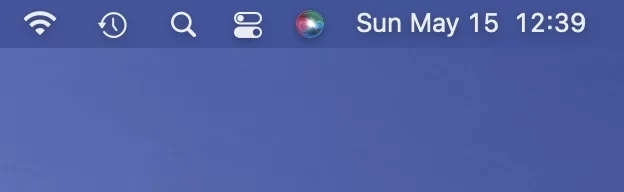
Step 2: You will find all the available backups here. Connect it to the Mac if the backup uses an external hard drive.
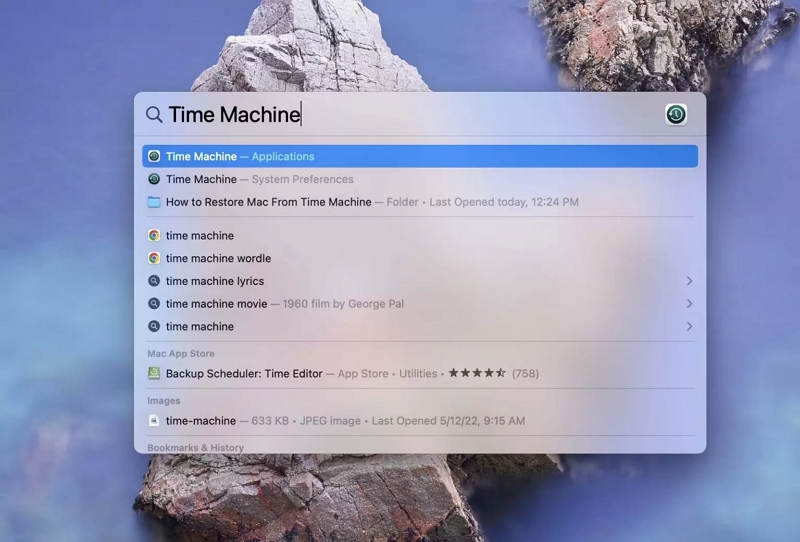
Step 3: Select the Downloads folder or target file from your backup. Tap on 'Restore.'
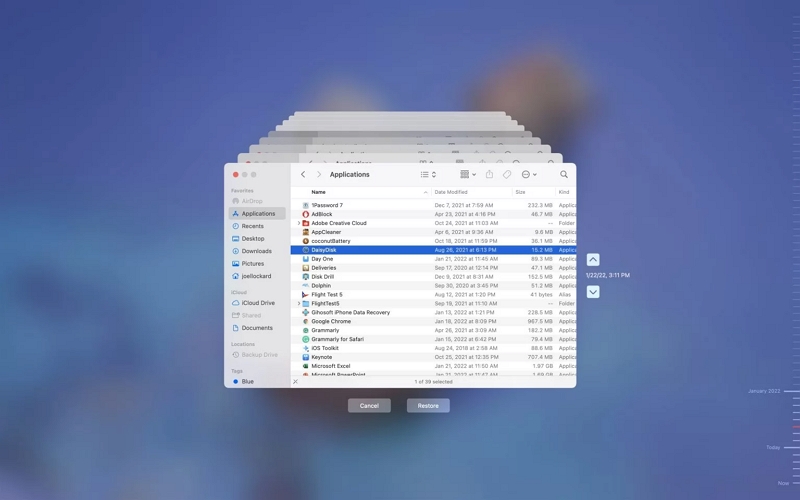
Part 3: Easy Way to Recover Deleted Files in Downloads Folder
Get rid of all the hardships while trying to recover your deleted files in the downloads folder. Introducing Eassiy Data Recovery, one of the best hard drive recovery software that ensures a 98.6% success rate. It provides support to 1000+ file types. It offers the best features for speedy recovery of deleted emails, photos, documents, videos, and audio.

Features:
- Recover data from over 2000 storage devices, such as a computer, USB drives, SD cards, cameras, hard drives, and SSDs.
- Recover more than 1000 different file types, such as emails, documents, documents, and videos.
- Recover data that has been lost due to deletion, formatting, raw partitioning, system failure, virus attack, etc.
- There are two different scan modes: quick scan and deep scan.
Part 4: How to Manage and Optimize Downloads on Mac
If you are still looking for a reliable way to clean your Mac as you need clarification on what data or files are of no use, then Macube Cleaner can help you in the best way. This automatic Mac cleanup software works for Mac optimization by clearing all the useless data with simple steps.
One of its best functions is the Smart Scan feature, which requires one tap to finish the in-depth scanning process and separate your cache data, junk files, and other device default files for automatic cleanup with one click. Additionally, the Uninstaller and Large & Old Files can help by obliterating the apps or files, freeing up a lot of Mac space for restoring highly efficient Mac performance.
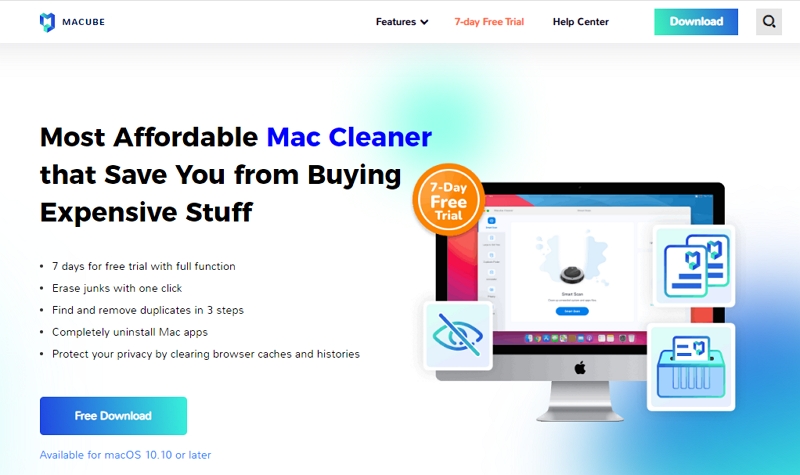
Special Features:
- Experience its advanced features by availing of a seven-day free trial.
- Automatically removes useless files with a simple tap.
- Identify duplicate files and eliminate them quickly.
- Takes proper care of privacy by removing browser history & caches and thus keeping all the information secure.
- Excellent customer support team.
How to clean your Mac and downloaded files and caches
Step 1: Open Macube Cleaner and select the Smart Scan option from the left panel.
Step 2: After that, tap the Scan button to keep the device scanning.

Step 3: From the list of items, pick the files and data you want to remove.

Step 4: Press the Clean button to complete the Mac cleanup.

Frequently Asked Questions
1. Can the Downloads folder be restored in Finder?
Go through the steps below to access the downloads folder in Finder:
- To delete something, select the Trash icon in your Dock.
- Find the item you want to restore to your Mac in the Trash, then right-click on it.
- You can select multiple files and then choose Put Back if you're going to recover them all.
2. How can I get my Mac's Dock back?
To get your Mac's Dock back, go through the below:-
- Click the Apple menu on your Mac's screen in the upper-left corner.
- Opt for System Preferences.
- Select Dock or Dock & Menu Bar by clicking.
- Examine the box next to Automatically hide and show the Dock to see if it is checked. If so, you now have your response. Click the box to uncheck it.
3. Why don't my downloads appear at the bottom of the screen?
Like Edge, Google has moved the download bar from the bottom of the Chrome browser to the toolbar at the top right of the screen after the August 2024 update; macOS, Windows, and ChromeOS device users can start using this change now.
Final Words
Having the user Downloads folder in the Mac OS Dock for quick access to downloaded files is undoubtedly convenient. If downloads disappeared from Dock accidentally or are missing from the Mac Dock for another reason, you may want to restore it to its original Dock location. Don't worry; putting the Downloads icon back in the Dock on a Mac with Macube Cleaner is straightforward.
Hot Articles

Macube Cleaner
Speed up and troubleshoot your Mac super easily with a Macube full-featured free trial!
Start Free Trial