Maintaining sufficient disk space on an external hard drive requires the removal of unnecessary folders. Nevertheless, the task of deleting these folders can become challenging when encountering persistent error messages on your Mac, such as "The operation cannot be completed because backup items cannot be modified," "File cannot be moved to Trash due to deletion restrictions," "The operation cannot be completed because the item is currently in use," and so on. Thankfully, there exist effective methods to overcome this predicament. You will get to know how to force delete a folder that won’t delete on Mac by reading this guide.
Part 1: Why Can't You Delete Folder on Mac?
Multiple factors could be causing difficulties in deleting a folder on your Mac. Here are some common reasons:
- Folder/Item is locked: The folder or file may be locked, preventing deletion without the necessary permissions.
- Still in use by another application or process: If the folder or file is currently in use by another application or process, it cannot be deleted until it is no longer in use.
- Not permitted to delete the folder/file: Insufficient user permissions or restricted access can prevent the deletion of certain folders or files.
- The folder/file can't be found because it is corrupt or damaged: If the folder or file is corrupt or damaged, the system may be unable to locate it for deletion.
Part 2: Easy Way to Force Delete a Folder/Files on Mac with Few Clicks
Macube is an exceptional solution for deleting folders on Mac. It stands out in the market by offering an integrated set of features, including a duplicate finder, large & old file management, and a shredder. Cleaning up your Mac with this program only takes a few seconds and yields a surprising amount of regained storage space. With Macube, you can effortlessly eliminate bothersome duplicates that would otherwise consume hours of your time. Additionally, Macube efficiently removes unnecessary files and improves the organization of your files and folders. Its advanced algorithm can even detect similar images, allowing you to remove them before deciding which ones to keep. Macube also prioritizes privacy, offering a 30-day money-back guarantee and safeguarding your sensitive data. With a single click, you can clear your browsing history and keep your browser data private. By leveraging this Mac cleaner, you can swiftly and safely eliminate unwanted folders in just a few minutes.
Key Features:
- Enables permanent deletion of any file from your Mac.
- Effortlessly remove apps and caches from your Mac in a single click, ensuring complete removal.
- It identifies gigabytes of unnecessary files across macOS system folders, iTunes, photos, mail, browsers, and even large old files.
- Assists you in effortlessly clearing junk files with just one click.
- Delivers expert assistance by responding to your emails within 24 hours.
Here are the steps to delete a folder on Mac with Macube
Step 1: Choose Smart Scan for a streamlined way to locate and remove unnecessary files/folders across your entire Mac.

Step 2: Once you have reviewed the scan results, make thoughtful selections of the files and folders you no longer need, and proceed with their removal.

Step 3: Reclaiming your disk space is now a breeze with a simple click to clear away all unnecessary files.

Part 3: Different Solutions for Different Reasons to Force Delete a Folder/Files on Mac
Deleting folders on a Mac offers multiple methods, each of which is remarkably efficient and straightforward to execute. Here, we are providing different solutions for different reasons to force delete a folder/files on Mac.
1. The Solution Due to Folder/Item Lock
If you encounter the issue of a locked folder when attempting to delete it, you will need to unlock it. Here are the steps to remove the lock from the folder that cannot be deleted:
Step 1: Right-click (or Ctrl-click) on the file that cannot be deleted in Finder.
Step 2: You have to choose the "Get Info" option from the menu.
Step 3: Expand the "General" section.
Step 4: Deselect the "Locked" checkbox.
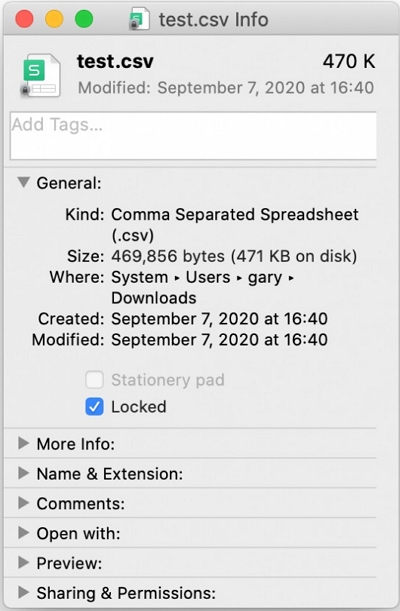
Use Terminal to unlock a folder
Step 1: Launch the Terminal tool by clicking the Spotlight icon and entering "Terminal".
Step 2: To specify the file path, enter the command "chflags nouchg /filelocation" in the Terminal, dragging and dropping the file into the command. Finally, press Enter. Remember to replace "/filelocation" with the actual path of your file.
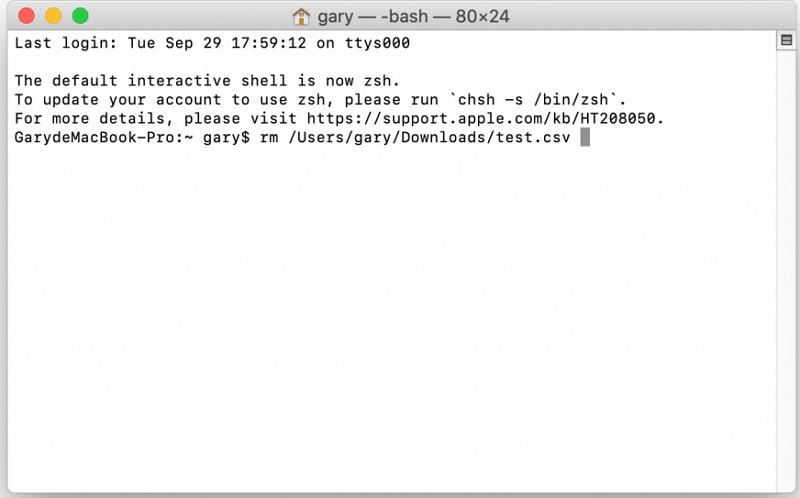
Step 3: Attempt another deletion of the file.
2. The Solution Due to Still Using by Another Application or Process
If you encounter a situation where you need to delete a folder that is currently in use, a straightforward approach to resolve the issue is to identify the associated process and terminate it. Follow these steps to determine the process involved:
Step 1: Go to the "Applications" folder, then open the "Utilities" subfolder, and launch the Activity Monitor.
Step 2: Within the CPU or Memory tab, locate the process that is utilizing the file.
Step 3: Choose the process and click on the "Quit Process" icon to exit it.
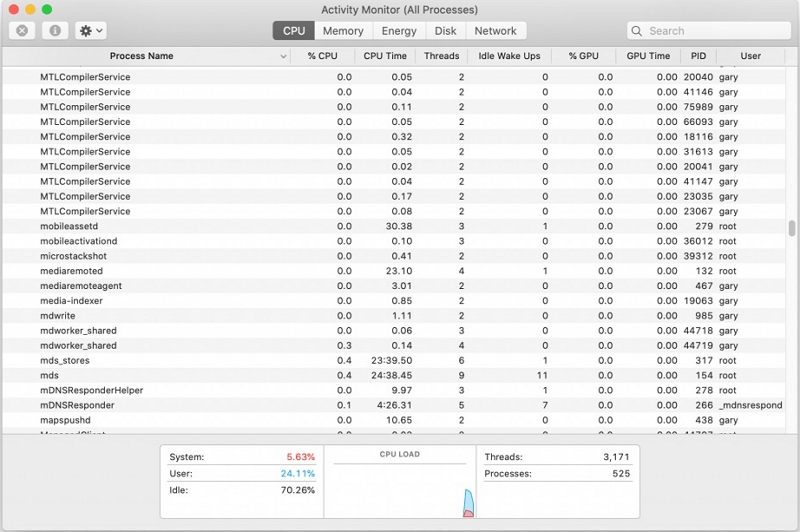
3. The Solution Due to No Permission
Occasionally, a folder cannot be deleted due to insufficient permissions for modification. This type of issue can occur in two scenarios:
- The folder is currently locked, and you lack the necessary permissions to unlock it.
- Whenever you attempt to delete the folder, an error message consistently appears.
To acquire permission for modifying a folder and forcefully deleting folders, follow these steps:
Step 1: Press and hold the Control key, then left-click on the folder and choose "Get Info" from the menu.
Step 2: Within the Get Info window, locate the Sharing & Permissions section and expand it.
Step 3: Within this section, you will find a list of user accounts along with their corresponding privileges.
Step 4: If you see a padlock icon located in the lower-right corner, click on it and enter your admin password.
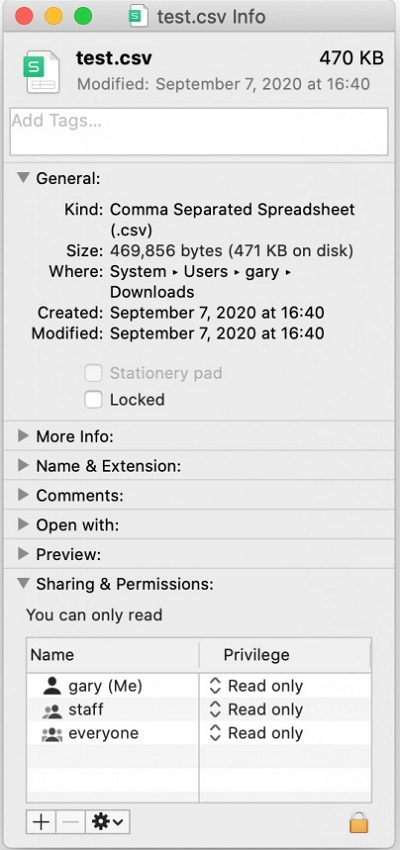
Step 5: Locate your user account in the list, click on the set of arrow icons next to it, and choose "Read & Write" from the drop-down menu.
Step 6: Attempt another deletion of the folder.
4. The Solution Due to Corrupt or Damaged Folder/File
To forcibly delete a folder on Mac and remove it permanently, you can utilize the Secure Empty Trash feature. Here's a step-by-step guide:
Step 1: Press and hold the Trash icon located in the Dock.
Step 2: While holding the Command key, click on the Trash icon and choose "Secure Empty Trash" when the "Empty Trash" option changes to "Secure Empty Trash."
Step 3: Navigate to the "Finder" menu and choose the option "Secure Empty Trash."
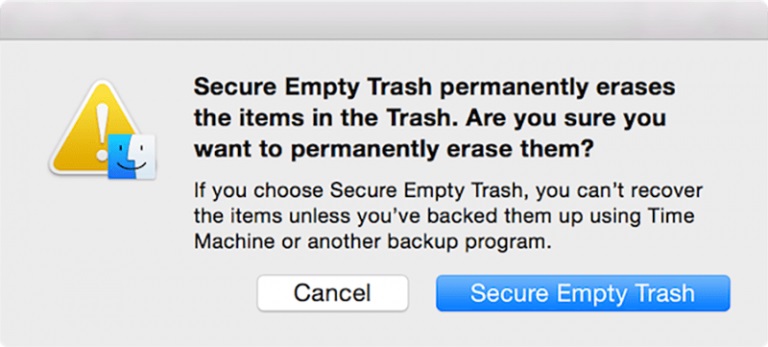
FAQ: MacOS Delete Folder
1. Can I delete the application support folder Mac?
While it is possible to delete the Application Support folder on your Mac, it is crucial to proceed with caution. Deleting essential files or folders can potentially disrupt the functionality of applications or macOS itself. If you're uncertain about deleting the Application Support folder for a particular application, it is recommended to consult the application's documentation or reach out to their support team for guidance.
2. Is it possible to delete folders that are currently in use on Mac?
Deleting folders that are currently in use on Mac is generally discouraged since it can lead to unforeseen errors or disrupt vital system processes and applications. To minimize risks, it is recommended to close any active applications or processes associated with the folders before attempting deletion. If uncertainty persists about a particular folder, it is advisable to refer to the documentation, seek guidance from the application's support team, or consult with an experienced Mac user for assistance.
Conclusion:
Within a few minutes, numerous methods are available to delete folders on a Mac. In this guide, we have discussed how to force delete a folder on Mac. After employing one or multiple solutions mentioned above, you may have achieved successful deletion of the folders by force. However, Macube is the recommendation for you from us. This Mac cleaner offers a comprehensive solution for resolving folder and file deletion issues on your Mac. Additionally, it provides features such as secure deletion of browser history, freeing up storage space by removing unwanted data, permanent app uninstallation, and more. With all these functions combined, it stands out as the singular Mac cleaner in the market that caters to your diverse needs.
Hot Articles

Macube Cleaner
Speed up and troubleshoot your Mac super easily with a Macube full-featured free trial!
Start Free Trial