Inside your Mac's collection of files and folders, there's a special place called the Group Containers folder. Even though it's hidden away in the maze of your data, this folder is really important for how apps manage their information. In this guide, we will provide a comprehensive guide on group containers folder on Mac. We'll dig deep to understand why it matters and how it helps both users and apps handle data better on a Mac. So, come along with us as we make the Mac library/containers folder easier to understand, and give you insights that will make the way your Mac stores information clearer than ever before.
Part 1: What is the Group Containers Folder on Mac?
The Group Containers folder on macOS is like a special box where apps can keep their private stuff organized and safe. It helps apps keep their things separate from each other and from people who shouldn't see them. Here's why the Group Containers folder on Mac is important:
- Keep Secrets Safe: Apps deal with secret information from users. To keep this info safe, the special folder keeps each app's secrets in its box, so they can't get out and be seen by other apps.
- Tidy Up: The special folder helps app makers keep their things neat. Each app gets its box inside the special folder. This makes it easier for them to sort out their different files, settings, temporary files, and other stuff related to their app.
- Work Together: Sometimes, apps need to talk to each other. The special folder is handy for apps that work together, like a team. They can share things inside the special folder, but still, stay in their own team's space.
- Share a Computer: If many people use the same computer, the special folder makes sure each person's app stuff stays separate. Your things won't mix up with someone else's.
- Backup and Move: Since the special folder is made for app stuff, it's easy to save it in case something goes wrong or if you get a new computer. This way, important app info stays safe during updates or when you switch devices.
To sum it up, the Group Containers folder on a Mac is important because it keeps app secrets safe, helps app makers stay organized, lets apps work together without causing chaos, and ensures everyone's app stuff is safe and sound.
Part 2: How to Access the Group Containers Folder on Mac
Here is how you can access the group containers folder on Mac.
A. Location of the Group Containers Folder
To locate the Group Containers folder on your Mac, follow these steps:
Step 1: Open Finder and at the very top of the screen, you'll see a menu. Click on "Go."
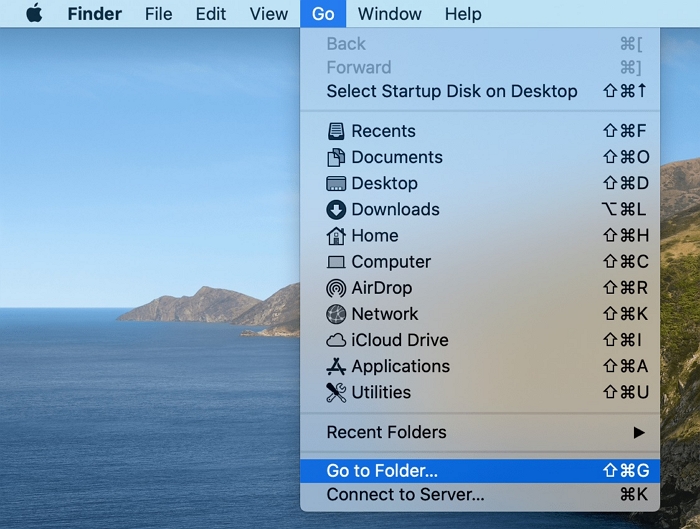
Step 2: While you hold down the "Option" key on your keyboard, you'll notice a new choice called "Library." Click on it.
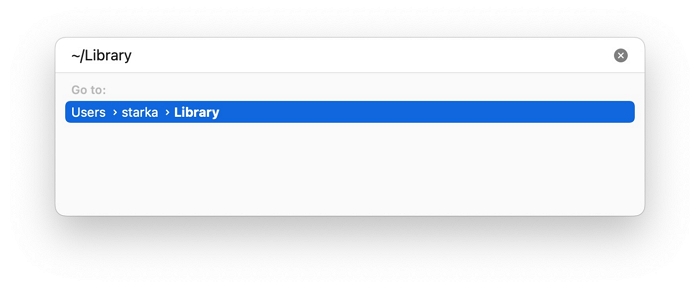
Step 3: Within the "Library" folder, look for and open the "Group Containers" folder.
B. App-Specific Subfolders
Inside the "Group Containers" folder, you'll find different smaller folders. Each one of these stands for a specific app's group container. These smaller folders are named specially, usually as "group.domain.appname." Inside each of these smaller folders, the app keeps different kinds of stuff that it needs to work. This could include things like user settings, temporary files, and other things that help the app run. The big idea here is keeping things separate: every app's stuff stays in its small folder, so other apps can't mess with it.
This separation is really useful for some reasons:
- Safety: The separation from the Group Containers folder boosts app safety. Since each app's things are kept apart, there's less chance of someone getting to your data without permission. This separation makes sure one app can't look at or change another app's stuff.
- Speed: By keeping each app's stuff separate, the Group Containers folder helps apps work quickly. Apps can handle their things without other apps causing trouble, which makes things like accessing data smoother and faster.
- Orderly Setup: The structure helps with the smart organization of data. Apps can arrange their things inside their little folders, which makes it easier for both the app and users to find and manage specific kinds of data.
- Clean Removal: When you delete an app, the related stuff in the Group Containers folder can also be removed. This way, there's no leftover stuff causing issues after you uninstall an app. It keeps your computer tidy.
To wrap up, the Group Containers folder sorts out app-specific smaller folders. This keeps data private, secure and organized on your Mac. It ensures that each app does its thing in its own little space, making your computer work better and safer.
Part 3: Can You Delete/Clear the Group Containers Folder on Mac
You can technically remove or erase the stuff in the Group Containers folder on your Mac, but it's usually not a good idea. This could lead to unexpected problems. Here's why you should avoid doing it:
- Losing Important Data: The Group Containers folder has special data for each app, like settings and things it needs to work. If you delete this folder, you might lose important info, and apps might not work properly.
- App Troubles: Apps often store temporary stuff in their own Group Containers folders. If you remove this stuff, apps could slow down, act strangely, or even crash because they need these temporary things to run smoothly. Meantime, deleting the Group Containers folder could make apps start from scratch, which could mean apps take longer to start and might not work as they should.
- Privacy and Safety: Deleting app data could make private info less safe. Apps store data here to keep it private. Deleting it might show private stuff to other apps or people.
- Messy Setup: The Group Containers folder system helps keep things organized. If you delete it, things could get messy, and it might be hard to find and manage app stuff.
- Computer Problems: Deleting important folders in the computer system could make the whole thing unstable. It's best not to mess with them unless you know what you're doing.
In short, don't delete the Group Containers folder. It's not good for apps' performance, safety, and organization. Instead, manage apps individually and use Mac tools to keep your disk clean and organized.
Bonus Tip for Cleaning up Mac for More Space
As you learn from Part 3 above, it’s not suggested to delete or clear the Group Containers folder. What can you do if your computer is running out of space because of the huge Group Containers folder? We have a great suggestion for you: try a tool called Macube Cleaner. It's like a magic cleaner that frees up you Mac storage space and makes your Mac neat and safe. Macube helps by getting rid of things like useless copies of files, big files, yet unneeded old files and safely clearing system junks on Mac. It can also clean up stuff from your internet browsing, remove apps you don't want, and erase tricky files. This Mac cleaner checks important parts of your Mac, like pictures, music, emails, web stuff, and more to find these types of files. After it's done, you'll see that your Mac has more free space.
Features:
- Before getting rid of any file, you can check them with the previewing function.
- Helps you to clear your browsing caches and histories to ensure your privacy is protected.
- Force delete stubborn and undeletable files without a hitch.
- Saves you more time by scanning duplicate files with a customized path.
- Able to uninstall malware to improve the Mac security.
- Common web browsers like Chrome, Safari, Firefox, etc. are supported.
Here are the steps to clean up Mac for more space.
Step 1: Get Macube Cleaner on your computer by downloading and installing it. Then, open the program and click on "Smart Scan" on the left. This will help you remove system junks and unnecessary email attachments from your Mac.

Step 2: Pick the files you want to get rid of once you've checked the scan results.

Step 3: Click the "Clean" button to make more room on your computer.

Conclusion
The Group Containers folder on a Mac is like a special place where apps keep their stuff safe and organized. It helps apps work together nicely and keeps their secrets private. In this guide, we have provided a comprehensive guide on group containers folder Mac. Now, you know what it is, how it works, where you can find it, etc. However, if you want to make your Mac work well and have more space, try using Macube Cleaner. It's a tool that cleans up unnecessary files, makes sure your private stuff is safe, and helps your Mac run smoothly. Just install it, let it scan your Mac, check what it finds, and clean up for a faster and more organized Mac experience.
Hot Articles

Macube Cleaner
Speed up and troubleshoot your Mac super easily with a Macube full-featured free trial!
Start Free Trial