If you're on a quest to locate the Application Support folder on your Mac, chances are you'll find the process quite confusing and frustrating. But the truth is you're not alone because many users, including newcomers and veterans, have struggled to locate the “Application Support folder” on their Mac.
As tech experts, we took our time to explore different methods to find Application Support folder on Mac, and in this post, we will walk you through various methods to locate the folder easily.You’ll also learn how to effectively clean up the folder and recover missing files on your Mac within a few clicks. Let's dive right in!
Part 1: What Is the Application Support Folder on Mac
The Application Support folder is a library folder that stores essential files required for the proper functioning of your installed applications. These files include registration information, settings, and configuration data specific to each application. Whether you are using a MacBook Pro or any other Mac model, the Application Support folder ensures that your applications run smoothly.
Part 2: How to Find the Application Support Folder on Mac
Finding the Application Support folder on your Mac may seem challenging at first, but there are several ways to access it. Let's explore four different methods to help you locate the Application Support folder effortlessly.
Way 1: Using Finder
Step 1: Open “Finder” from the Dock or click on the “Finder icon” in the Launchpad.
Step 2: Click on the "Go" option in the menu bar and select “Go to Folder”.
Step 3: In the small window that appears, type: ~/Library/Application Support in the text field. Then, click the “Go” button.
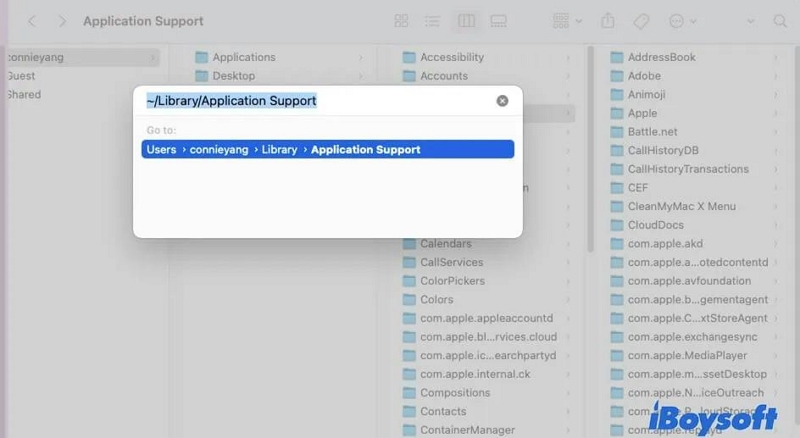
Step 4: You should see the “Application Support folder” on your Mac afterward.
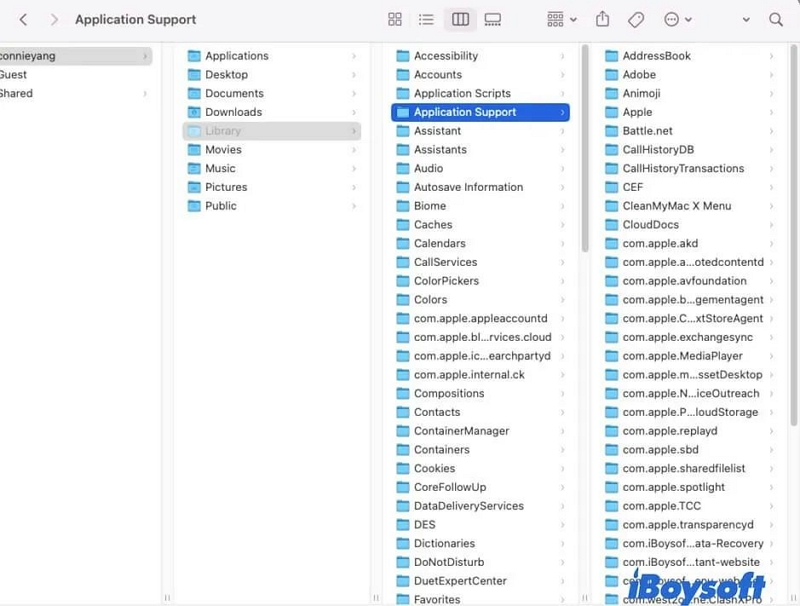
Way 2: Using Spotlight Search
Step 1: Click on the Spotlight icon in the top-right corner of your screen or press "Command + Space" on your keyboard to open Spotlight Search.
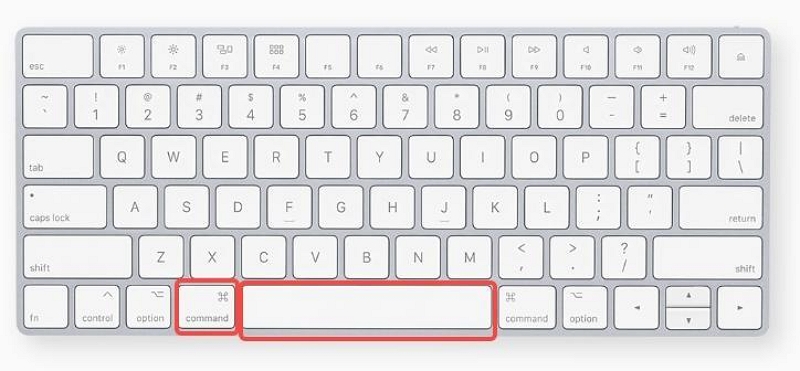
Step 2: Type "Application Support" in the search bar.
Step 3: Click on the "Application Support" folder to access it.
Way 3: Using Terminal
Step 1: Open Terminal on your Mac. You can find it in the Utilities folder within the Applications folder or by using Spotlight Search.
Step 2: Type the following command: open ~/Library/Application\ Support
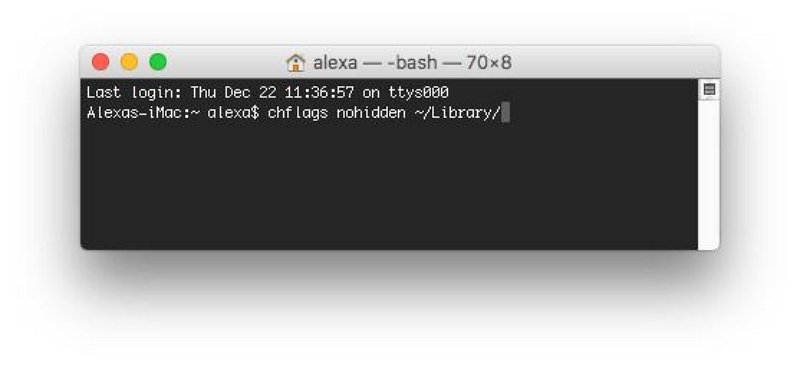
Step 3: Press "Return" to execute the command. Then, the Application Support folder will be opened.
Clear the terminal history by the way? Please read: Clearing Terminal History on Mac: A Comprehensive Guide.
Way 4: Via Go Menu
Step 1: Click on the "Go" option in the menu bar and select “Computer”.
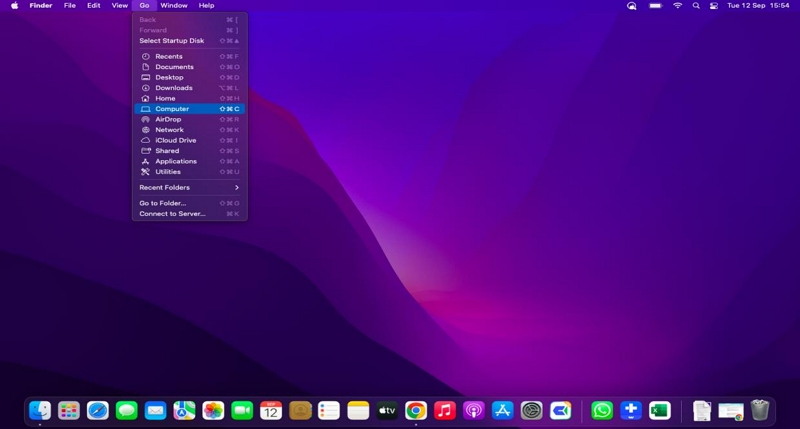
Step 2: Select your "Mac’s hard drive" in the new window.
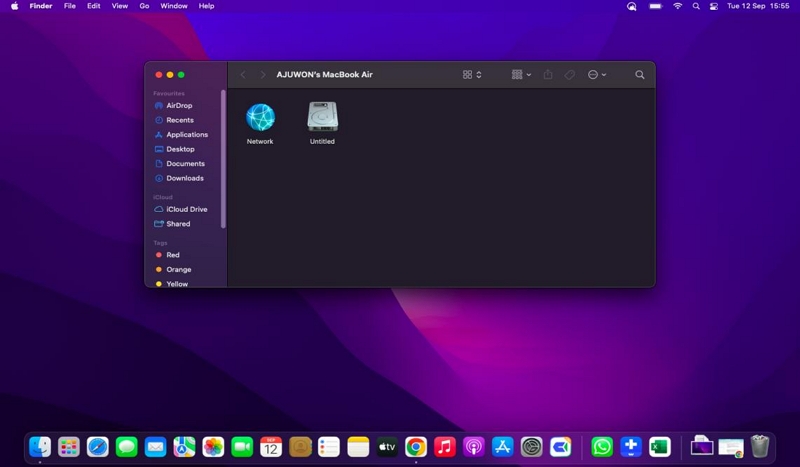
Step 3: Click on the “Users” folder. Then, select the folder with your username.
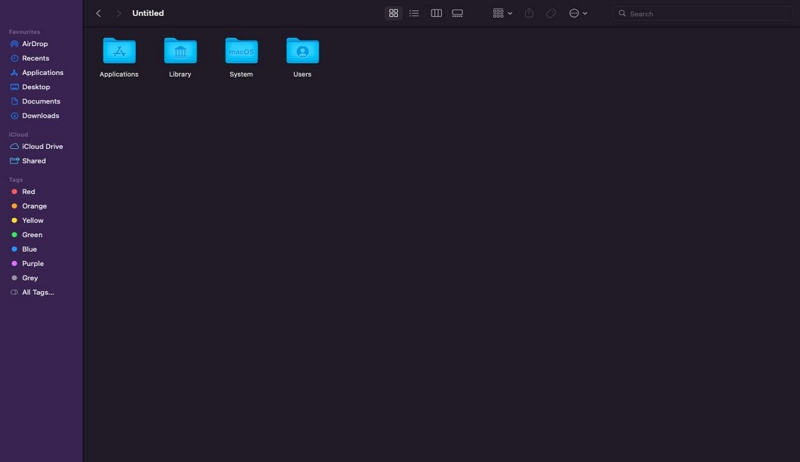
Step 4: Scroll down and select the “Library” folder. You should find the “Application Support” folder there.
Part 3: How to Effectively Clean Up the Application Support Folder on Mac
Over time, the Application Support folder can accumulate unnecessary files and take up valuable disk space on your Mac. To optimize your Mac's performance, it's essential to clean up the Application Support folder regularly. One effective tool for this task is Macube Cleaner.
Macube Cleaner is a tool designed specifically for Mac users to clean up junk files (e.g, caches, cookies, iMessage files, email attachments, and browser history), optimize system performance, and free up valuable disk space. With its intuitive interface and advanced cleaning algorithms, this tool makes it easy to manage your Application Support folder efficiently.
Moreover, Macube Cleaner can also be used to delete duplicate files, similar images, large & old files, and unwanted apps from Mac. All it takes is only a few clicks.
Key Features of Macube Cleaner
- Remove unnecessary files and data from your Mac, including temporary files, cache, logs, and more.
- Safely delete sensitive data and browsing history with a privacy cleaner to protect your privacy.
- Identify and remove large & old files that are taking up valuable disk space.
- Find and delete duplicate files to free up storage.
- Uninstall applications completely, including their associated files in the Application Support folder.
Steps to Clean Up the Application Support Folder with Macube Cleaner
Step 1: Launch the Macube Cleaner, scroll to the left pane, and click on the “Smart Scan” feature. Then, click on the “Smart Scan” button to initiate a deep scan.
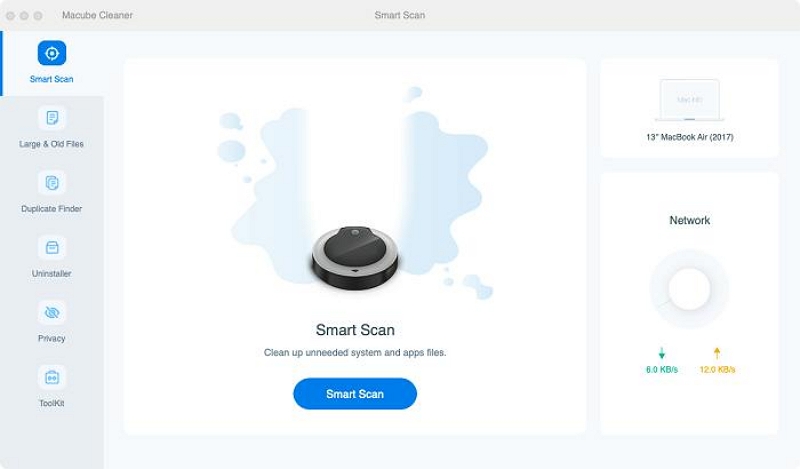
Step 2. Macube Cleaner app will deeply scan your Mac for junk files, including message history, email attachments, cache files, iTunes, etc., on your Mac. Then, display them in various categories.
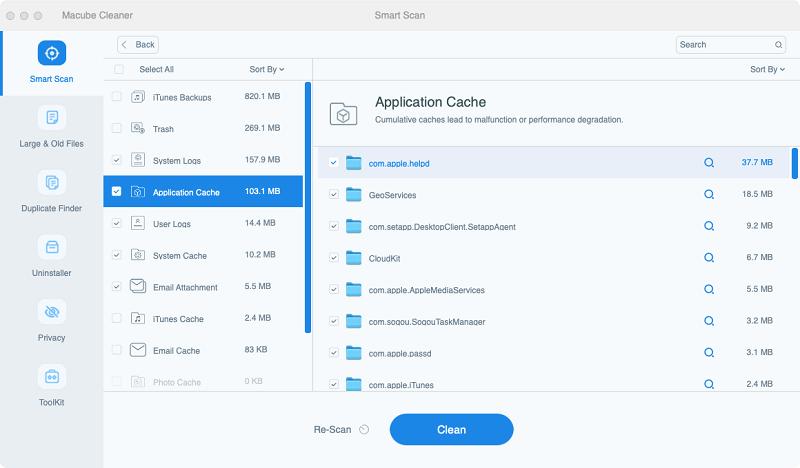
Step 3. Preview the files by clicking on the “Magnifying glass” next to them. Then, select the file that needs to be eliminated and click on “Clean” to remove them from your Mac completely. This usually takes a few seconds to complete.
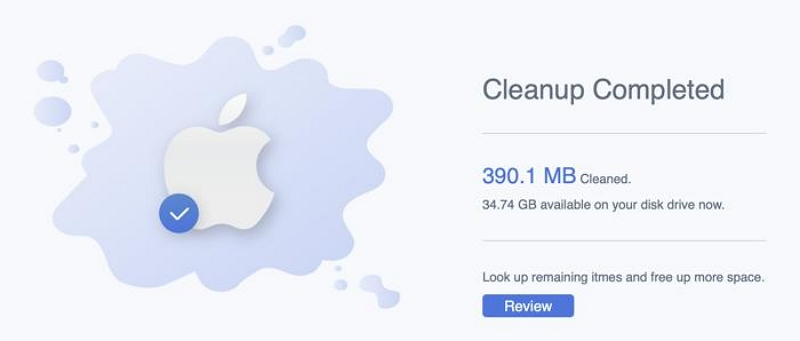
Part 4: Missing Application Support Folder? Recover Them Within A Few Clicks!
If you encounter a situation where the Application Support folder goes missing or accidentally delete its contents, don't panic! There are ways to recover the missing files and restore the folder's functionality on your Mac.
Let's explore three methods to help you recover the Application Support folder.
Method 1: Use Eassiy Data Recovery for Fast Recovery
Eassiy Data Recovery For Macis a reliable data recovery software that can help you recover deleted or missing files, including those from the Application Support folder on your Mac. This software is compatible with more than 2000 types of storage devices, and it supports a wide range of file types, including photos, videos, documents, and lots more.
Besides, it supports both deep and slow scan mode. So, no matter how the data got missing, it will recover them for you in a few minutes
Free Download Free Download Free Download Free Download
Here is how Eassiy Data Recovery for Mac works:
Step 1: Open Eassiy Data Recovery software on your Mac.
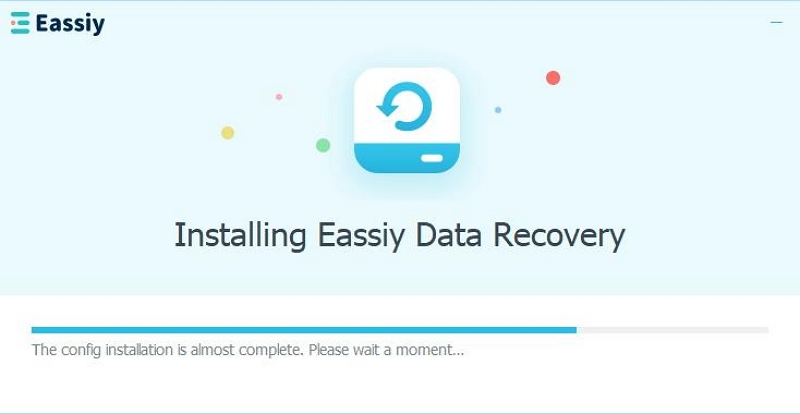
Step 2: Tick the checkboxes next to the type of data you want to recover. Then, scroll to the Hard Disk Drive (HDD) section and check the checkbox next to the relevant folders underneath.
- Next, click on the “Scan” button at the bottom right corner to allow Eassiy Data Recovery to execute a quick scan operation on your Mac.
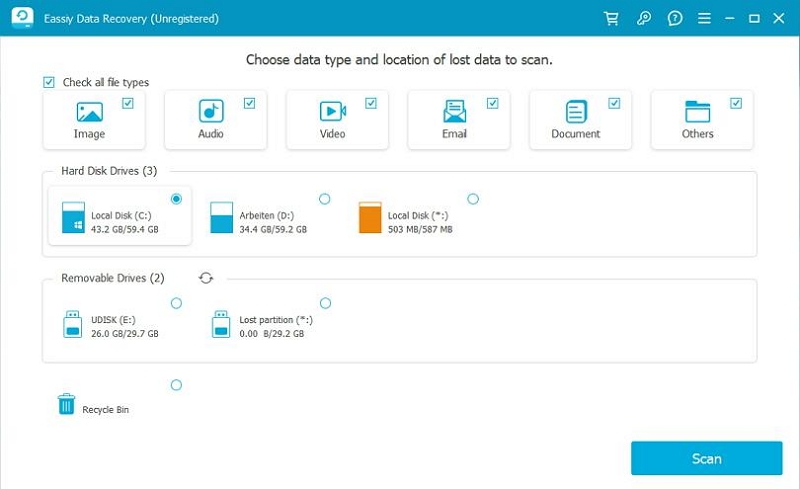
- After the quick scan is complete, check the recovered files for your Mac’s Application Support folder. But if you can't find it there, click on “Deep Scan” to deeply scan your Mac storage.
Step 3: Once the deep scan is complete, the recoverable files will be arranged in different categories. Locate the “Application Support” folder you want to reclaim and click the “Recover” button to recover it.
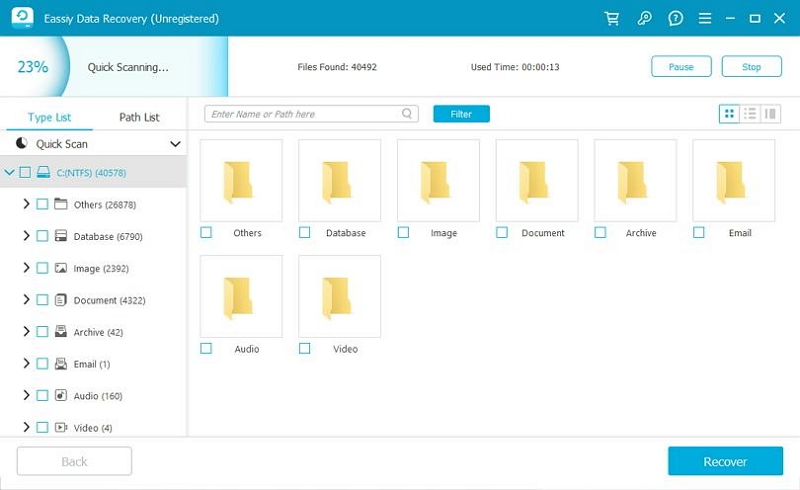
Method 2: Unhide the Folder
Sometimes, the Application Support folder may be hidden on your Mac. To unhide it, follow these steps:
Step 1: Open Finder on your Mac. Then, click on the "Go" option in the menu bar.
Step 2: Select “Go to folder” and type “~/Library” in the relevant field. Then, click “Return”.
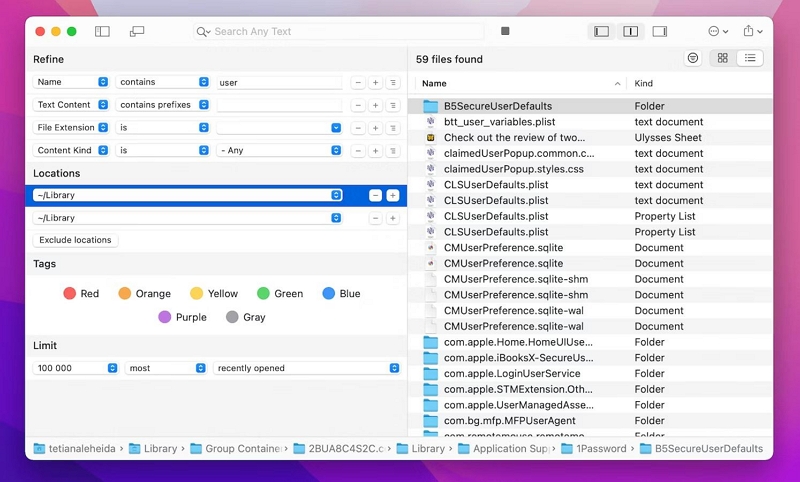
Step 3: Once you open the “Library” folder, hold down “Command + Shift + >” to unhide all folders, including the Application Support folder on your Mac.
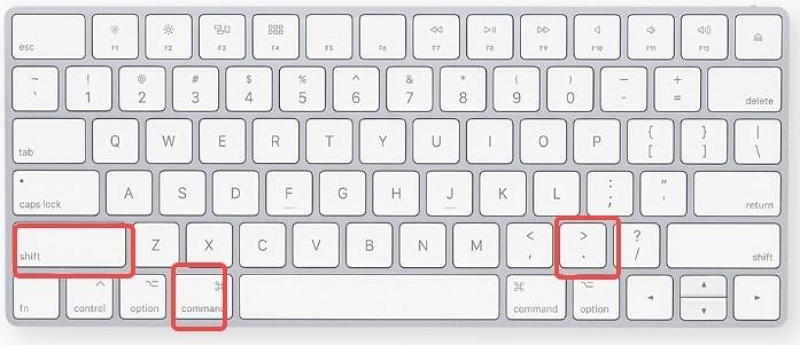
Method 3: Restore From Time Machine Backup
If you enabled Time Machine backup before the Application Support folder on your Mac went missing, the good news is you can easily restore the folder from there. You just need to do the following:
Step 1: Open “System Preference” and select “Time Machine”.
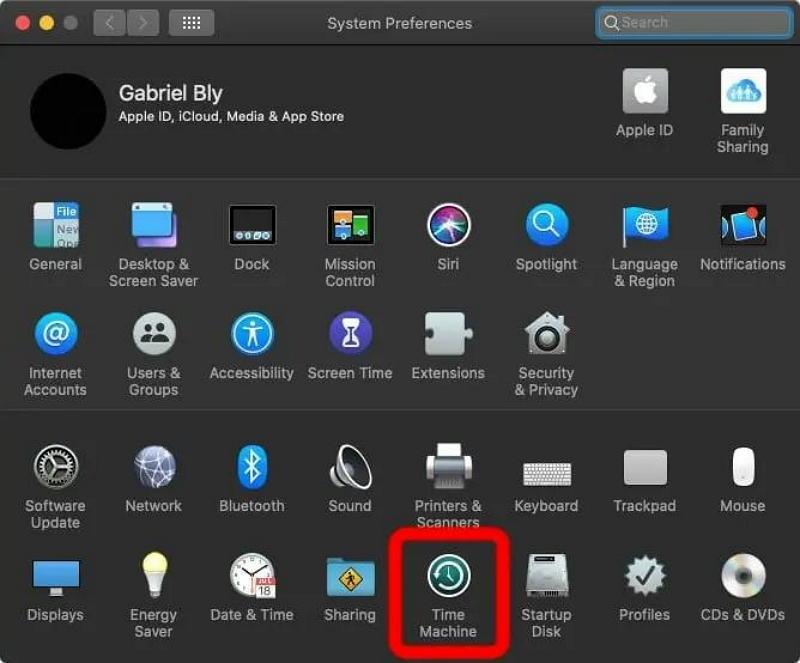
Step 2: Check the checkbox next to “Show Time Machine in menu bar”. Then, close the Window.

Step 3: Open Finder and navigate to the location where the Application Support folder was originally located.
Step 4: Connect your Time Machine drive to your Mac and launch the “Finder” app. Then, click “Go” and select “Go to Folder”...
Step 5: Type the following command into the field and click Return: ~/Library/Application Support.
Step 6: Click on the Time Machine icon in the menu bar and select "Enter Time Machine."
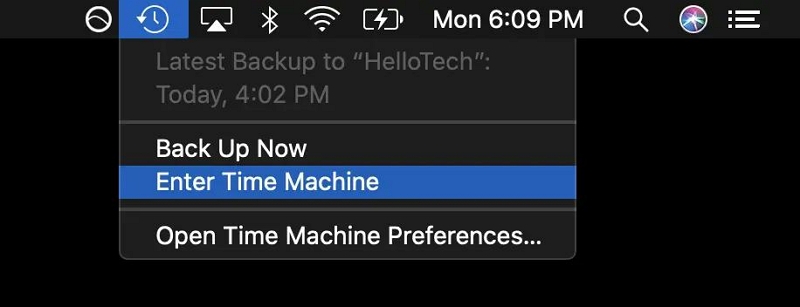
Step 7: Use the timeline on the right to browse through the available backups. Locate the backup that contains the missing Application Support folder.
Step 8: Select the folder and click on the "Restore" button to restore it to its original location.
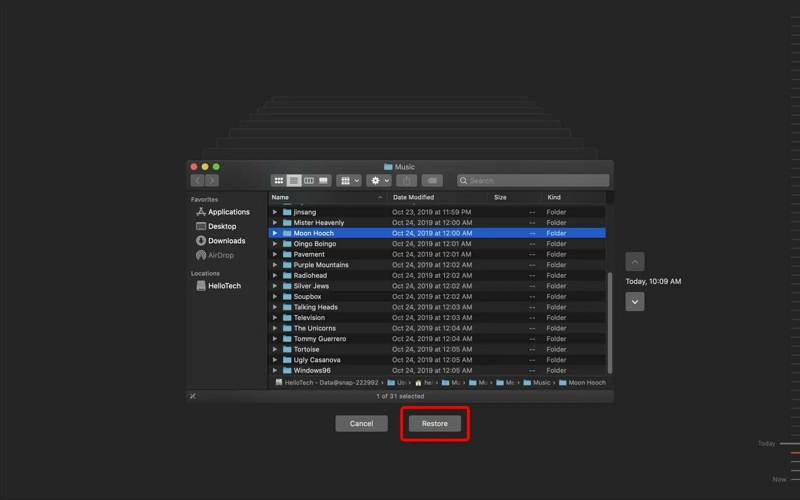
FAQs
Why Can't I Find the Application Support Folder on Mac?
The main reason why you might not be able to find the Application Support folder on Mac is that it has been hidden or deleted from your system.
Does the Application Support Folder Take Up a Lot of Disk Space?
Yes, the Application Support folder can consume a significant amount of disk space over time, especially if you have numerous applications installed. Cleaning up the folder regularly using tools like Macube Cleaner can help you free up valuable disk space.
Is It Safe to Delete Files from the Application Support Folder?
Deleting files from the Application Support folder should be done with caution. While removing files associated with uninstalled applications is generally safe, deleting files from active applications can cause malfunctions. It's recommended to use dedicated uninstallers or cleaning tools like Macube Cleaner to manage the Application Support folder effectively.
Conclusion
The Application Support folder on your Mac may be elusive, but it's not beyond your reach. As you can see from the article on this page, there are different methods you can use to find Application Support folders quickly and easily. And we provided the best methods you can use to clean up and restore the Application Support folder on Mac. All you just need is to choose a technique that’s suitable for you.

Macube Cleaner
Speed up and troubleshoot your Mac super easily with a Macube full-featured free trial!
Start Free Trial