When do you find there are duplicate files in iTunes on your Mac? Guess it’s the moment you hear the same song playing twice continuously. Feel annoyed, right? Actually, the duplicate files will not only worsen your user experience but also take up unnecessary storage on your Mac. So, try to regularly find and delete these duplicate files in iTunes on your Mac and the following is how.
Part 1: How to Find and Delete Duplicate Files in iTunes on Mac
iTunes provides Show Duplicate Items feature for its users to find duplicate songs, movies, TV shows, audiobooks in it. However, please mind that it may display files having the same title, but aren’t duplicates. For example, iTunes might identify covers and live versions of a song as the same items. So be careful when you delete duplicates in iTunes with the inbuilt function. For how to use the feature, here are 4 short guides and you can refer to the one based on what type of duplicates you want to find and remove in iTunes.
1. Find and Delete Duplicate Songs in iTunes
Step 1: Open iTunes.
Step 2: Choose Music from the pop-up menu at the upper-left corner.
Step 3: In the upper menu, click File first and then choose Library > Show Duplicate Items.
Step 4: Select duplicate songs to delete.
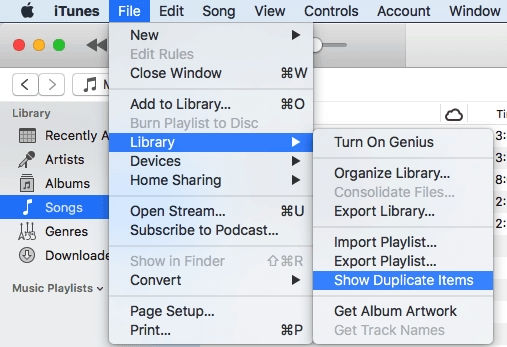
2. Find and Delete Duplicate Movies in iTunes
Step 1: Run iTunes.
Step 2: In the top left pop-out, select Movies.
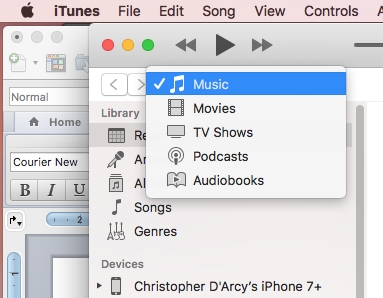
Step 3: Choose File option in the top pane, select Library followed by Show Duplicate Items. Now it’s time for you to delete duplicate movies.
3. Find and Delete Duplicate TV Shows in iTunes
Step 1: Launch iTunes.
Step 2: Click the drop-down menu under the top pane and select TV Shows.
Step 3: Select File > Library > Show Duplicate Items. After that, check the duplicates to remove the unwanted ones.
4. Find and Delete Duplicate Audiobooks in iTunes
Step 1: Access iTunes
Step 2: Go to the Audiobooks category by clicking the drop-down menu and selecting Audiobooks.
Step 3: Click File, choose Library from the shown menu and hit Show Duplicate Items.
Step 4: Browse the duplicates and remove the useless audiobooks.
Tips: There is a hidden option in iTunes for you to find exact duplicates and the steps are similar to that of finding duplicate items. The only difference is holding Shift button while clicking File option in the upper menu. In this way, you can see Shown Exact Duplicate Items after clicking Library under File option.
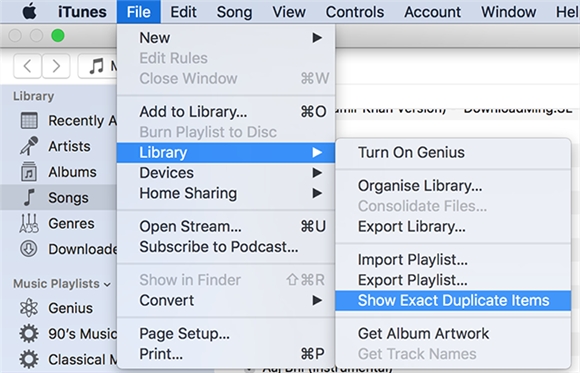
Part 2: One-Stop to Find and Delete All Duplicate Files on Mac
Different from finding and removing duplicate files only in iTunes, this way is more comprehensive and complete, which can find all duplicate files from your entire macOS in one place. To try this method, Macube Cleaner is needed. As a junk remover for Mac, Macube Cleaner provides 8 powerful features to delete all kinds of junk from macOS and Duplicate Finder function is one of them. Its Duplicate Finder feature can scan out and remove all exact duplicates including songs, images, videos, audio and documents from anywhere on your Mac. Additionally, you can apply Macube Cleaner to delete other unnecessary items from your Mac, such as system junk, app cache, browsing data, etc.
Highlights:
- Remove all duplicates from your Mac within a click-through process.
- Safely delete system junks without skills needed.
- Protect your privacy by forever erasing sensitive data and completely deleting browsing/download history.
- Locate and get rid of large files on Mac to effectively release much space.
3 Steps to Find and Remove Duplicates with Macube
Step 1: Go to Duplicate Finder section.
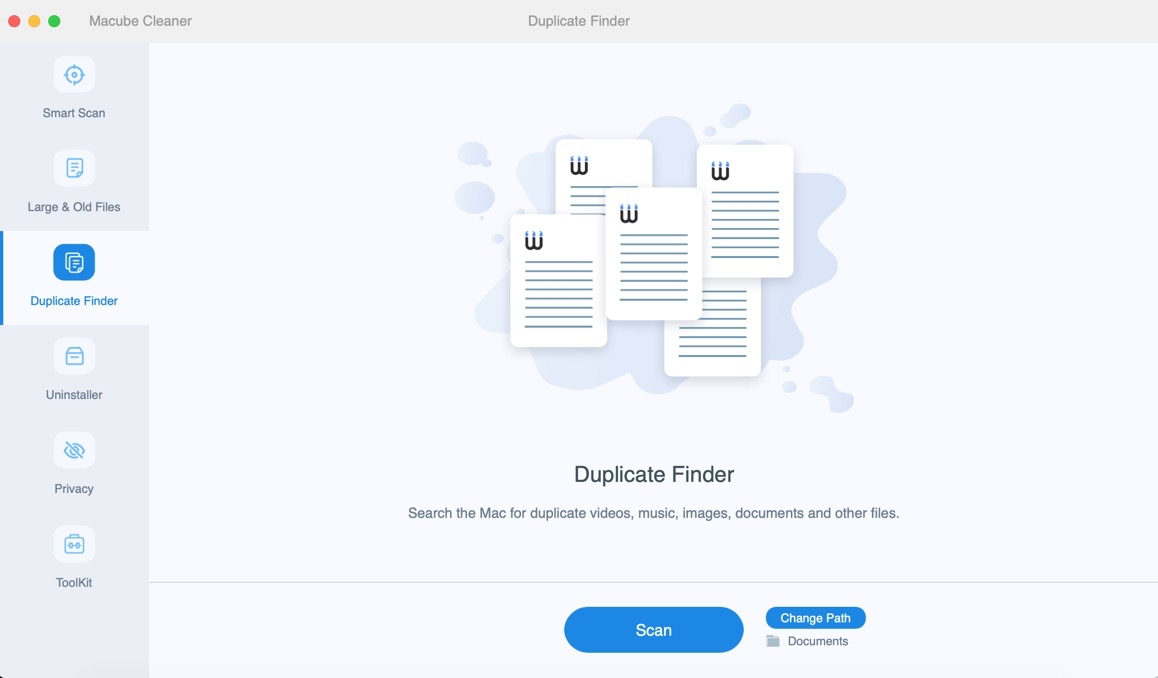
Step 2: Hit Scan to find all duplicates from your Mac.
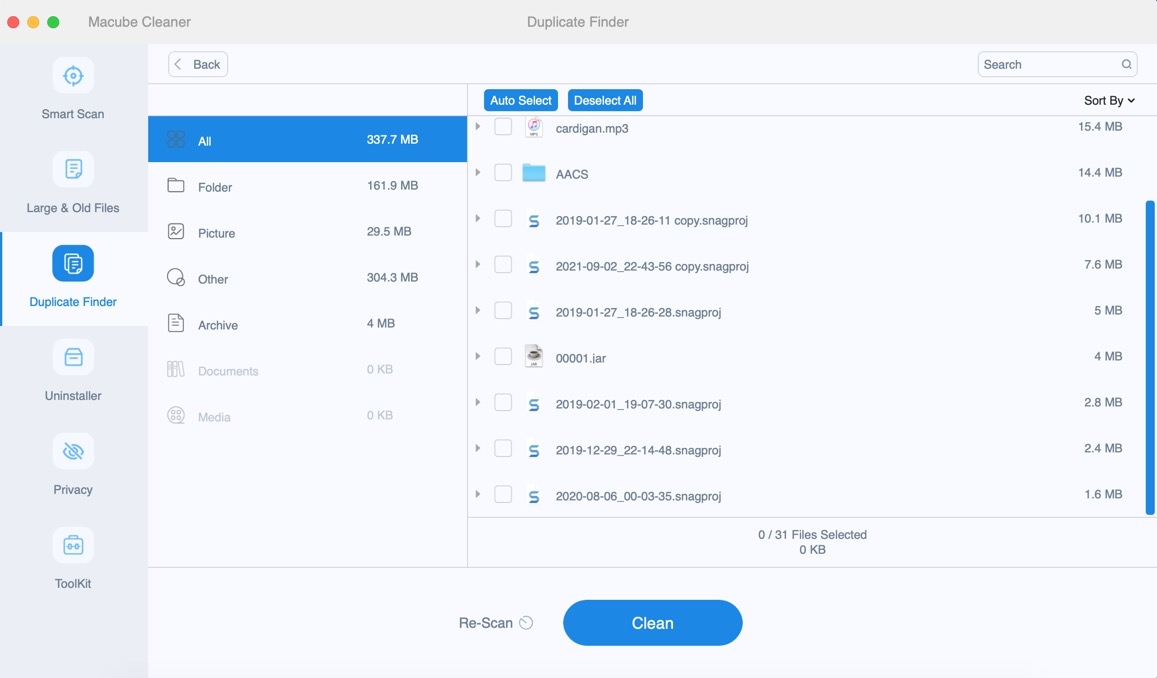
Step 3: Select duplicate files and click Clean to remove them.
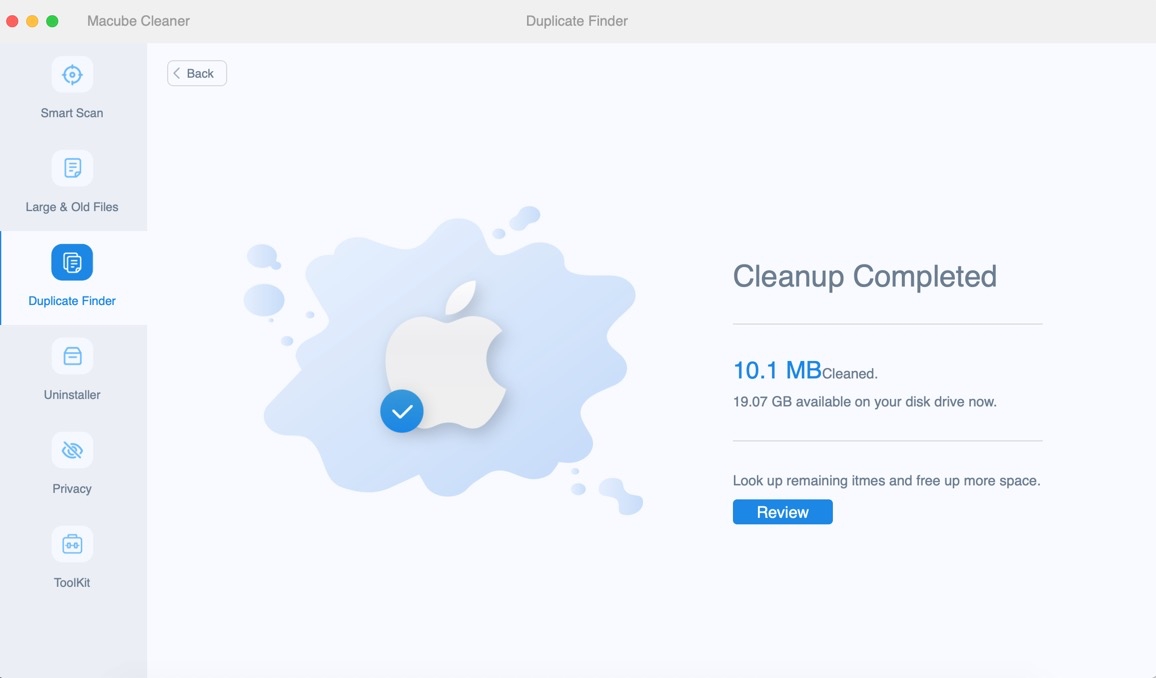
Part 3: How to Recover Deleted/Lost Files From Mac
If you delete important files when tidying the duplicate items on your Mac and fail to find them in the temporary location saving the deleted items like Trash and the Recently Deleted folder, no worries, Eassiy Data Recovery is here to help. Eassiy Data Recovery is able to retrieve 1000+ file types like photos, videos, documents, audio, etc from 2000+ storage devices including HDDs, SSDs, external hard drives, USB disks and more. No matter the file is lost due to deletion, formatting, virus attack and so on, Eassiy Data Recovery can get back the data for you with a 98.6% recovery rate.
Features:
- Recover images, videos, audio, documents, emails and other 1000 + files.
- Support both internal drives and external disks.
- Be available in different data-loss situations caused by wrong operations or hardware/software errors.
- Be compatible with Windows and macOS.
Quick Tutorial on Recover Lost Files with Eassiy
Step 1: Choose the file type to recover and the location to search data from. Then click Scan to begin scanning all lost items from the set location.

Step 2: Select the target files to recover from the scanning results and hit Recover to save them.

Conclusion
Now, the detailed ways of finding and deleting duplicate files in iTunes on your Mac are fully introduced. We also recommend Macube Cleaner for you to conveniently find and remove all duplicates on Mac. Besides, in case you lose data by accident while deleting duplicates, Eassiy Data Recovery is shared here to help get back files for you without a hitch.
Hot Articles

Macube Cleaner
Speed up and troubleshoot your Mac super easily with a Macube full-featured free trial!
Start Free Trial