Believe that you commonly clean up your iPhone storage when the iDevice runs sluggishly or even fails to download new apps or take photos because of insufficient space. Plus, the annoying “Storage Almost Full” prompt might drive you to manage the phone storage. Indeed, it’s a good habit to free up your iPhone frequently so that it could always give you the best and smooth user experience. When it comes to effective ways for releasing iPhone storage space, cleaning junk files is worth mentioning. Next, let’s learn about how to clean junk files on iPhone with the 7 free ways here.
Part 1: What Are Junk Files on an iPhone?
Simply put, there are 2 types of junk files on your iPhone. One is system junks, such as system logs, app cache, temporary files, cookies and so on. The other is unneeded personal files like duplicate images/videos and seldom-to-use apps.
Part 2: How Often Should I Clean Junk Files on My iPhone?
Well, there isn’t a definite answer to this. The frequency varies depending on your usage patterns and how quickly these files accumulate. You could clean junk files on your iPhone every week or month. It’s recommended to complete the junk-file removal at least once a month.
In some situations like finishing an OS update or after using several heavy apps, you are suggested to delete the iPhone junk files in time.
Part 3: How to Clean Junk Files on iPhone without Software
There are 7 ways for you to clean junk files on your iPhone and no software is needed, meaning that they are totally free. However, they are useful in real and you could try them one by one to release much space on your iPhone.
Way 1. Restart Your iPhone
This is the easiest way but worth trying. Restarting your iPhone would clear temporary data and processes. You could restart your iOS device via the following steps.
Step 1: View the power-off slider.
For iPhone X, 11, 12, 13, or later: Press and hold one volume button and the side button at the same time.
For iPhone 6, 7, 8, or SE (2nd or 3rd generation): Press and hold the side button.
For iPhone SE (1st generation), 5, or earlier: Press and hold the top button.
Step 2: Drag the slider to the right to power off your iPhone.
Step 3: Turn on your iPhone by pressing and holding the side button [SE (2nd or 3rd generation) and above] or pressing and holding the top button for iPhone SE (1st generation) or earlier.
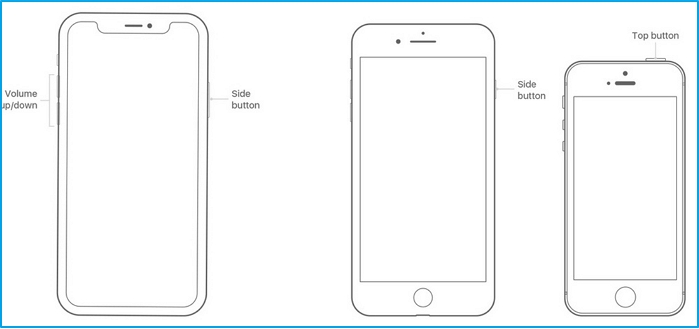
Way 2. Clear Safari Cache
Safari cache could occupy much space beyond your imagination if you seldom or never delete them. To delete these useless junks, 3 steps are needed.
Step 1: Access Settings app.
Step 2: Scroll down to locate Safari app and tap Clear History and Website Data at the bottom of the screen.
Step 3: Tap Clear History and Data to confirm your operation in the pop-out.
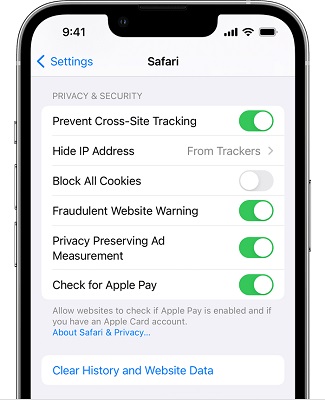
Way 3. Delete Unneeded Apps
Look through your home screen and check whether there are useless ones that could come from the OS or you use rarely. Then follow the steps here to delete them.
Step 1: Go to Settings app.
Step 2: Tap General > iPhone Storage. Then, choose the unneeded app, tap Delete App and tap Delete App again in the shown prompt.
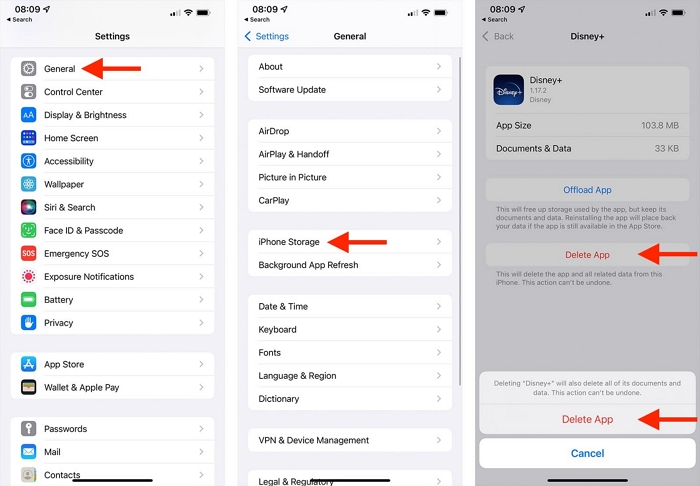
Way 4. Clear Other Apps’ Cache
Besides Safari app, it’s suggested to clear caches of other apps. Some apps like Chrome might come with cache-deletion feature which could be directly used. For apps without such a convenient design, you need to uninstall the app first and then install it again for its cache clearing. Please note that uninstalling the app would get rid of its data and settings.
Way 5. Delete Useless Files
You could tidy the Photos app to delete duplicate/similar images and videos or temporary screenshots. After that, remember to empty the Recently Deleted album where stores the deleted images and videos. Also, don’t miss to check your music app for removing songs you no longer listen to. Furthermore, it’s available to delete old iCloud backups which could account for a larger amount of your iPhone space.
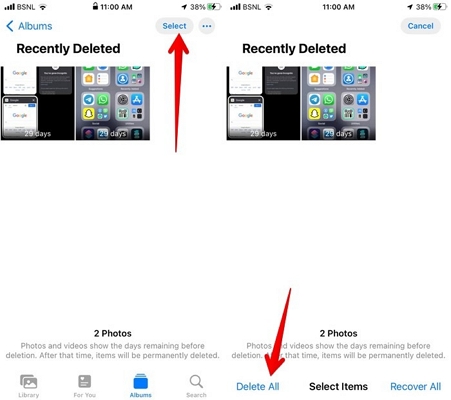
Way 6. Clear Unwanted Messages
It’s easy for messages to accumulate on your iPhone, especially when you use Messages app frequently. Some messages might be just for instant communication and become useless since then. Maybe the useless messages have large attachments sometimes. So, try to delete the unwanted messages with the following steps.
Step 1: Open Messages and enter a conversation.
Step 2: Touch and hold an unwanted message. Then, choose More from the shown menu. At last, select messages and tap Trash Bin icon.
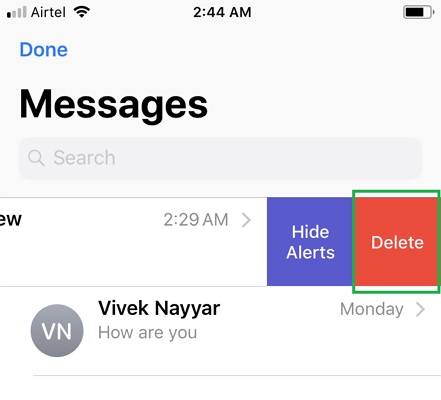
Alternatively, you could directly delete entire conversation in the Messages list, swipe the specific message to the left and then tap Delete to remove it.
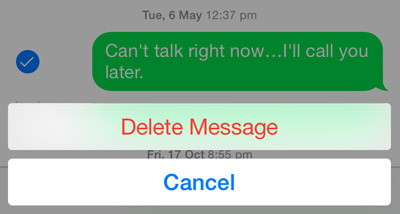
Tips: After deleting the specific messages or entire conversation, don’t forget to remove them from the Recently Deleted folder.
Way 7. Clean Up Other Storage on iPhone
iPhone’s Other Storage typically refers to various types of data that don't fit into the main categories. This can include system cache, app cache, browser history, mail attachments and more. So you could apply Way 2&4 above to clear browsing data and app cache first. And then head to your Mail app for deleting unneeded attachments. Certainly, there is an ultimate way - “factory resetting your iPhone” to thoroughly clear iPhone Other Storage. However, restoring your iPhone to factory settings would erase its data and settings. It’s highly recommended to back up your vital data first. You could finish the backup via iCloud or other powerful software like Eassiy Phone Transfer which helps you migrate the data like photos, videos, messages and contacts from iPhone to computers with simple clicks.
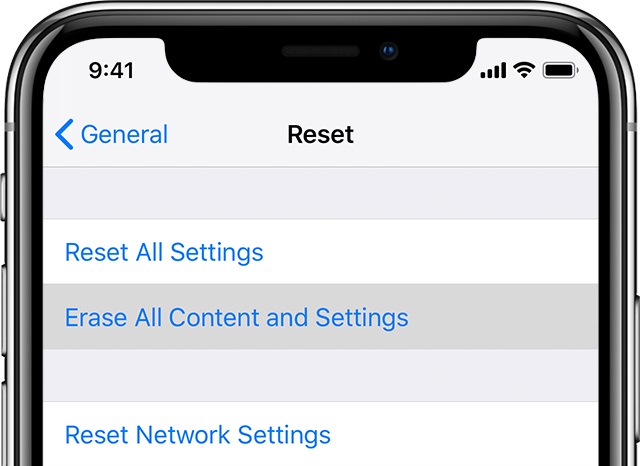
Part 4: One-Stop to Clean Junk Files on Mac
Also want to clean junk files for your Mac for space releasing or speeding up your old computer? Here a convenient method using Macube Cleaner would be shared with you. Macube Cleaner is an all-in-one utility that excels in removing all kinds of junk files including but not limited to system cache, browsing data, duplicate documents, similar images and stubborn apps from your Mac. Furthermore, it runs perfectly on finding and deleting large/old files, allowing you to conveniently manage them in one place. Apart from the powerful functions, Macube Cleaner has the user-friendly design, enabling you to apply each feature within 3 steps.
Features:
-
- Securely delete both system junks and useless personal files.
- Quickly locate duplicate/large/old files and effectively remove them.
- File Shredder function to forever erase sensitive files or force remove undeletable items.
- Pioneer of the function “Similar Image Finder” in the industry, searches out and deletes similar images without any effort.
Next, we would show you how to clean system junks with Smart Scan function of Macube Cleaner for a quick look. Certainly, you could try its other functions to remove other types of junks files without referring to the official guide, because its interface is so straightforward and vivid.
Step 1: Switch to Smart Scan in the left sidebar.
Step 2: Hit Smart Scan to start scanning out system junks.

Step 3: Check the useless files and click Clean to remove them.

Hints: What to Do If You Delete Important Files by Accident on iPhone
If you delete items from Photos or Messages apps. Separately check their Recently Deleted folders for restoring your data first. When you need to recover data from the emptied Recently Deleted folder or other location without backups, use Eassiy iPhone Data Recovery for help. Eassiy iPhone Data Recovery could recover 36+ file types like images, videos, contacts and messages from your iPhone within 3 steps, supporting iPhone 14 or earlier as well as iOS 16 and below.
Conclusion
Till here, 7 free solutions for cleaning junk files on iPhone are fully introduced. You could greatly free up your iPhone via them. Besides, if you also want to get rid of junks from your Mac storage, don’t hesitate to try the amazing tool Macube Cleaner which could thoroughly clean your macOS and turn you back a fast and smooth system environment.
Hot Articles

Macube Cleaner
Speed up and troubleshoot your Mac super easily with a Macube full-featured free trial!
Start Free Trial