Incognito mode is a popular feature in web browsers that allows users to browse the internet without leaving behind a trace of their online activities. However, many people are unaware that their incognito history can still be tracked and accessed.
If you want to ensure 100% privacy while browsing in incognito mode and keep your browsing activities confidential, this comprehensive guide will teach you how to check and clean incognito history on both iPhone and Mac devices within a few clicks.
Part 1: What Is Incognito Mode?
Incognito mode, also known as private browsing or private mode, is a feature available in most web browsers that allows users to browse the internet without storing their browsing history, cookies, or other site data. It is designed to provide a more private browsing experience by preventing the browser from saving any information about the user's online activities.
Part 2: How to Check/Clean Incognito History on iPhone?
It's easy to check and clean incognito history on an iPhone. Here, we will teach you how to go about it using different effective methods. But first, let’s discuss how to set up incognito history on an iPhone.
How to Set up Incognito Mode on iPhone?
To set up incognito mode on your iPhone, follow these steps:
Step 1: Open the Safari browser on your iPhone.
Step 2: Tap the “Tabs” icon at the bottom right corner of the screen.
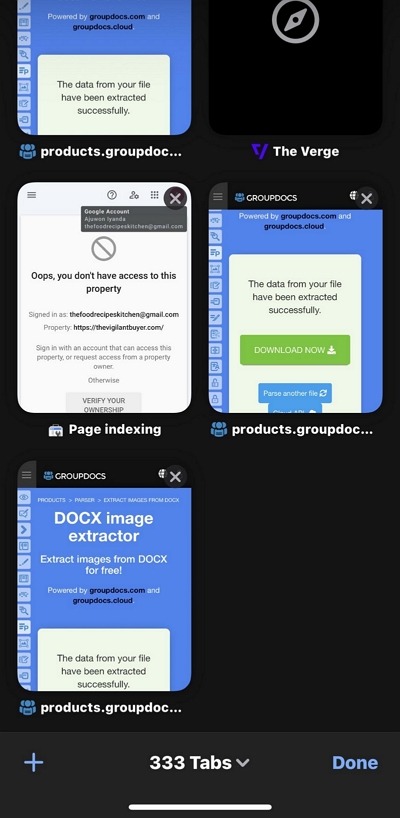
Step 3: Tap the “drop-down icon” next to the number of tabs you opened.
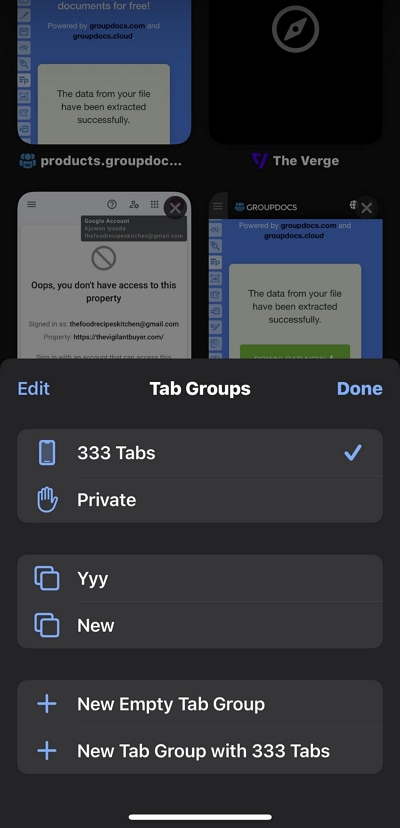
Step 4: Select "Private" to enable private browsing mode. You’ve successfully set up incognito mode on Safari browser.
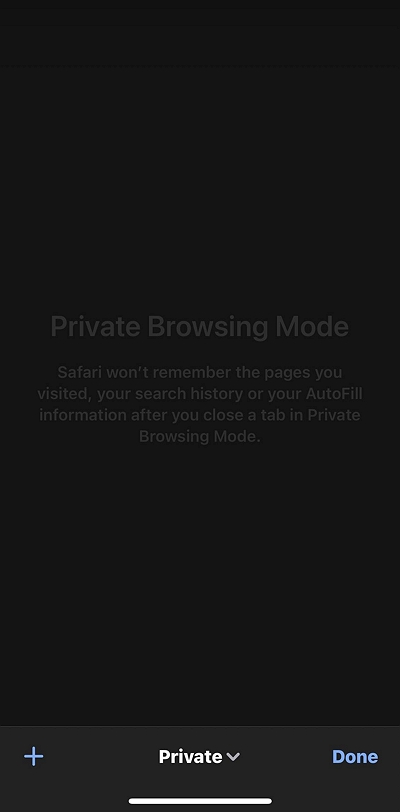
3 Methods to Check Incognito History on iPhone
Now you know how to set up incognito mode on Safari on iPhone, let’s dive into the techniques to check incognito history.
Method 1: Check Private Browser Tab in Safari
Since Safari does not delete private browsing data except when you close opened tabs, you can view incognito history in Safari by checking all opened tabs in private browsing mode.
Step 1: Open the Safari browser on your iPhone and tap on the “Tab” icon at the bottom right side of the screen.
Step 2: Tap the “Drop-down” icon next to the number of opened tabs. Then, select “Private”.
Step 3: When in “Private mode”, scroll through all the opened tabs to see your incognito history.
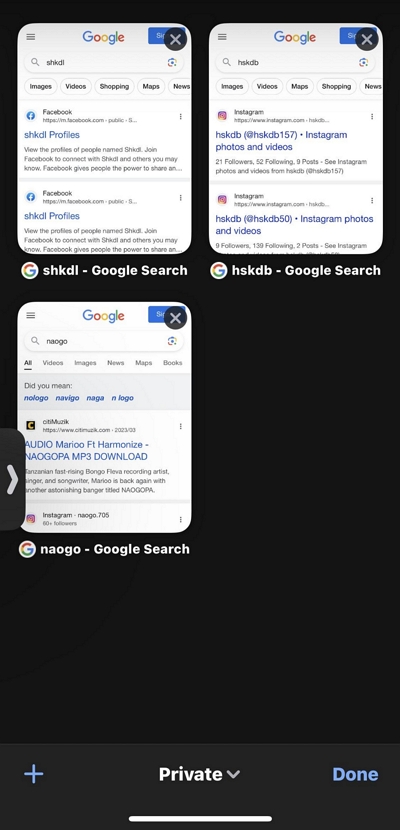
Method 2: Check Browser History Settings
Another way to check your incognito history on iPhone is through the browser history settings. Here's how:
Step 1: Go to the Settings app on your iPhone.
Step 2: Scroll down and tap Safari.
Step 3: Go to “Reading List” section and select “Advanced”.
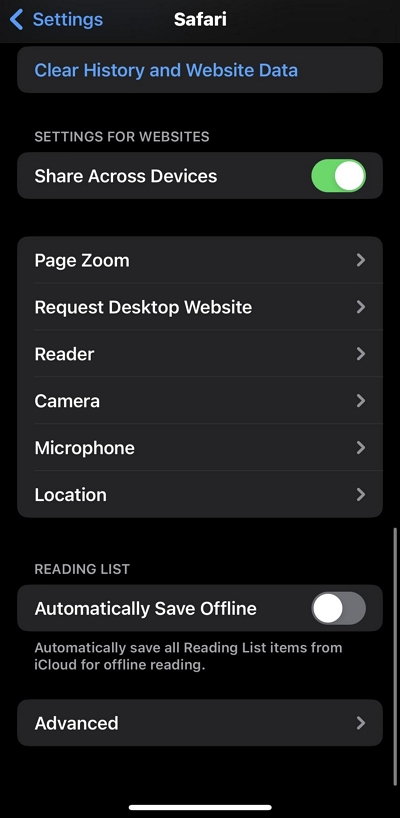
Step 4: Tap “Website Data” to see incognito history on your iPhone.
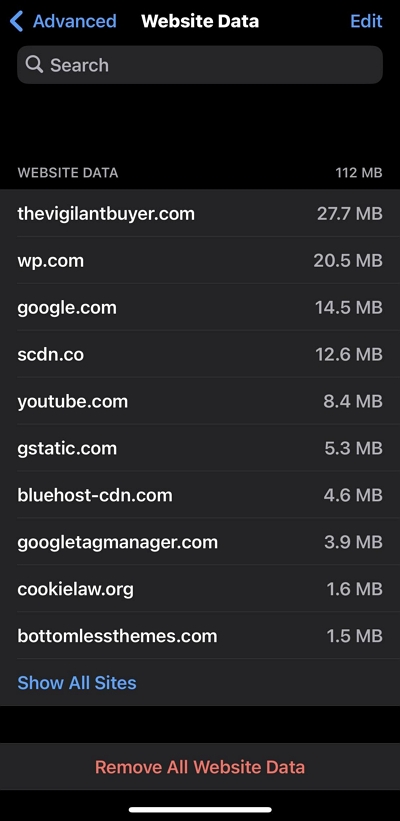
Method 3: Recover Hidden iPhone History
You can also recover hidden incognito history to check incognito history on your iPhone. However, you need reliable data recovery software to be able to perform this operation. One such software is Eassiy iPhone Data Recovery.
Eassiy iPhone Data Recovery is a professional tool that's packed with many efficient features for recovering data on any iOS device, including the latest releases. Whether you're looking to recover data from iPhone, iCloud backup, or iTunes backup, this tool will provide you with the necessary tools to operate efficiently without requiring technical knowledge.
Moreover, Eassiy Data Recovery supports recovery of various types of iPhone data, including Safari history, photos, videos, messages and attachments, WhatsApp chats, and lots more.
Free Download Free Download Free Download Free Download
Key Features
- Industry-leading recovery rate for restoring iPhone photos and videos.
- Lightning-fast scanning capability, able to scan over 1000 deleted photos in seconds, and able to recover 36+ types of lost files.
- Recover data from iPhone by using three different modes (iOS Device, iTunes Backup, iTunes Backup ) without any complications.
- Guaranteed risk-free and read-only process, ensuring no personal information leakage.
Here's how to recover hidden iPhone history using Eassiy iPhone Data Recovery:
Step 1: Connect your iPhone to the Eassiy Data Recovery on your computer by using a compatible USB cable and select “iPhone Data Recovery” from the main interface. Then, click on "Recover from iOS Device".
Step 2: Click “Start Scan” to start scanning your iPhone for hidden incognito history.
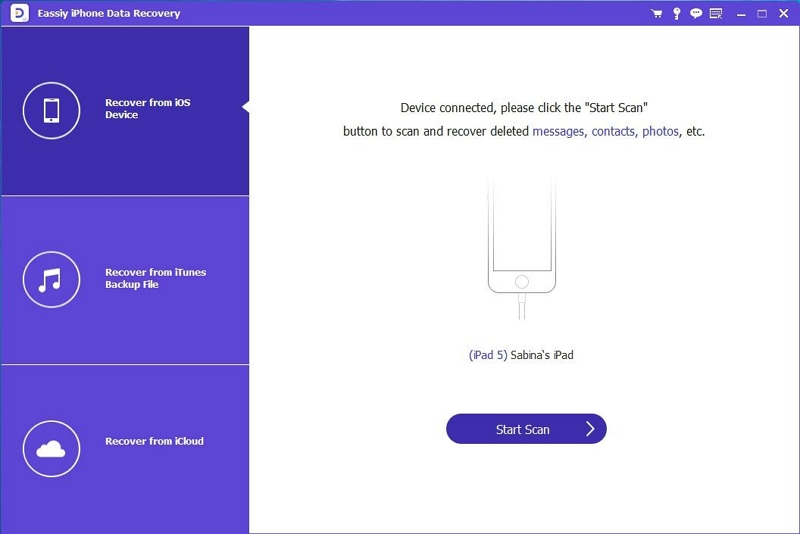
- Once the scanning process is complete, a list of all detected data, including photos, videos, browser history, and lots more will be displayed on your screen.
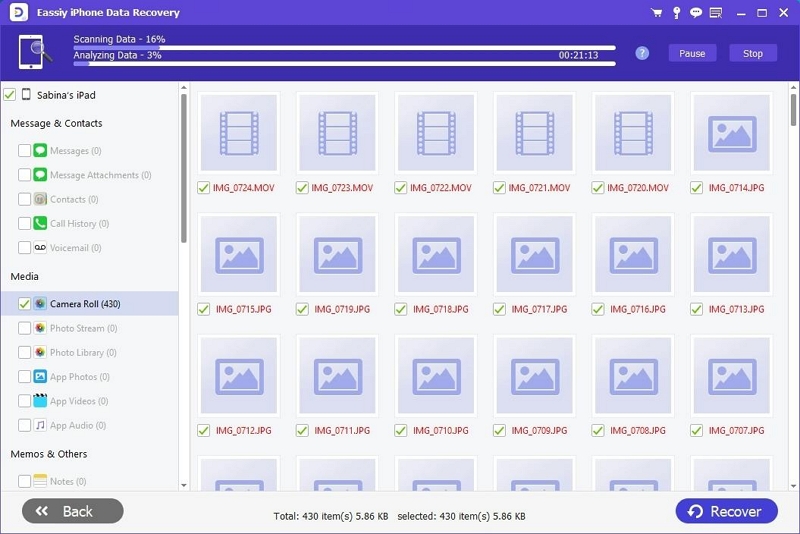
Step 4: Preview the recovered data and select the incognito history you want to recover. Then, the "Recover" button to save the recovered incognito history to your computer.
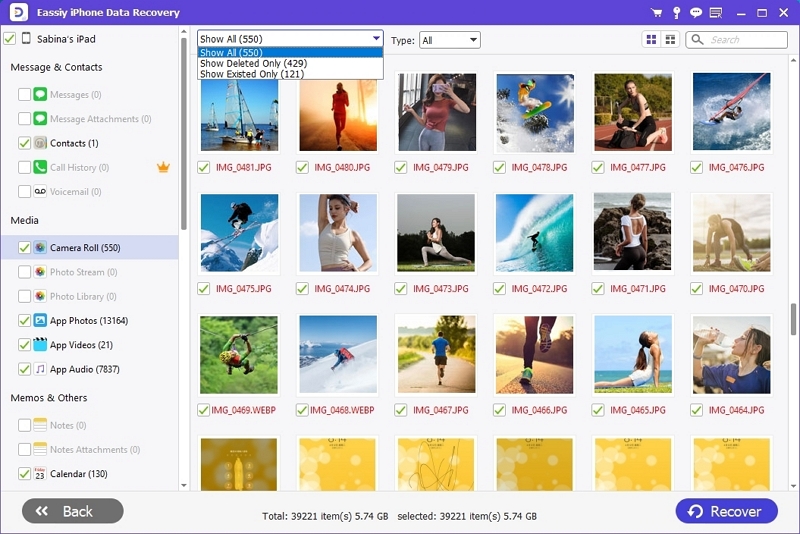
Finally, you can check the history that you have deleted by using Eassiy Data Recovery.
How to Clean Incognito History on iPhone
Having understand the procedures to setup and check incognito on your iPhone, let's learn the steps to clean its history effortlessly.
Step 1: Open the “Settings app” on your iPhone.
Step 2: Scroll down and tap “Safari”.
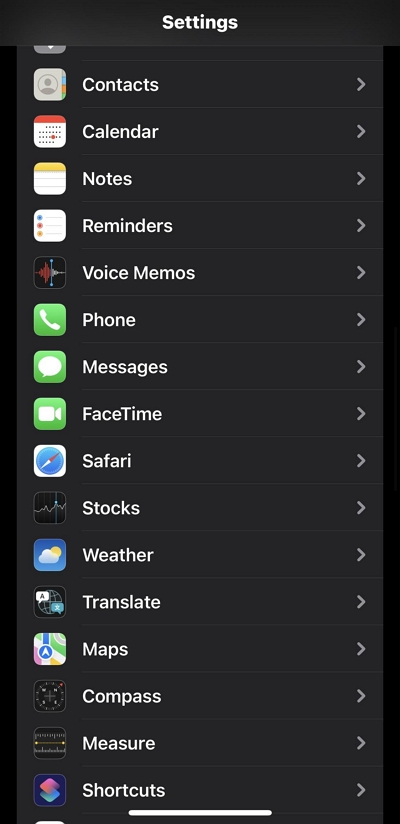
Step 3: Tap "Clear History and Website Data." and confirm your action by tapping "Clear History and Data."
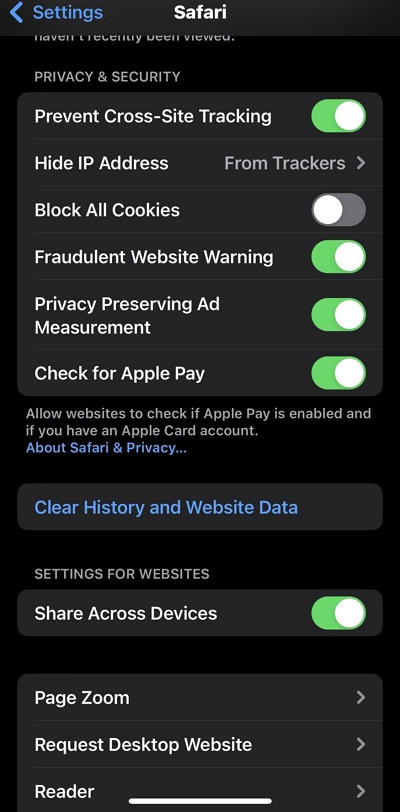
At this point, we believe you already know how to set up, check, and remove incognito browsing history on iPhone. Now, let's proceed to find out how to perform the same operation using a Mac computer.
Part 3: How to Check/Clean Incognito History on Mac?
Checking and cleaning incognito history on iPhone is as easy as taking a walk in the park. But before we show you how to operate, let's find out how to set up private browser on Mac.
How to Set up Private Browser on Mac?
To set up private browser on Mac, you just need to do the following:
Step 1: Launch the Safari browser on your Mac and click on "Safari" in the menu bar at the top-left side of the screen.
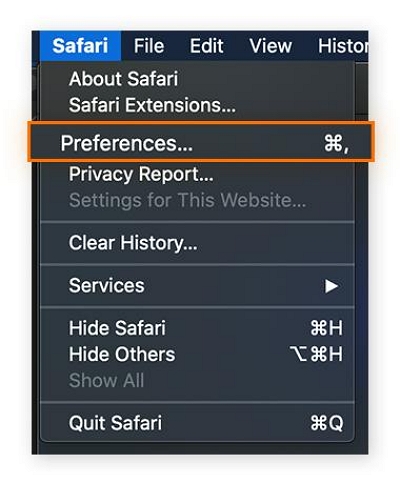
Step 2: Select "Preferences" from the dropdown menu.
Step 3: Click on the “General” tab at the top and click on the “drop-down” icon next to “Safari Opens With”. Then, select “A New Private Window”.
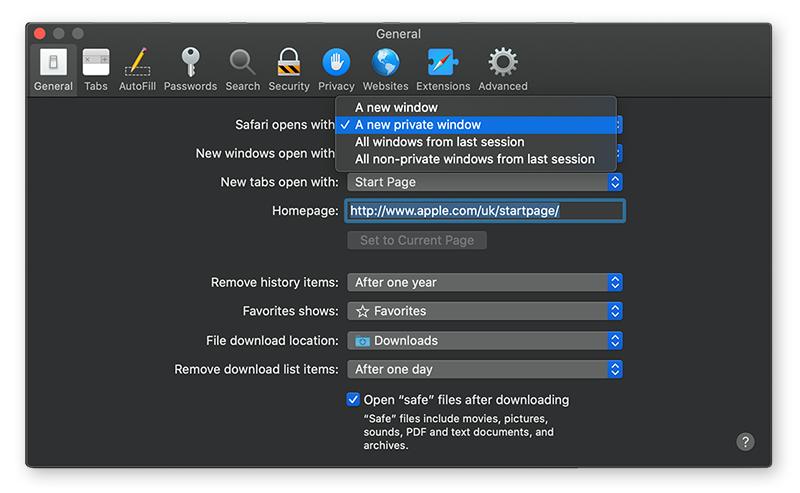
This will allow Safari to always open a new private window anytime you're using it to browse.
How to Check Incognito History on Mac
There are different techniques to check incognito history on Mac. You can either use the built-in Terminal or a third-party tool like Eassiy Data Recovery. The steps to use these techniques have been explained below.
Method 1: Go to Utilities > Terminal
To check incognito history on your Mac, you can use the Terminal. Here's how:
Step 1: Open Go on Mac and select “Applications” > “Utilities”.
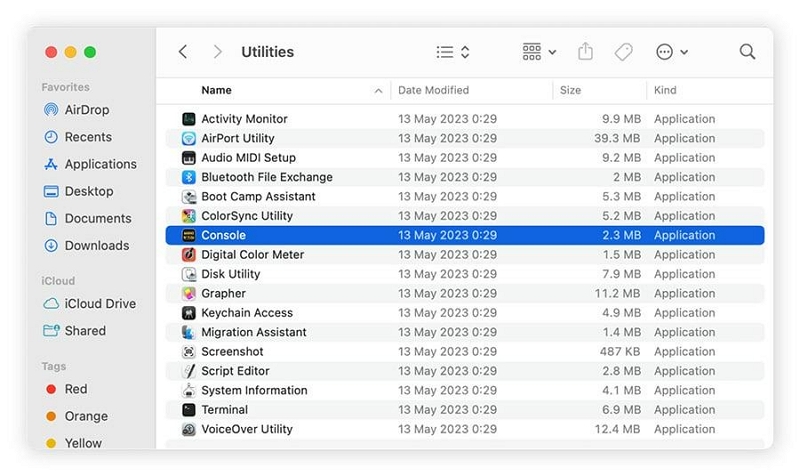
Step 2: Double click “Console”.
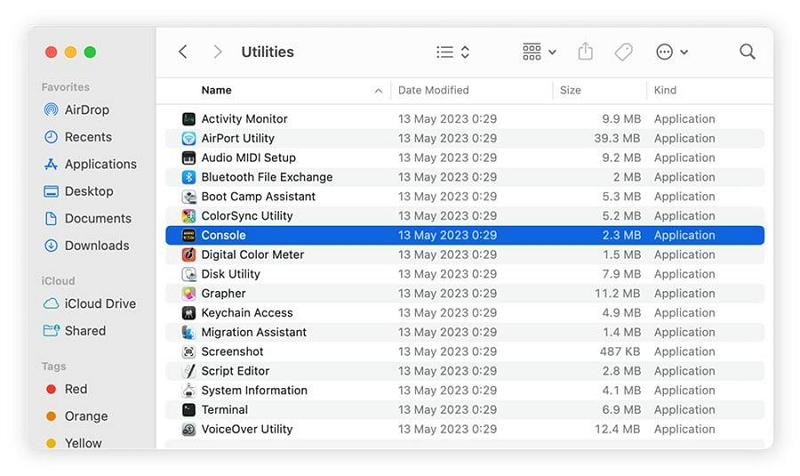
Step 3: Select your device and enter the following in the “Search box”: any:mdnsresponder. Then, click “Start” from the toolbar.
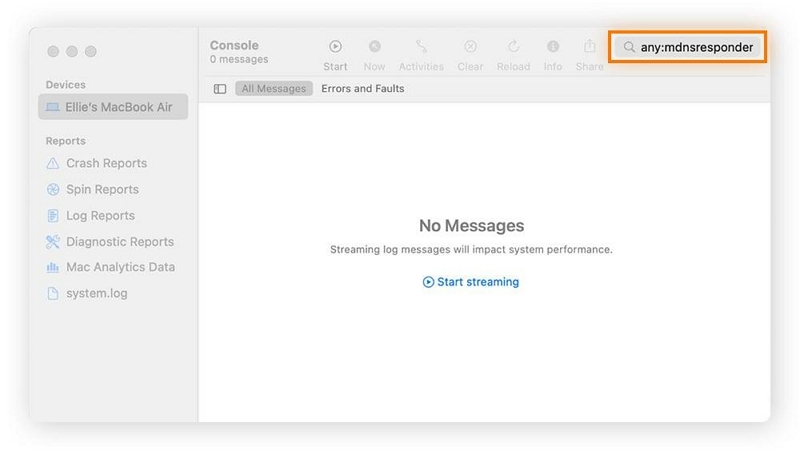
Step 4: In “Utilities”, click on “Terminal”. Then, enter the following command: sudo killall -INFO mDNSResponder and press “Enter”. Provide your admin password when prompted.
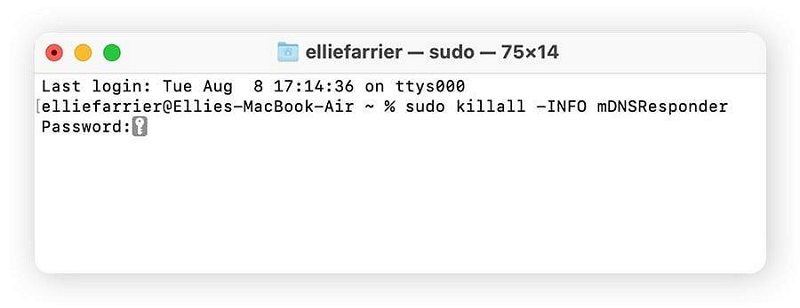
Step 5: You can now check the incognito history in the Terminal.
Method 2: Use Eassiy Data Recovery
You can also check incognito history on Mac using the powerful Eassiy Data Recovery software for Mac. This is a tool built with advanced algorithms that allows you to recover different types of data, including private browsing history.
Moreover, you don’t need to be tech-savvy to recover data using Eassiy Data Recovery software. Its seamlessly integrated user interface makes it easy to use for every user, and it can recover data lost due to any kind of scenario, including accidental deletion, system format,etc. so that you can check and review your incognito browsing.
Free Download Free Download Free Download Free Download
The following steps explain how to check incognito browsing history on Mac by using Eassiy Data Recovery:
Step 1: After installing Eassiy Data Recovery software on your Mac, launch it and tick the relevant checkboxes next to the type of data that needs to be recovered.
Step 2: Navigate to the Hard Disk Drive (HDD) section and select the applicable drives. Then, hit the “Scan” button in the lower right corner to initiate a “Quick Scan”
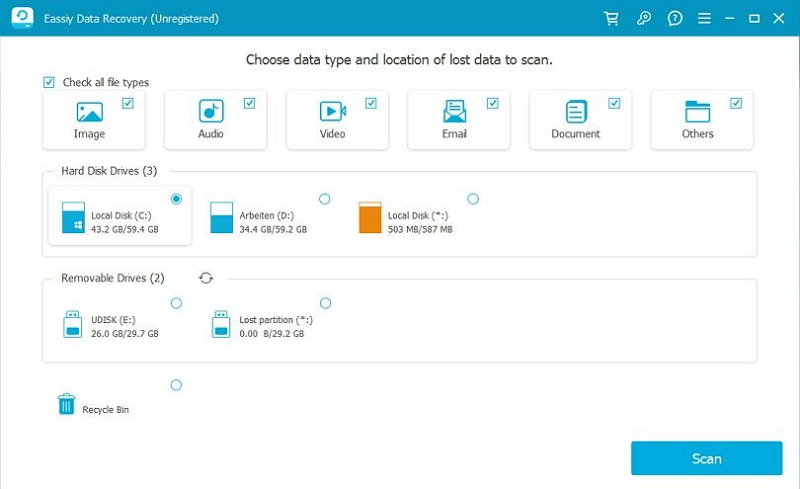
- Wait for the scan to complete. Then, the screen shown in the image below will be displayed on your Mac.
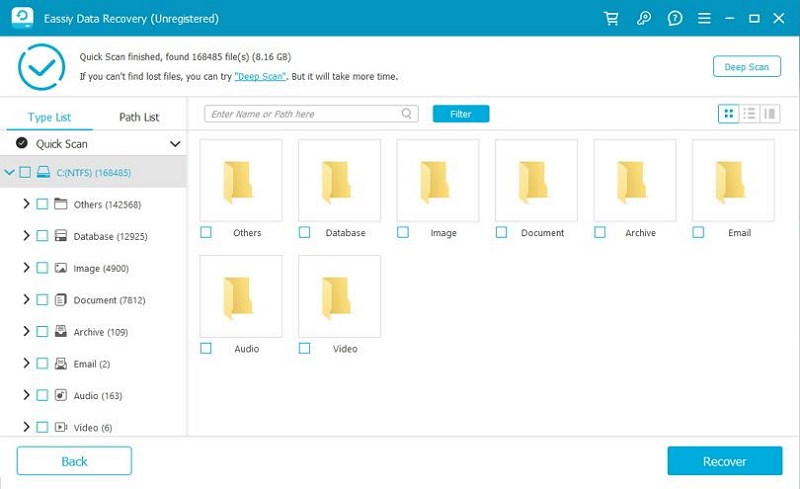
- Inspect the recovered data for your incognito browsing history. If you can’t find them, click “Deep Scan” to enable Eassiy to scan your Mac deeply.
Step 3: After the deep scan is complete, all the detected data will be arranged in the format shown in the image below.
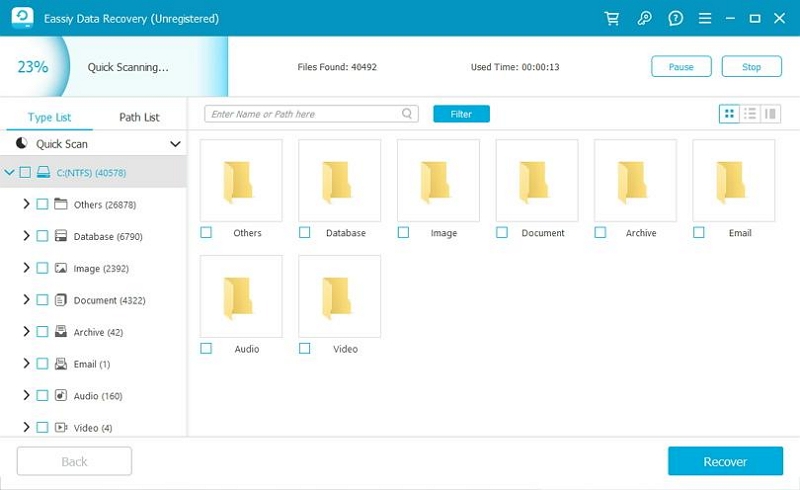
- Preview the data and check the checkboxes next to the type of data you want to recover. Then, click the “Recover” button to retrieve and check incognito history from your Mac.
How to Clear Incognito History on Mac Within a Few Clicks
The best way to clear incognito history on Mac is to use Macube Cleaner - a professional tool that allows you to clean up and optimize Mac within a few clicks.
Unlike regular Mac cleaners, Macube Cleaner enables you to completely clear your incognito history without interacting with any other data on your Mac. Besides, it boasts the most reliable “Privacy Protector” in the industry, allowing you to clear your private browsing history on any browser installed on your Mac and make it inaccessible online and offline.
What’s more, Macube Cleaner can be used to optimize Mac storage by deleting duplicate contents, large & old files, similar images, and lots more.
Key Features:
- Safely clear Safari, Chrome, and Firefox incognito history with just one click.
- Comprehensive Smart Scan allows you to clear junk and other unneeded files like iTunes Cache, App Cache, and lots more on Mac effortlessly.
- Built-in toolkit that contains effective tools like extension manager, similar image finder, and files shredder, help you permanently delete unwanted data.
- Powerful app uninstaller, duplicate file finder, and large & old files finder, which will free up huge amounts of Mac storage.
Step 1: Launch the software program. Select “Privacy” from the left pane and click on the “Scan” button.
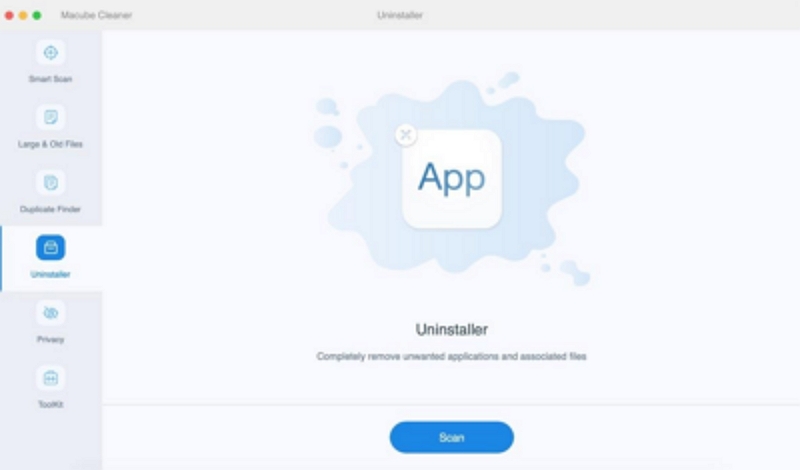
Step 2: Once you click the “Scan” button, the software will begin to scan your Mac browsers for sensitive data, including cache files, cookies, history, downloads, and lots more.
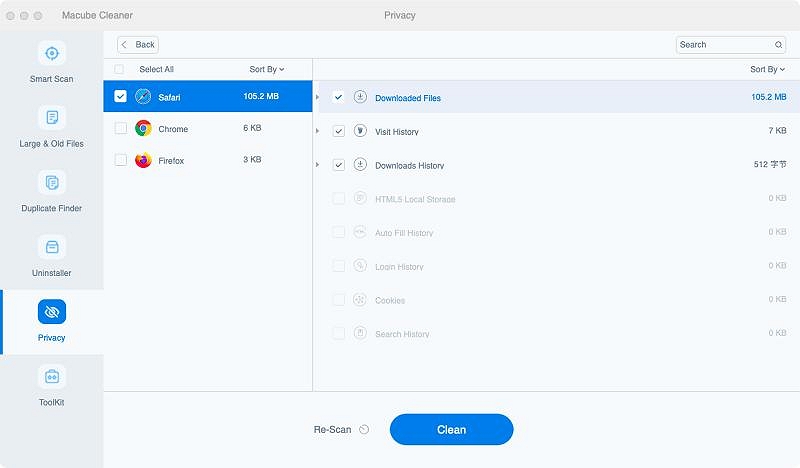
Step 3: Finally, select the browser where you want to clear history from. Then, tick the checkboxes next to auto-fill history, visit history, download files, etc. Click “Clean” to complete the operation.
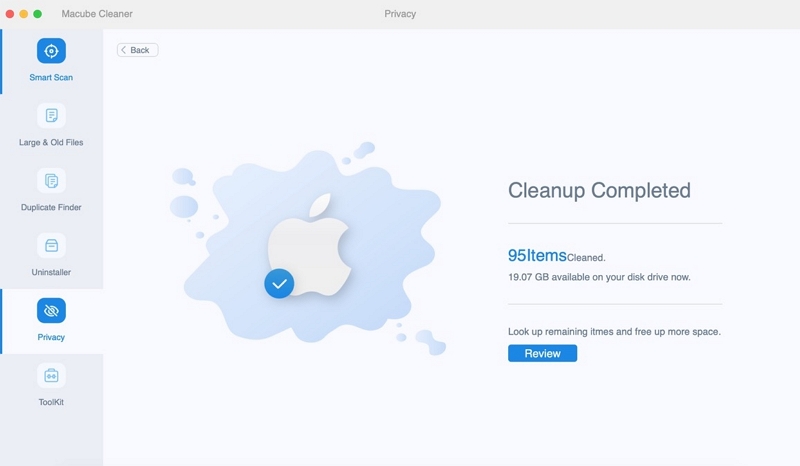
Bonus: Helpful Tips to Prevent Others from Seeing Your Incognito Browser History
Besides the techniques recommended above, there are some more tips we think you can adopt to prevent others from seeing your incognito browser history. They are as follows:
- Use a VPN (Virtual Private Network): A VPN encrypts your internet connection, making it difficult for your ISP or anyone else to monitor your online activities. This adds an extra layer of privacy when using incognito mode.
- Use a Privacy-Focused Browser: Consider using a browser that prioritizes privacy, such as Tor Browser, which is designed for anonymity.
- Regularly Clear Cookies and Site Data: Even in incognito mode, websites can still track you through cookies and other site data. Periodically clear these data in using Macube Cleaner.
- Use Search Engines That Respect Privacy: Use search engines like DuckDuckGo or Startpage, which don't track your searches and provide more privacy than mainstream options like Google.
FAQs
Can Google See My Incognito History?
No, Google cannot see your incognito history. However, your internet service provider (ISP) may still be able to track your activities.
Do incognito tabs have cache?
It’s important to note that Incognito mode does not eliminate cookies or cache. When you open an Incognito window, cache files and cookies are still created and will continue to exist until the Incognito browser is closed.
Conclusion
Although incognito mode offers some level of privacy, it is important to understand that it does not guarantee complete anonymity.
To check and clean incognito history on your iPhone and Mac, follow the methods mentioned in this guide. Also, while using use private browsing mode remember to follow the discussed tips to enhance your online privacy and security.

Macube Cleaner
Speed up and troubleshoot your Mac super easily with a Macube full-featured free trial!
Start Free Trial