It's undeniable that the internet plays a significant role in our daily lives. From allowing us to communicate with family and friends to enabling us to gather information, and explore various online platforms. However, this increased online presence has raised concerns about privacy, particularly for young individuals whose internet activities may be monitored by their parents.
If you're wondering whether your parents can see your search history via WiFi bill, this article will enlighten you on all you need to know and introduce you to effective methods to maintain privacy while browsing the internet.
Part 1: Can Your Parents See What You Search on WiFi?
The answer isn't as straightforward as you might think. If you're using a private computer or Wi-Fi connection, your parents won't be able to see your search history. Also, when you browse in incognito mode, your browser does not store any data that could be used to track your online activities, including browsing history, cookies, and cache. This means your parents can't see your incognito history on WiFi.
However, it's important to note that if you're using a shared computer or Wi-Fi connection, your parents can see your search history. And, even if you browse in incognito mode, your Internet Service Provider (ISP) can still access your browsing activity, including the websites you visit. What's more, if your parents have monitoring software installed on their network, chances are, they’ll be able to see your online activities.
Part 2: What Else Can Be Monitored on WiFi?
In addition to browsing history, other types of online activity can also be monitored via WiFi. This includes email, instant messaging, social media activity, and file downloads. Therefore, it is necessary to take steps to ensure your online privacy on WiFi.
Part 3: Can Your Parents See Your Phone Search History Via WiFi Bill?
Fortunately, WiFi bill does not provide detailed information about phone search history either, so your parents can’t see your phone search.
WiFi bill only relates to data usage, the amount due, and the previous balance (if any). In addition to this, the bill lists any additional charges that may be incurred as a result of a purchase you made intentionally or unintentionally.
Other information on the bill includes your account number and contact information, such as your email address and phone number.
Part 4: Smart Ways to Hide Your Search History from Your Parents
If you're looking to maintain privacy while browsing the internet, here are some smart ways to hide your search history from your parents:
Method 1: [Unfailing Guide] Use Macube Cleaner Privacy Protector
Macube Cleaner is a Mac cleaning app that helps you to free up space and speed up your Mac performance. Although it is popularly known for removing junk files, duplicate files, large & old files, and unused apps, it can also come in handy to enhance your online privacy on Mac.
This tool boasts a modern “Privacy Protection” feature that enables you to delete browsing history, cookies, auto-fill history, and other online data without leaving traces. Besides, thanks to its “Smart Scan” algorithm, you can easily perform deep scan on every browser installed on your Mac and delete any kind of data (e.g. cookies,browsing history, download history,accounts, passwords, and addresses ).
Another good thing about Macube Cleaner is that you don't necessarily have to pay to start using its features. It offers new users a 7-day free trial to explore all basic and advanced features on the app. Then, after the trial, you can purchase a monthly or annual subscription.
Key Features
- Junk File Cleaner: Removes junk files, such as cache files, log files, system junk,and mail attachments to free up disk space.
- Duplicate File Finder: Finds and removes duplicate files safely and securely, like iTunes music, photos, message, and so on.
- Large & Old File Finder: Finds and removes large and old files that you no longer need within a few clicks.
- App Uninstaller: Completely uninstalls unused apps and their leftovers to free up space and improve system performance.
- Privacy Protection: Deletes browsing history, cookies, and download History, autofill information, other online traces to protect your privacy both online and offline.
Step 1: Launch the installed Macube Cleaner. Then, click on the “Privacy” feature from the left pane and click on the “Scan” button.
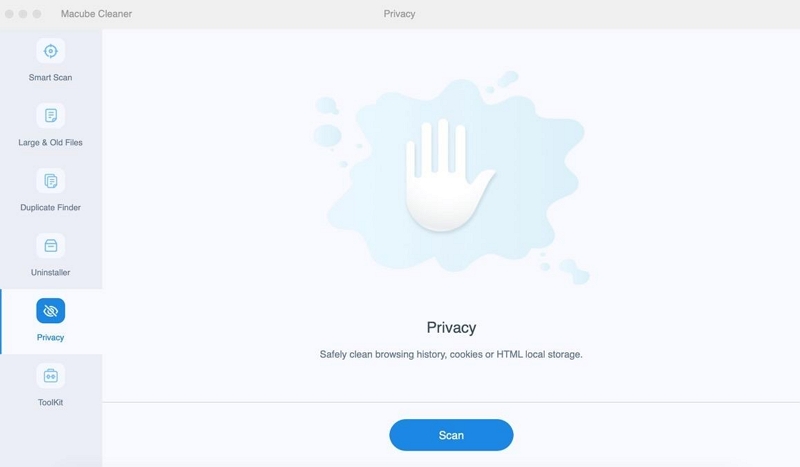
Step 2: Macube Cleaner will execute a “deep scan” on your Mac browsers to source out browsers histories, cookies, cache files, etc.
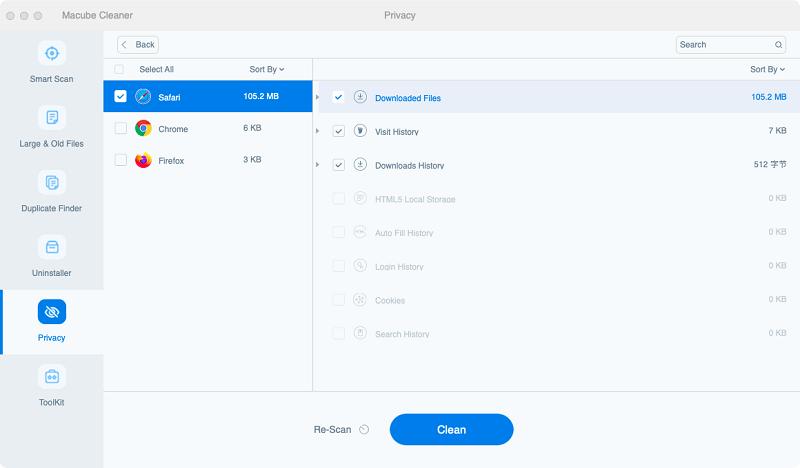
Step 3: A list of all browsers on your Mac and their data will be displayed on your screen. Select the browser who's history you intend to delete and tick the checkboxes next to the type of data you wish to remove. Then click “Clean” to complete the job.
Method 2: Change DNS Settings
Changing the DNS (Domain Name System) settings on your device can help protect your privacy. By using a secure and private DNS, you can prevent your internet service provider or router from tracking your browsing history.
We've explained how to turn on “Private DNS mode” on different devices below;
For Android
Step 1: Go to the “Settings” app. Then, select “Network & security” > “Advanced” > “Private DNS”.
Step 2: Choose “Private DNS provider hostname”.
Step 3: Next, enter “dns.google” as the preferred hostname of the DNS provider and tap Save.
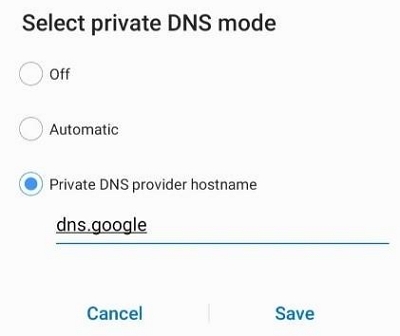
For iPhone
Step 1: Open the “Settings” app and tap on “Wi-Fi”.
Step 2: Locate the Wi-Fi network that you want to change DNS servers for and tap the “ⓘ” icon next to it.
Step 3: Navigate to the “DNS” section and tap on “Configure DNS”.
Step 4: Choose “Manual” from the available option. Then, enter the following Google DNS IP addresses to set the DNS to private mode:
- For IPv4: 8.8.8.8 and/or 8.8.4.4
- For IPv6: 2001:4860:4860::8888 and/or 2001:4860:4860::8844
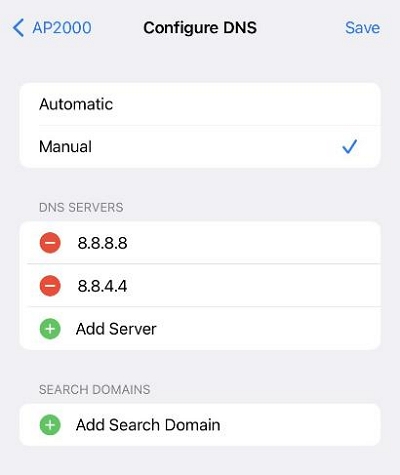
For Mac
Step 1: Click the Apple menu > System Preferences > Network.
Step 2: If the lock icon in the lower left-hand corner of the window is locked, click it to make changes, then enter your password when you're asked to.
Step 3: Choose a preferred network connection for which you want to set up private DNS mode and click on “Advanced” toproceed.
Step 4: Choose the “DNS” tab and click the “+” icon to replace any listed addresses with, or add, the following Google DNS IP addresses at the top of the list:
- For IPv4: 8.8.8.8 and/or 8.8.4.4.
- For IPv6: 2001:4860:4860::8888 and/or 2001:4860:4860::8844.
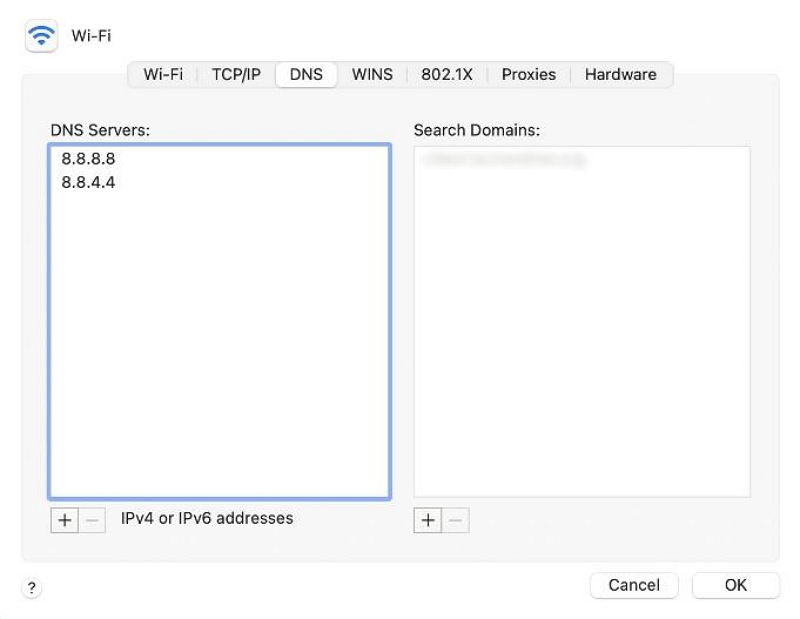
Step 5: Finally, click OK > Apply.
For Windows
Step 1: Go to “Control Panel”.
Step 2: Select "Network and Internet" > "Network and Sharing Center" > "Change adapter settings".
Step 3: Right-click the network connection for which you want to set up private DNS mode for and select "Properties".
Step 4: Click on the "Networking tab" and navigate to "This connection uses the following items". Then, select "Internet Protocol Version 4 (TCP/IPv4)"or "Internet Protocol Version 6 (TCP/IPv6)" and click "Properties".
Step 5: Choose "Use the following DNS server addresses", then enter the following Google DNS IP addresses:
- For IPv4: 8.8.8.8 and/or 8.8.4.4.
- For IPv6: 2001:4860:4860::8888 and/or 2001:4860:4860::8844.
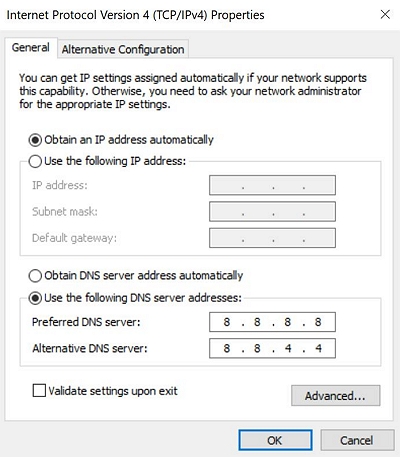
Step 6: Click OK to complete the operation.
Method 3: Browse with Tor
Tor is a web browser that provides enhanced privacy and anonymity. It routes your internet traffic through a series of relays, making it difficult for anyone to trace your online activities. Using Tor can help protect your search history from being seen by your parents.
Method 4: Use a VPN
A Virtual Private Network (VPN) encrypts your internet connection, making it secure and private. By using a VPN, you can hide your browsing history from your parents and ensure that your online activities remain confidential. Some reliable VPN services, includes ExpressVPN, Norton, Surfshark, etc.
Method 5: Install HTTPS
HTTPS (Hypertext Transfer Protocol Secure) is a secure version of HTTP that encrypts the communication between your device and websites. Installing HTTPS Everywhere, a browser extension, can help ensure that your online activities are protected and your search history remains private.
FAQs
Q: Is it legal for parents to monitor their children's internet activity?
The legality of monitoring children's internet activity varies depending on local laws and regulations. In many jurisdictions, parents have the right to monitor their children's online activities, especially when it comes to their safety and well-being. However, parents need to balance their monitoring efforts with respecting their child's privacy.
Q: How long does WiFi history last?
The duration for which WiFi history is stored can vary depending on the router and its settings. Some routers may store browsing history for a limited period, while others may not store it at all. It is advisable to check the router's documentation or settings to determine the specific duration for which browsing history is retained.
Q: Does deleting history delete it on WiFi?
Deleting browsing history on a device does not automatically delete it from the WiFi network. The router or network provider may still have records of the browsing history, depending on their logging and retention policies. To ensure complete privacy, individuals should employ additional privacy measures such as using a VPN or browsing in private mode.
Conclusion
While parents cannot directly view their children's search history on the WiFi bill, there are alternative methods through which they can potentially access this information. Understanding these methods and taking proactive steps to protect privacy, such as using privacy protection tools, changing DNS settings, browsing with Tor, using a VPN, and installing HTTPS, can help you maintain your online privacy and prevent your search history from being seen by your parents.

Macube Cleaner
Speed up and troubleshoot your Mac super easily with a Macube full-featured free trial!
Start Free Trial