In this fast and evolving world of technology, software updates are both a boon and a Bane. The new updates of Apple Monetery have provided users with new and exciting features, which also enhanced its ecosystem and shared some annoying issues. From unexpected crashes to compatibility glitches, navigating through these update-induced challenges can test even the most patient users.
As we get deep into the annoying update issues, we encounter some common hurdles faced by the users like "Macos Monterey won't download," "Why won't my macbook pro update to Monterey?", "macOS Monterey 12.5 not installing", "why won't my mac update to Monterey?", "Why won't macOS Monterey download?", "my mac won't update to Monterey?" and the list continues. In this article, we will discuss some of the most common update issues reported by the users with their solutions.
Why should you update my Mac to macOS 12 Monterey?
Updating your Mac to macOS, the latest operating system, is vital. This update brings a sense of excitement and caution both. An upgrade of macOS 12, Monterey brings a lot of new features, enhanced security, and performance. However, it is necessary to consider some factors before updating any software.
Before updating your software, consider these few crucial points:
- The first and most important one is compatibility. You need to check whether your Mac needs the system requirements for Monterey. The update may bring some fantastic features, but it will not be helpful if it doesn't meet the criteria.
- The second one is you have to check the workflow of your software. If your Mac is your go-to machine for critical duties, check that all necessary programs and programs are compatible with Monterey to avoid any delays to your productivity.
- Additionally, take a minute to look at Monterey's new additions. Do they fit your needs and usage patterns? The update may be wise if features like Universal Control, improved privacy options, and AirPlay to Mac appeal to you.
- On the other hand, waiting for the early post-release issues to be worked out might be wise if your present system is reliable and you're happy with your current workflow.
Though new software might be alluring, it's equally vital to consider how it will affect your regular tech life. To ensure a smooth transition to the thrilling world of macOS 12 Monterey, do your research, make an informed decision, and only then move through with the update.
Apple Monterey: Issues and Their Solutions
We have mentioned some of the most common issues macOS Monterey users face with the solutions provided.
Issue 1: The macOS Monterey is not able to install on Mac.
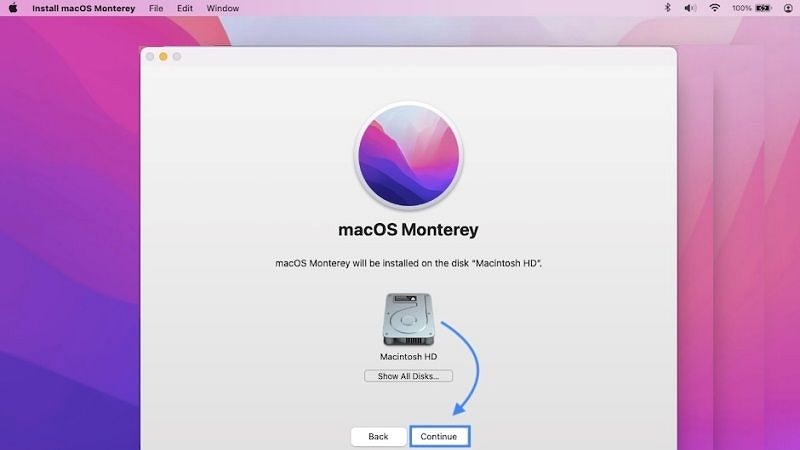
The users have faced issues with the installation process of macOS Monterey fails and doesn't complete successfully. The users have also mentioned that Mac gets crashed and has reboot difficulties when the users try to install it. To resolve these issues, we have mentioned some solutions below.
Solution:
1. Ensure the compatibility of your Mac with macOS Monterey. To verify the compatibility, you can visit the official website of Apple.
2. You have to make sure that there is enough free space for the installation process. If there is a shortage, delete unnecessary files and apps to generate space. For quick results you can Macube Mac cleaner, a tool widely used to get rid of these issues. We have discussed about this tools in details below.
3. It is essential to have a stable, fast, and strong internet connection before starting the installation process.
4. If you have issues like macOS Monterey not installing, restart your device and try again. Otherwise, you can boot your Mac in safe mode and try again.
5. If you downloaded the field from the App Store, try downloading again, as some corrupt files may have been downloaded.
6. After ensuring the solutions mentioned above, try installing macOS Monterey from the Recovery mode if you still face difficulties.
Issue 2: Validation of macOS Monterey needed to be more successful.
Users are informed through an error notice that the validation of macOS Monterey was unsuccessful. After trying to reinstall, they still cannot get the successful verification. For this issue, below are some of the solutions.
Solution:
- It would help if you verified that your Mac's date and time settings are correct. Validation errors can be caused by incorrect date and time.
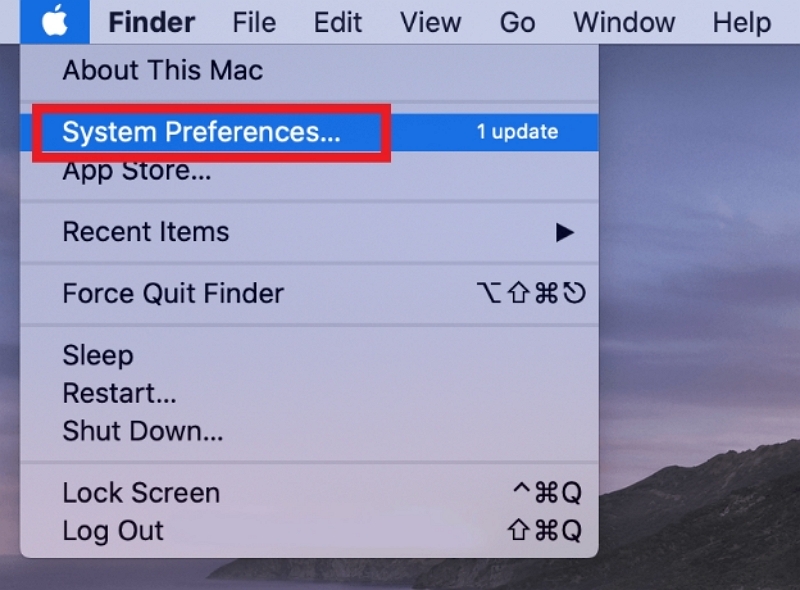
- Ensure that your internet connection is strong. An unreliable connection might preclude accurate validation.
- Validation problems may occur if the servers are overloaded. Wait a while before trying one more.
Issue 3: Why won't my Mac update to Monterey? Why does the update process gets stuck?
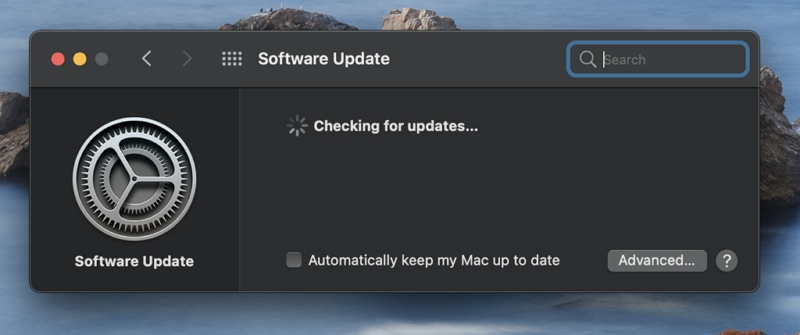
Many users have faced issues in the update process of the macOS Monterey gets stuck at a certain percentage. The update process is taking a long time to complete. Below are the solutions to resolve this issue.
Solution:
- Occasionally, the update may take longer than anticipated. Allow your Mac to run for a few hours while keeping the power on.
- Restart your Mac and attempt the update once more. A simple restart can occasionally solve update-related problems.
- Now update your Mac in Safe Mode. Update issues can occasionally be resolved with the use of Safe Mode.
- Restart your Mac by pressing Command + Option + P + R to reset the NVRAM (non-volatile random-access memory) or PRAM (parameter RAM).
- Download and install the macOS Monterey combo update from the official Apple website. All the files required for the update are frequently included in combo updates.
Issue 4: Why are the VPN Applications not Functioning Properly?
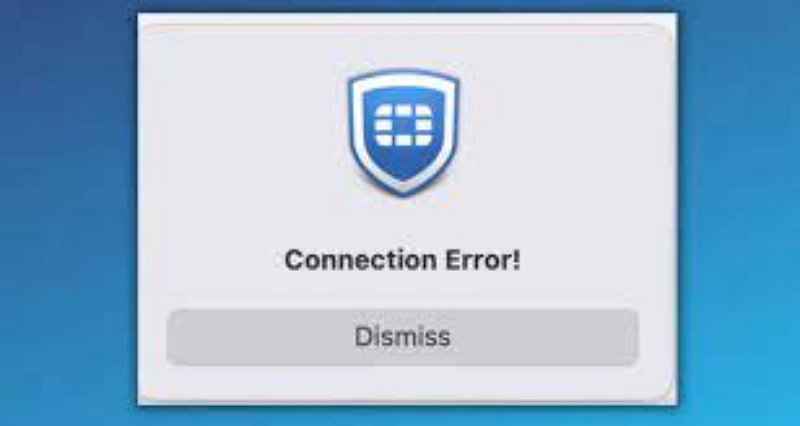
Many users have come across this common issue. Their VPN applications are not able to work correctly after the update. This issue may be caused because the new feature generates another IP address other than your original IP address. Solutions to fix this problem are as follows.
Solution:
- Ensure that your VPN software is current. Developers frequently release updates to guarantee compatibility with new macOS versions.
- Check the VPN app's settings and ensure they are correctly configured.
- If the problem continues, restart your Mac, remove the VPN program, and reinstall the most recent version from the VPN provider's official website.
- Contact the VPN provider's help if none of the above measures are successful.
Issue 5: Why is AirPlay not Working Properly?
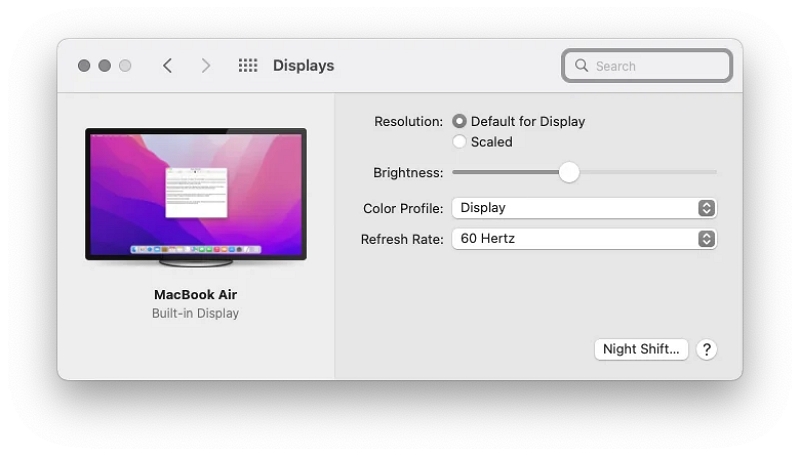
Users have been facing issues with AirPlay functionality on macOS Monterey. They have faced issues of AirPlay getting stuck or working slowly. This problem can be caused due to incorrect firewall settings. To fix these issues, below are some of the solutions.
Solution:
- Ensure your Mac and the AirPlay devices like Apple TV and smart TV are connected to the same WiFi networks.
- Restart both devices again and try.
- Toggle or disable AirPlay on your Mac, wait for some time, and then enable it to start again.
- Ensure that your Mac, AirPlay receiving devices, and other connected devices use the updated software.
- Check your Mac's firewall settings. Sometimes, restrictive firewall settings can interfere with AirPlay.
Issue 6: The battery life has been reduced after the macOS Monterey update.
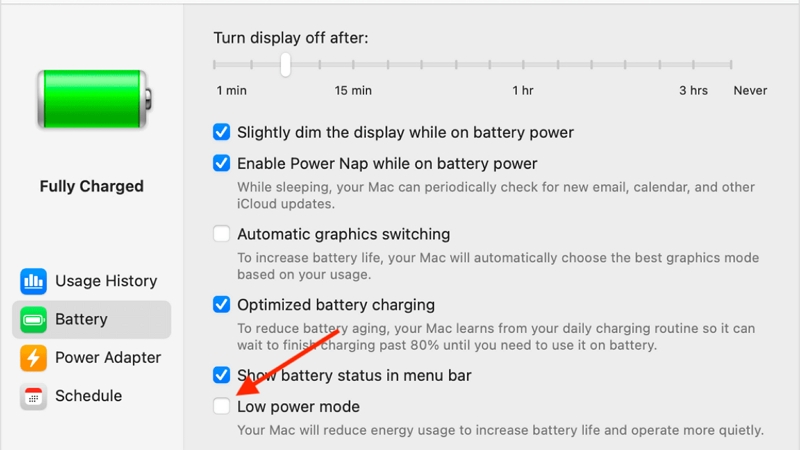
macOS users have noticed decreased battery life after upgrading to Monterey. The reduction in the battery life can be due to the improvement in the existing features of the Mac. To resolve this, below are some steps of solutions.
Solution:
- Locate any resource-intensive applications or processes that may use more power than usual by opening Activity Monitor (located in the Utilities folder).
- Reset the System Management Controller (SMC), which occasionally alleviates problems with power. Depending on the model of your Mac, the procedure changes. You may find instructions on Apple's support page.
- Shut off any unwanted background programs that may consume your battery life.
- Make changes to the Energy Saver settings in "System Preferences" > "Energy Saver" to maximize battery life.
- Monitor the state of your Mac's battery health. Consider changing the battery if it has deteriorated in health.
The Monterey Apple update has brought various new exciting features but also has invited a lot of annoying issues causing difficulties like installation process stuck, device not working properly and many more issues. All these problems can be due to the junk files and unnecessary downloads. This is the time for you to clean up your Mac and optimize to make it perform better.
You can optimize your Mac and clean up the unnecessary files with Macube Mac Cleaner. This is the ultimate cleaner tool which will help you to get your Mac Clean and make it perform better after the update. Below is a guide to Macube Mac Cleaner and steps mentioned to start your clean up process.
Macube Mac Cleaner: To Reset Apps and Clean the Mac
Macube Mac Cleaner is a powerful utility tool designed to optimize and clean your Mac. This helps your Mac function properly and enhances performance by removing all the junk files, unnecessary data, and applications. The main feature is that it can reset the apps, which helps in dealing with apps that often cause issues in functioning properly.
Some of the best features are as follows:
i) App Reset: Macube Mac Cleaner helps you to reset the applications to their default settings which resolves the problems caused by corrupted files or misconfigurations.
ii) Cleanup of the junk files: This tool will scan all the junk files, cache data, and old and unnecessary downloads. It will delete all the junk and create enough storage space to improve performance.
iii) Large File Detection: This tool identifies the list of large files and lets you decide whether to keep or delete them.
iv) Privacy Protection: Macube Mac Cleaner helps you to safely remove all online activities like browser history, cookies, and cache data, maintaining your privacy.
Step-by-step guide
Step 1: First, launch Macube Cleaner and choose Smart Scan from the left-hand menu.
Step 2. Tap the Scan button to continue the device's scanning after that.

Step 3: Select the files and data you want to delete from the list of items.

Step 4: To finish cleaning up your Mac, click Clean.

Frequently Asked Questions (FAQs)
Why can't I install macOS Monterey?
The two most common reasons are the lack of space and the incompatibility of your Mac system.
After installing the macOS Monterey update, my Mac functions slowly. What should I do?
Several factors might contribute to slow performance following an update. You can restart your Mac, remove background programs that aren't essential, and look for software upgrades. Consider performing a clean install of the operating system or resetting the NVRAM/PRAM if the problem doesn't disappear.
I cannot connect to WiFi after updating to macOS Monterey. How can I correct this?
Restart your Mac and router first. Make sure the password for your WiFi network is accurate. Go to System Preferences > Network > WiFi> Advanced > Remove favorite networks to attempt resetting the network settings if the problem persists. Try reconnecting to your network again to see if it fixes the issue.
Conclusion
In the above article, we have mentioned some of the most common issues macOS users face after updating to the latest version. We have also discussed the solutions to those issues in a step-by-step guide. You can go through all the problems and their solutions. If you face any issues regarding resetting the apps and cleaning the Mac, we recommend Macube Mac Cleaner.
Hot Articles

Macube Cleaner
Speed up and troubleshoot your Mac super easily with a Macube full-featured free trial!
Start Free Trial