Xcode is a program developed by Apple for assisting developers to facilitate the iOS and Mac apps development. Xcode can be utilized to write codes, test programs, enhance and invent apps. However, the downside of Xcode is its large size and the temporary cache files or junks created while running the program, which would occupy much storage for dragging down the speed of Mac. And because of it, it's usually hard to completely uninstall it on your Mac.
Therefore, if you wish to get rid of the Xcode app and free up its created junk files on Mac, you can refer to this post, which we will provide 3 easy and useful ways to uninstall the program. Please scroll down and continue reading!
![]()
Part 1. A Quick Way to Uninstall Xcode from Mac
For people who are still coming around the way to get started, or are afraid of the risky and complicated process, utilizing a professional clean-up application to get Xcode uninstalled would be a rational choice. Macube Cleaner is such an uninstallation app, which offers an effortless assistant to uninstall apps and clear the related junk files from Mac throughout.
Macube Cleaner includes the following sparking features that have attracted lots of users:
-
Auto deletion of all related files: It helps to uninstall the app and also the caches, preferences, logs, and so forth for cleaning up the app completely.
-
Easy-using main feed: Provide a clean interface and easy-to-understand functions for processing the application uninstallation.
-
8 cleanup modes: There are 8 cleaning modes provided to clean up your Mac throughout for speeding up the performance again.
-
Multilingual interface: It delivers 7 foreign languages to enable the services to help global users clean up their Macs easily.
Well, to learn about Macube Cleaner more comprehensively, now, the following steps will walk you through the details on how to uninstall Xcode utilizing the app. Don't worry, the manipulation will be simple.
Step 1. First, free download and install Macube Cleaner on Mac computer. Subsequently, run the app and prepare to uninstall Xcode.
Step 2. Please select Uninstaller from the left navigation menu, then tap the Scan button to initiate the scanning process and let Macube Cleaner detect all the installed apps.
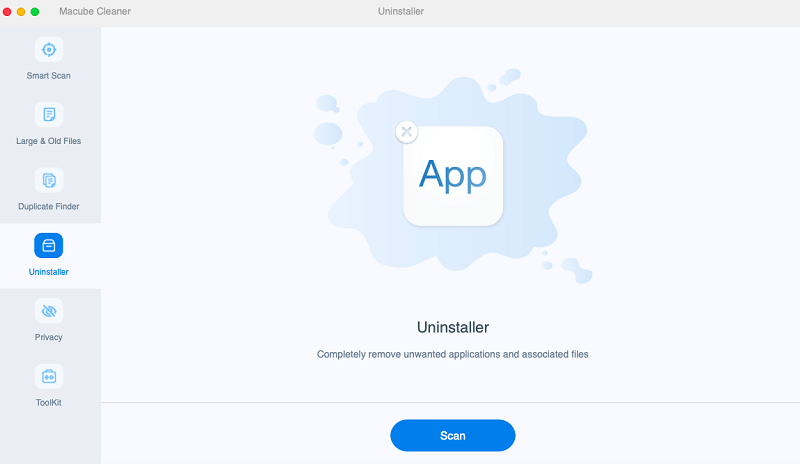
Step 3. When the apps are listed in the previewing list, scroll and select Xcode. Check the box and also preview as well as select the related cache files or documents to remove at the same time.
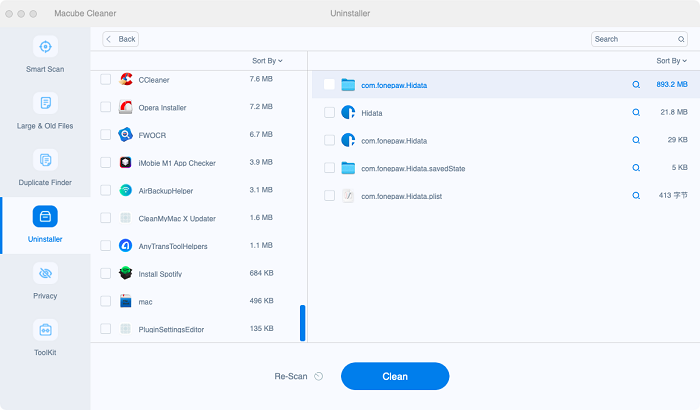
Step 4. Eventually, tap the Clean button and Macube Cleaner will start resolving the Xcode uninstallation process for you.
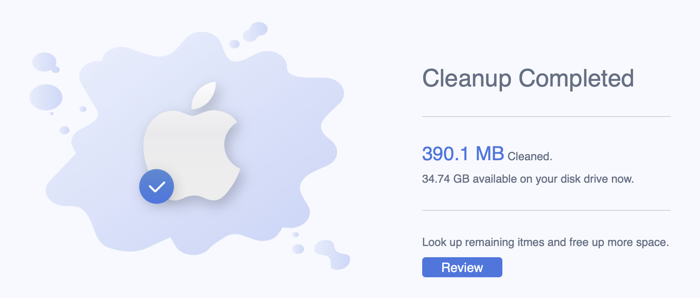
When the uninstallation is completed, your Mac will retrieve the storage and run back in faster performance again. You can enjoy the speedy programming functions of the computer again!
Part 2. How to Uninstall Xcode on Mac Manually
The manipulation for uninstalling the newer version of Xcode, including Xcode 10, 11, or higher from on Mac manually is not a tough job as well. In the following, learn how to uninstall Xcode from Mac properly by yourself without taking advantage of third-party software.
Uninstall Xcode App
It would be simple to uninstall the Xcode app on Mac. People only need to go to the Applications folder and drag the Xcode app to the Trash bin. When this procedure is done, empty the Trash bin and the Xcode app will be deleted permanently from Mac.
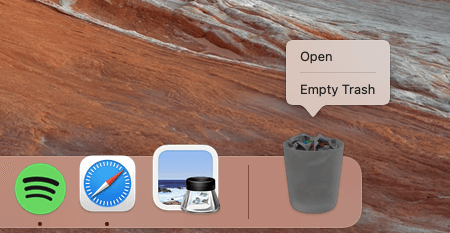
Delete the Rest Xcode Files
As the app is uninstalled, it is also time for us to delete the rest Xcode files as well:
1. Run Finder and click on Go >> Folder.
2. Type in ~/Library/Developer/ for accessing the Developer folder.
3. Right-click on the folder for deleting it.
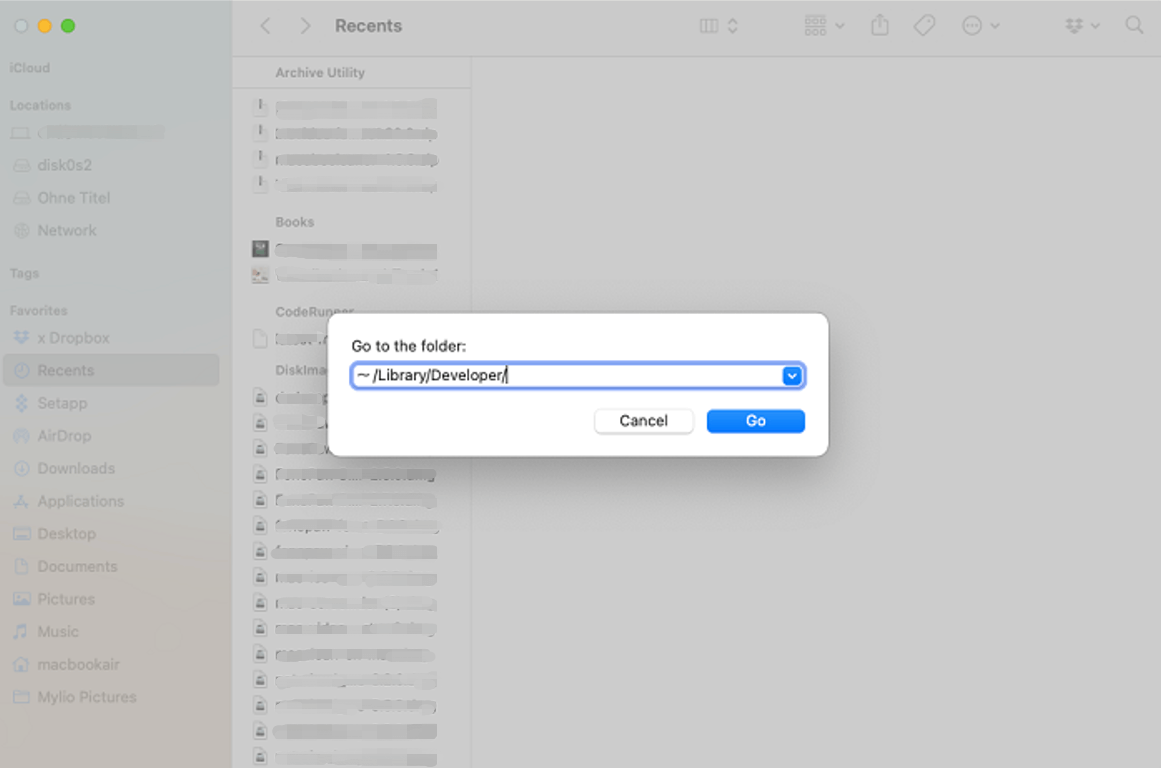
After going through these two uninstallation parts, you get the Xcode removed from your Mac completely! Congrats!
Part 3. How to Uninstall Xcode with Terminal
When it comes to the earlier versions of Xcode, such as Xcode 7 or 8, it would be better to proceed with the uninstallation utilizing Terminal on Mac for ensuring the throughout cleaning. The following steps can be your reference to resolve the proper Xcode uninstallation:
1. Run Terminal on mac and enter the following sudo:
/Developer/Library/uninstall-devtools --mode=all
2. Confirm the admin password to authorize the sudo to run.
3. When the script stops running, quit Terminal. At this time, Xcode is removed successfully.
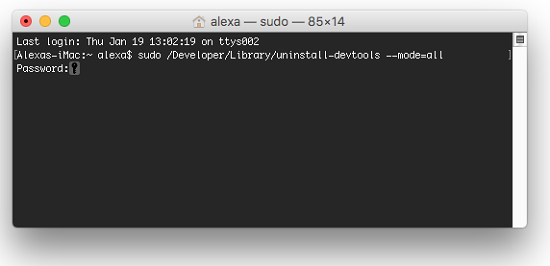
When the Xcode app is uninstalled, process one more procedure to clear the application cache for retaining much storage now:
1. On your Mac computer, please search ~/Library/Caches/com.apple.dt.Xcode for accessing the folder.
2. When you discover the left files created by Xcode, remove them as well.
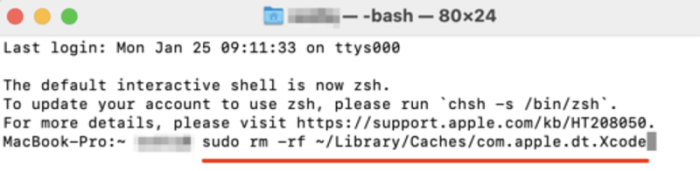
Conclusion
To sum up, Macube Cleaner provides a smart application uninstallation service to enable a more convenient Xcode deleting process, while the basic Finder and Terminal ways require manual manipulation, but they won't need installing third-party software. Concluded from these aspects, select the most appropriate option for yourself and get rid of the storage occupation brought by Xcode in no time.

Macube Cleaner
Speed up and troubleshoot your Mac super easily with a Macube full-featured free trial!
Start Free Trial