 Summary:
Summary: - When you decide to uninstall Fortnite, you can remove it with or without Epic Games launcher. Here is what you need to do to completely uninstall Fortnite and its data on Windows PC and Mac computer.
Fortnite by Epic Games is a very popular strategy game. It is compatible with different platforms like Windows, macOS, iOS, Android, etc.
When you are tired of the game and decide to uninstall Fortnite, you should know how to completely get rid of the game as well as the game data. Don't worry, this article will show you how to uninstall Fortnite on Mac/PC in detail.

How to Uninstall Fortnite on Mac
Uninstall Fortnite from Epic Games Launcher
Epic Games Launcher is an application that users need for launching Fortnite. It gives you access to install and uninstall games including Fortnite. You can remove Fortnite simply in Epic Games Launcher. Here are the steps.
Step 1. Launch Epic Games Launcher and click on Library on the left sidebar.
Step 2. Select Fortnite on the right side, click on the gear icon and click Uninstall.
Step 3. Click Uninstall in the pop-up window to confirm the uninstallation.
 Note:
Note: - Using Epic Games Launcher to remove Fortnite cannot completely delete all its related files. In that case, two alternatives are recommended.
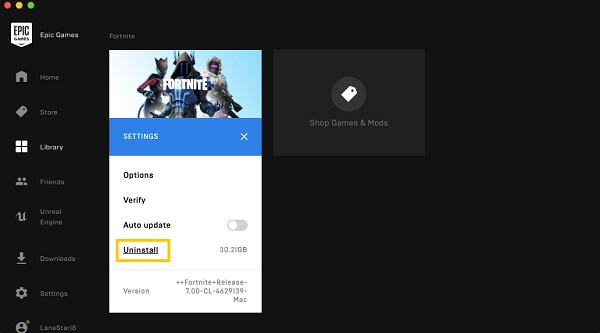
Completely Remove Fortnite and Its Files in One Click with Macube Cleaner
Macube Cleaner is an all-in-one Mac cleanup app that is professional in optimizing your Mac by clearing different types of junk files. Macube Cleaner will be a good choice for you to delete Fortnite completely, for its Uninstaller feature is efficient in removing a program with its related files completely. All you need to do is several simple clicks.
Step 1. Download Macube Cleaner from the official website.
Step 2. Launch Macube Cleaner.
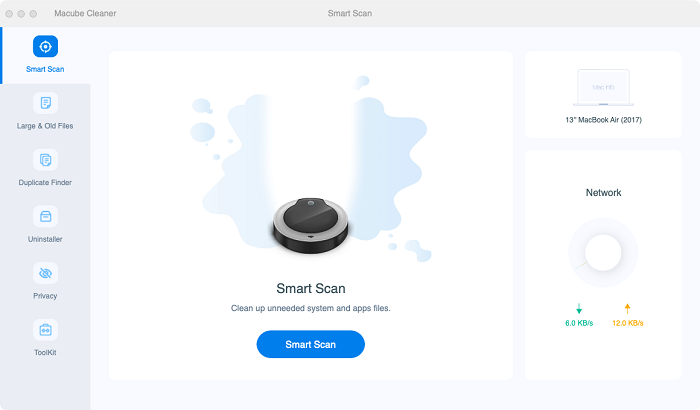
Step 3. Click on Uninstaller on the left sidebar, and then click on Scan.
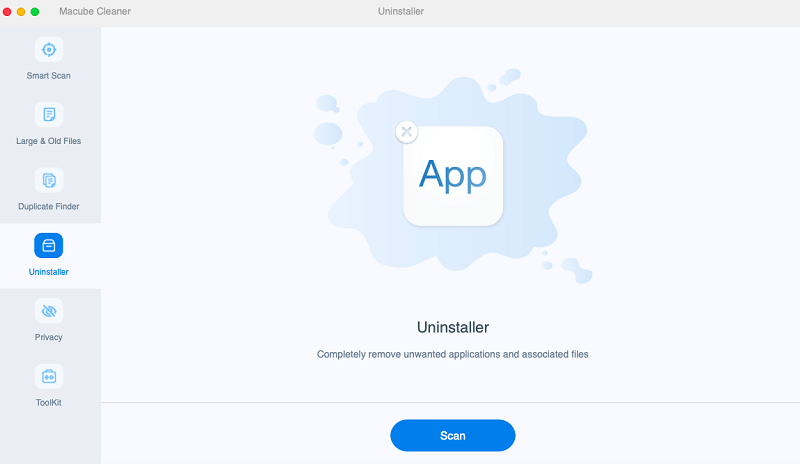
Step 4. When the scanning process is finished, select FontniteClient-Mac-Shipping and other related files. Click on Clean to remove the game.
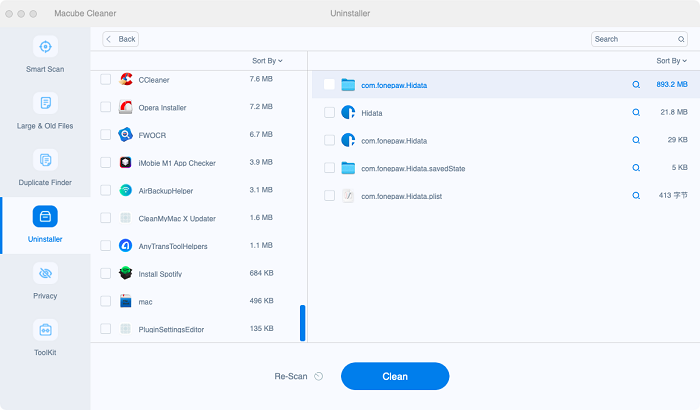
Here's how to use Macube Cleaner to completely remove Fortnite. Besides efficiently uninstalling huge programs like Fortnite without leftovers, Macube is also helpful in cleaning system files, caches, large & old files, duplicate files, etc. You can click here to know more about this cleaning tool
Manually Uninstall Fortnite and Delete Related Files
Another way to uninstall Fortnite completely is to do it manually. Perhaps this method is a bit complicated, but if you follow the instructions below step by step you will find it not that hard.
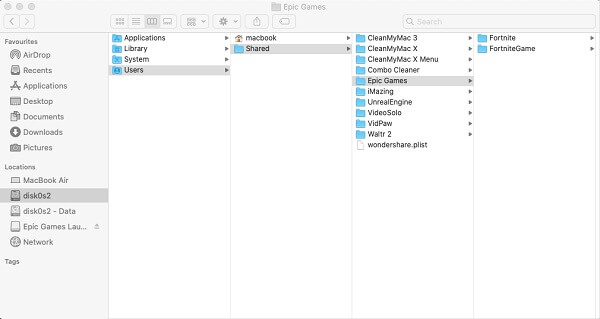
Step 1. Make sure to escape the Fortnite game and quit the Epic Games Launcher app.
Step 2. Open Finder > Macintosh HD > Users > Shared > Epic Games > Fortnite > FortniteGame > Binaries > Mac and select FortniteClient-Mac-Shipping.app and drag it to the Trash.
Step 3. After deleting the executable file in step 2, now you can delete all the other Fortnite related files and folders. They are stored in the user's Library folder and the Fortnite folder.
In Finder's menu bar, click Go > Go to folder, and type in the directory name below to delete Fortnite related files respectively:
-
Macintosh HD/Users/Shared/Epic Games/Fortnite
-
~/Library/Application Support/Epic/FortniteGame
-
~/Library/Logs/FortniteGame ~/Library/Preferences/FortniteGame
-
~/Library/Caches/com.epicgames.com.chairentertainment.Fortnite
How to Uninstall Fortnite on PC
Uninstalling Fortnite on Windows PC is very simple. You can press win + R and type Control Panel in the pop-up window and press Enter. Then click uninstall a program under Programs and Features. Now find Fortnite, right-click it and choose Uninstall to uninstall the game from your PC.
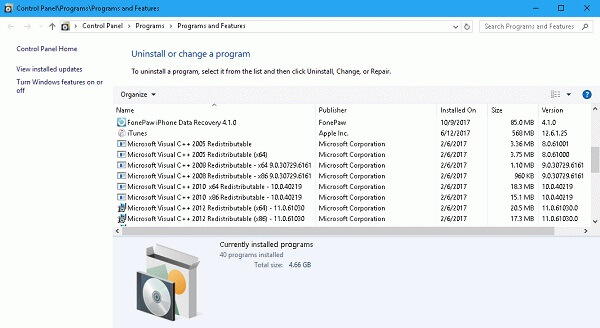
Some Fortnite users report that Fortnite is still on the application list after they have uninstalled it. If you have the same problem and want to delete it completely, follow the steps below.
Step 1. Press win + R at the same time.
Step 2. In the pop-up window, enter "regedit".
Step 3. Go to Computer \ HKEY_LOCAL_MACHINE \ SOFTWARE \ WOW6432Node \ Microsoft \ Windows \ CurrentVersion \ Uninstall \Fortnite , right-click it and choose delete.
Now you have uninstalled Fortnite from your PC completely.
How to Uninstall Epic Games Launcher
If you don't need Epic Games Launcher any longer, you can uninstall it to save your computer space.
Uninstall Epic Games Launcher on Mac
If you are using Mac, you can use the help of Macube Cleaner again to uninstall Epic Games Launcher. Some people may encounter the error "Epic Games launcher is currently running please close it before continuing" when they are trying to uninstall Epic Games Launcher. That's because Epic Games launcher is still running as a background process.
Here is how to avoid this:
-
Use Command + Option + Esc to open Force Quit window and close Epic Games.
-
Or open Activity Monitor in Spotlight, find Epic Games Launcher and click X on the top left to close it.
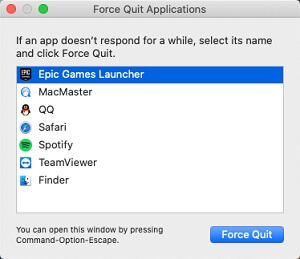
Now you can use Macube Cleaner to uninstall Epic Games Launcher without trouble. If you forget how to use Macube Cleaner, go back to part 1.
Uninstall Epic Games Launcher on PC
If you want to uninstall Epic Games Launcher on Windows PC, you also need to fully close it. Press ctrl + shift + esc to open Task Manager to close Epic Games Launcher before you uninstall it.
 Note:
Note: - Is it possible to uninstall Epic Games Launcher without uninstalling Fortnite? Well, the answer is no. Once you uninstall Epic Games Launcher, all the games you download through it will be deleted as well. So think twice before uninstalling Epic Games Launcher.
Can't Uninstall Fortnite: Why and How to Fix
Fail to uninstall Fortnite on your Mac even after quitting it? This generally occurs when Fortnite or its responding programs is running in the background or macOS thinks Fortnite is in use. To get rid of the issue "Fortnite won't uninstall", here are 3 useful fixes.
Fix 1: Force Quit Fortnite
Step 1. Open the Force Quit window by pressing Option (or Alt) + Command + Esc (Escape).
Step 2. In the pop-out, click Fortnite and hit Force Quit to close it completely.
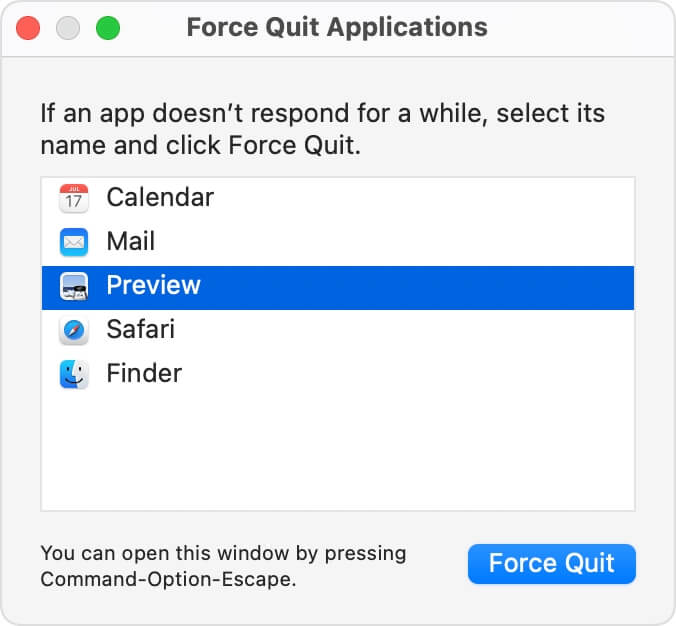
Fix 2: Restart Your Mac
This is an easy but effective way. Just click the Apple Menu in the top bar and choose Restart.
Fix 3: Uninstall Fortnite with Macube
Step 1. Run Macube on your Mac.
Step 2. Click Toolkit in the left pane and choose Shredder in the right section.
Step 3. Hit Select Files to input Fortnite.

Step 4. Hit Clean to uninstall Fortnite.

Conclusion
Till here, the ways of uninstalling Fortnite or Epic Games Launcher on Windows PC or Mac have been introduced with detailed steps. You can try one based on your needed. If you want an easy and quick way to completely Fortnite, don't hesitate to try Macube that excels in uninstalling any app on Mac without leaving any trace.

Macube Cleaner
Speed up and troubleshoot your Mac super easily with a Macube full-featured free trial!
Start Free Trial