"Hi there, recently, I noticed some unusual errors and a significant portion of my Mac storage is filled. So I tried checking for the cause and then discovered that the system cache data was huge. Please, how do I clear system cache on Mac without losing any data? Kindly help if you’ve encountered a similar issue in the past."
System lags, insufficient storage, app sluggish performance and more are some of the errors displayed when system cache occupies a significant portion of your internal memory on Mac. Regardless of how these caches build up, clearing them is the best way to rescue your device from all of these errors.
There are numerous ways to clear system cache on Mac, however, this post will demonstrate the top 2 effective ways. Before we delve into the guide, let’s have a brief discussion on what system cache is plus the benefits of clearing. Read on!
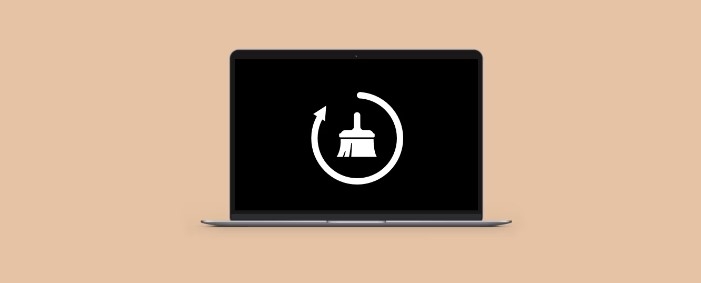
Part 1. Basic Intro of System Cache
What Is System Cache?
System caches are data gathered and stored in the temporary storage while your OS is running. For every moment you turn ON and use your computer system, system cache records all the activities you executed to help the corresponding device load faster in the future for better operation.
Why Does Clearing System Cache Is Important?
Your system stores several vital pieces of information, from user settings to login details, location preferences, and many others all of which build up to take a significant portion of your internal storage and RAM. And as we all know, when the internal storage and RAM is filled, a device starts misbehaving, showing issues like system lags, etc. To avoid such problems on your Mac, you must clear the system cache to rescue your computer.
Part 2. Easy and Safe Way to Clear System Cache on Mac
Macube Cleaner is one of the most versatile system cleaners established for both amateurs and professionals looking for the best software to remove all junk and unnecessary data from a Mac computer. With the least efforts, this software clears several gigabytes of caches without compromising your device. It scans, detects, and clears caches at a remarkably high speed.
Besides caches, Macube Cleaner also handles other types of useless data, including system logs, similar photos, downloads, cookies, browsing history, and many others that are worth deleting from your Mac. Furthermore, it’s fully compatible with nearly all Mac models and occupies a negligible portion of your internal memory when installed.
Key Features
- With Macube Cleaner, several gigabytes of system caches can be cleared in 1-click.
- Offers a 7-day free version, so all end-users can have a glimpse of the excellent services it provides.
- Powers a user-friendly interface, so your tech proficiency doesn’t matter when navigating around it.
- All-round cleaning features- uninstaller, file shredder, privacy protection, duplicate finder, and more.
Stepwise Guide to Clear System Cache on Mac via Macube Cleaner
Step 1: Open Macube Cleaner after downloading and installing the most recent version of your Mac. Hit the Smart Scan button situated at the bottom of the interface shown.

Wait for the software to complete scanning. A screen with the different categories of data on your Mac will appear.
Step 2: Choose System Caches from the list and all caches underneath will be displayed on the right hand panel. Then, mark the caches you would like to remove and click on Clean. Macube will initiate system cleaning immediately. At last, start using your Mac without issues.

Part 3. How to Clear System Cache on Mac Manually
Here is another way to deal with system caches on your Mac. Unlike the aforementioned solution, this approach doesn’t require a third-party app. Instead, it’s done directly from your device itself. Follow these instructions to clear system caches manually on Mac:
- Press down the hotkeys; Command + Shift + G together to access the Go to Folder. Alternatively, just go to Finder, click on the Go > Go to Folder and the screen shown below will come up:
- In the search box displayed, enter ~/Library/Caches and tap the Go button to proceed.
- Next, a new screen with all the caches on your Mac will come up automatically.
- Now, hold down Command + A to highlight all the caches displayed, then use the Command+ Delete buttons to clear them from your computer which is not safe.
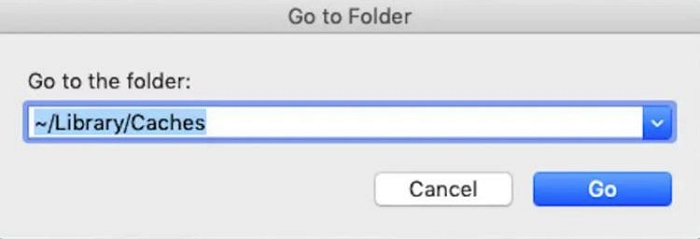
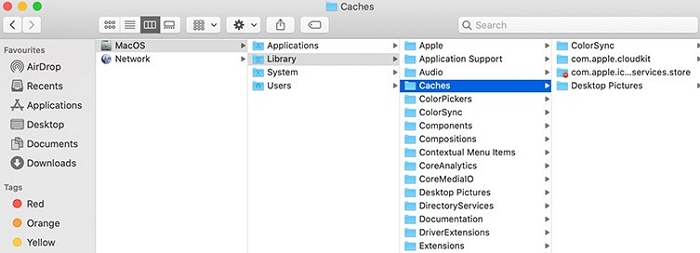
Limitations
- There’s no option for you to choose your preferred system caches to delete.
- The steps involved are quite lengthy.
Part 4. FAQs
Q1. How do I clear cache on Android?
Clearing system caches on your Android phone is super simple. Apply the procedure below you do that:
- Head to Settings and select Apps from the menu of options displayed.
- Choose the app you want to clear caches for and click the red Clear Data icon.
Q2. How to clear system caches Windows 10?
On your Windows 10 computer, follow the simple guide below to clear system caches:
- Hold down Windows+ R buttons together and a command box will pop up.
- Enter %temp%in the empty field and click on OK to proceed.
- With Ctr + A, quickly highlight all the cache files displayed and hit Delete on your keyboard to clear everything.
Q3. Is it good to clear system caches?
Yes, it is!
It's crucial you clear system caches from time to time to avoid sluggishness, insufficient space, and other issues on your mobile or computer system.
Conclusion
Although system caches are helpful, they can cause your Mac to misbehave which can be frustrating. To avoid such, you have to manage your system caches by clearing them. We’ve demonstrated the top 2 ways to handle system caches without compromising your device. However, Macube Cleaner is our best option. The software removes caches without tampering with other data.
Hot Articles

Macube Cleaner
Speed up and troubleshoot your Mac super easily with a Macube full-featured free trial!
Start Free Trial