It's a great creation that Apple allows people to use a passcode, Touch ID, or Face ID to lock their iPhones and protect their privacy. However, it can also be a big problem once you forget your iPhone passcode. You'll be locked out of the device too. Now, you may get stuck with the problem that you can't unlock your iPhone. It's even worse when you need some important materials for work. That's probably why you are searching for the unlock solution and reading my guide now.
Take it easy if you're in this case. In this article, you can get four feasible ways to unlock your iPhone without a passcode. You may be surprised at how easy they are. However, you should be aware that all methods provided may erase data and settings on your device if you want to unlock the iPhone without a passcode.
How to Unlock iPhone Without Passcode Using an Unlocking Tool
There are various ways to unlock an iPhone without a passcode, among which using a third-party unlock tool is the most secure and efficient way. That's why I prioritize it in this article. However, many people find it challenging to select a suitable unlocking tool because some applications may have bugs that prevent unlocking while others may have viruses that damage the computer. You may want to know if there is a piece of software that is easy to use, safe and useful. Passvers iPhone Unlocker is a reliable and powerful program that meets your needs.
It can help you erase the screen lock, bypass iCloud activation, remove Apple ID, and wipe the screen time passcode effortlessly. Connecting your iPhone to a computer with this software installed, clicking "Start", and waiting are all you need to do. The app can help you out of the trouble of whether your iPhone has an unresponsive screen or you've forgotten your screen passcode, and whether you are using a 4-digit code, 6-digit code, or Touch/Face ID. Here is a tutorial on how to unlock an iPhone without a passcode using Passvers iPhone Unlocker.
Free Download Free Download Free Download Free Download
Step 1. Download Passvers iPhone Unlocker
Download and install Passvers iPhone Unlocker on your computer. Then, run it and choose "Wipe passcode" and click "Start".
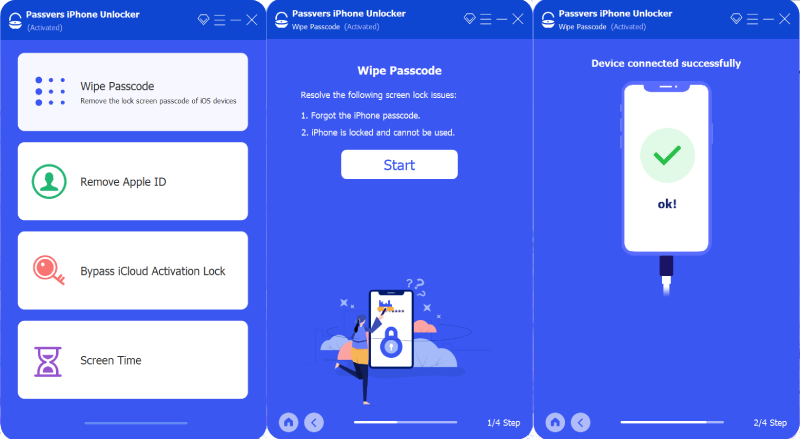
Step 2. Connect your iPhone and download the firmware package
Connect your locked iPhone to the computer with a USB cable. When the device is connected successfully, confirm your device information and click "Start" to download the firmware package
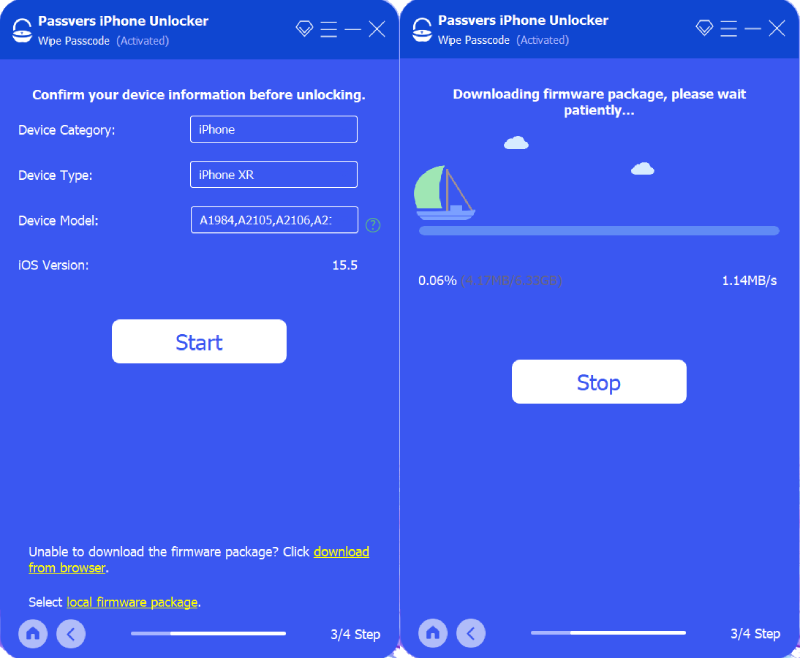
Step 3. Start to wipe the passcode and unlock the disabled iPhone
And then enter "0000" in the box to confirm unlocking. Wait for a while, you can get an unlocked iPhone.
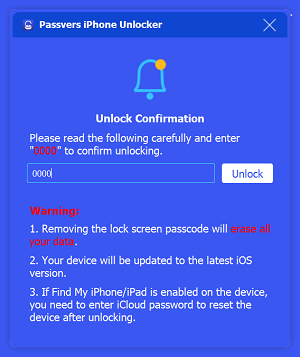
 Note:
Note:
- If the "Find My" feature has been enabled, you need to log in to the Apple ID to reset the device after wiping the passcode.
Free Download Free Download Free Download Free Download
How to Unlock iPhone Without Passcode Using iTunes/Finder
The next way to unlock the iPhone without a passcode is through iTunes/Finder, which will restore your device and erase all data and settings including the screen lock. You need to turn off your iPhone and put it into recovery mode before starting unlocking. To unlock an iPhone without the passcode using iTunes/Finder:
Step 1. If you are running Windows, launch your iTunes now. If you are running a Mac, you can use the Finder app directly.
Step 2. Turn off your iPhone and then put your iPhone recovery mode according to Apple's official guide which varies from model to model.
Step 3. Then connect your phone to your computer using a USB cable. Run iTunes, and it will automatically detect your iPhone and pop up a window asking you to restore or update it. If you locate your iPhone in the Finder app, it will also automatically recognize that your computer has a problem and provide the option to restore or update.
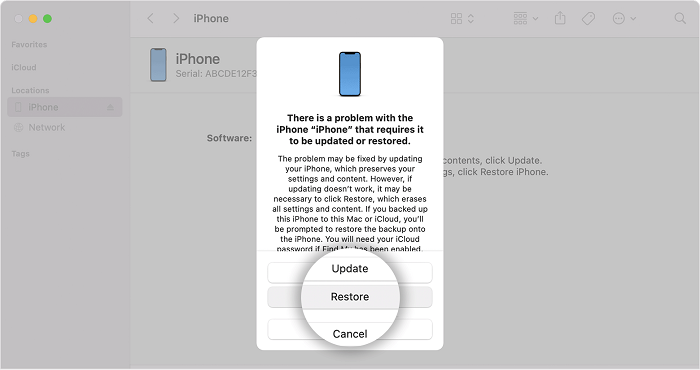
Step 4. Select "Restore". Then all data and settings will be erased and you can set up your iPhone.
How to Unlock iPhone Without Passcode via iCloud
The next available way, unlocking iPhone without a passcode via iCloud, is similar to iTunes, which wipes the passcode by erasing data and settings on the device. Find My iPhone is a useful feature in iCloud. It is usually used to find a lost or stolen iPhone. Besides, it can also be used to wipe data from the device.
This way comes with two things that should be paid attention to. One is that you need to know the Apple ID and password to log in to the locked iPhone. The other is that this method requires the device to be connected to the Internet. If you want this way, follow the steps below to unlock your iPhone:
Step 1. Open iCloud.com in a web browser. Log in with the same Apple ID as the locked iPhone.
Step 2. Click "Find My" on the home page and select the locked iPhone from all devices on the details page.
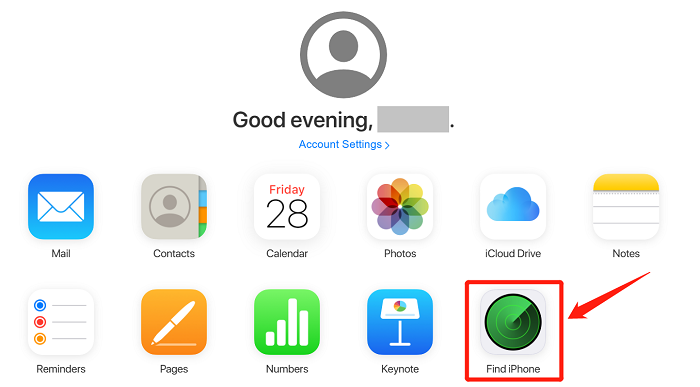
Step 3. Then click the "Trash bin" icon from the three options below to erase all data and settings on your iPhone.
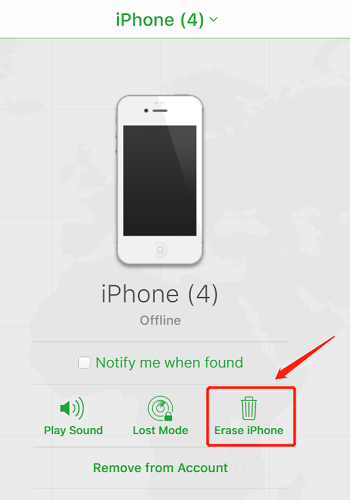
How to Unlock iPhone Without Passcode via Siri
Siri can also help you access your unlocked iPhone without a passcode. Though unlocking via Siri will not erase the existing data on your iPhone, it is a less commonly used way because it has some limits. It only works on devices running iOS 8 to iOS 10. What's more your unlocked iPhone should not be disabled if you want this way. It doesn't always succeed, so if you're in a hurry to unlock your iPhone, it's not a good option. Let us go through the steps below to learn about how to unlock the iPhone without a passcode via Siri:
Step 1. Press and hold the home button to activate Siri on your locked iPhone. Ask Siri "What's the time now?". Then, it will display a clock.
Step 2. Click on the clock icon and it will go to another page showing the World Clock. Click on the Plus icon in the upper right corner of the screen.
Step 3. Enter any characters in the search box and choose "Select All" and then click "Share" to the next page.
Step 4. Select Message from the share menu and paste the characters you've copied into the "To" field. Then, tap "return" from your keyboard.
Step 5. Wait a moment and press the "Home" button, and you can unlock your iPhone.
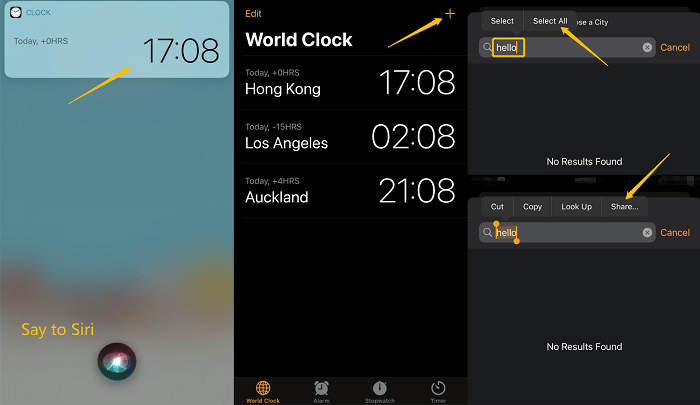
Final Words
That's all about how to unlock an iPhone if you forget the passcode. If you want to choose a method that saves time and effort, we advise you to use Passvers iPhone Unlocker as it will work on your iPhone without any data loss and wipe the passcode effortlessly and quickly. Of course, other methods can also be chosen. If you have enabled Find My iPhone on your device, you can use this feature to access your locked iPhone. Using iTunes/Finder is also an effective way. While Siri only works for some people, the fact that it doesn't require erasing data is worth a try. Hope this guide is useful to you.

Macube Cleaner
Speed up and troubleshoot your Mac super easily with a Macube full-featured free trial!
Start Free Trial