Summary: Is Safari freezing or crashing on your Mac? This post will help. Just follow the step-by-step guide on how to fix Safari when it freezes or crashes.
Some people complaint that after updating MacBook Air to macOS Sierra (10.12), the Safari keeps crashing every time they open it. So is there any idea on why Safari keeps crashing? And how to fix Safari on the Mac?
Why does Safari keep crashing or freezing up?
There are many reasons why Safari keeps crashing on iMac, MacBook Pro, MacBook Air.
You are opening too many tabs at a time on Safari.
There are too many applications running on your MacBook, especially when your MacBook is running out of storage.
The site your are visiting has heavy flash, videos, plugins or other elements that overload Safari.
Safari has old or corrupted caches, cookies or downloads.
An extension or plugin in the Safari cause the problem.
Safari bug. For example, on January 2016, Safari on iOS & Mac OS X quit unexpectedly becaused of a bug caused by Apple's Safari Suggestions.
And to fix crashing Safari on Mac OS X, Sonoma, Ventura, Monterey and more, you can try the following methods.
Quickest solution you can try: Force Quit & Restart Safari
You know, there's an old saying, there's a problem and reboot first.Rebooting can automatically fix many unexpected problems.
How do I restart my Mac? There are two ways to do this:
1st Way: Simply go to Apple > Restart from the menu bar to restart your device.
2nd Way: Press and hold the power button on your Mac until it turns off. After a minute, press the power button again to start your Mac.
If you are in an emergency situation, try the following steps first and then read the following knowledge to prevent the next crash.
When your screen crashes together and you can't click on the screen: Press Option + Command + Esc on your keyboard to automatically force you out of any application.
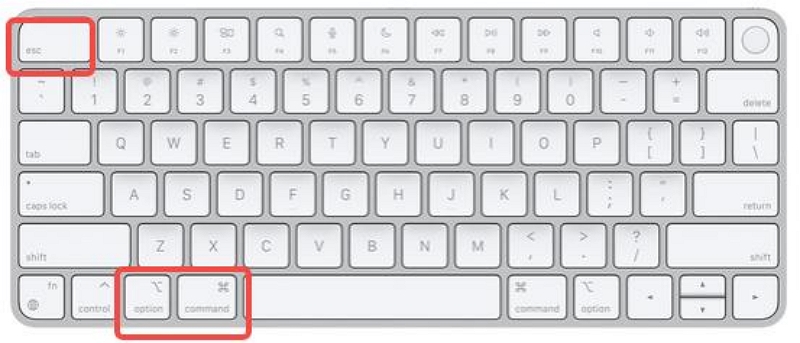
Step 1: Locate to Apple from the menu bar, click Force Quit.
Step 2: Select Safari and then click on Force Quit.
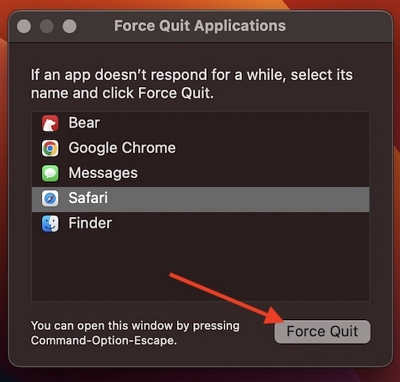
Step 3: Wait thirty seconds and reopen the app to see if this resolves your issue.
Solution 1: Clear Browsing Data
Clearing old and corrupted browsing history (caches, cookies, etc.) can help stop Safari from crashing. Since you cannot open the browser right now, you can clear browsing data without opening Safari with Macube Cleaner, which can clean browser data, system caches, and more on your Mac.
Install Macube Cleaner on your iMac, MacBook.
Click System Junk and hit Scan. When the scan stops, choose App Cache, find Safari cache and click Clean to get rid of the browser cache.
Choose Privacy > Scan > Safari. Click Clean to delete cookies, internet history, download history of Safari on your Mac.
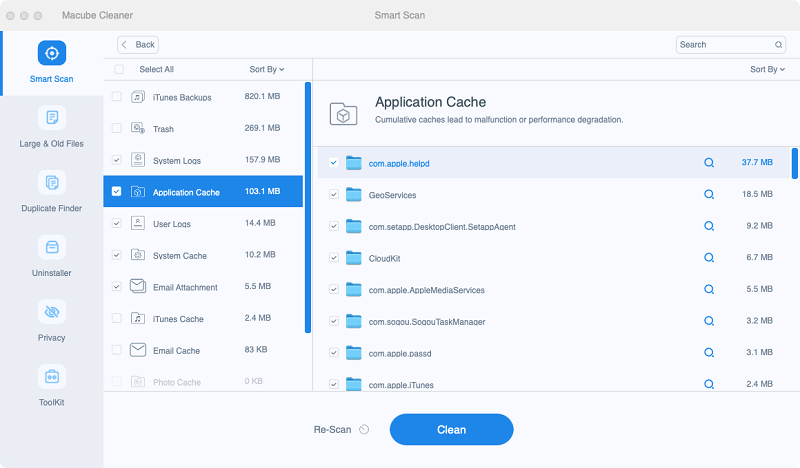
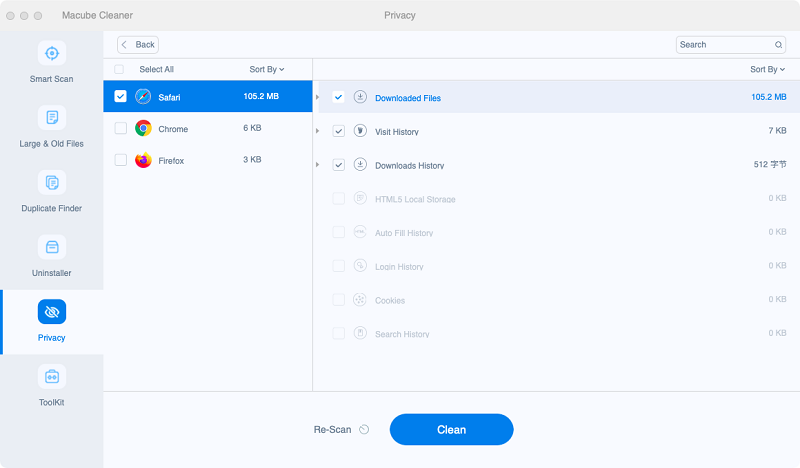
Now you can open Safari and see if it crashes or hangs again.
Tip: If Safari or other applications keeps crashing because of insufficient storage on your Mac, you can also use Macube Cleaner to clean up the Mac and free up more space.
Solution 2: Disable Extensions
If you have installed extensions in Safari, it could be one of the extensions that cause Safari to crash.
On Safari, choose Safari > Preference > Extensions.
Set all extensions to off and see if the Safari quits unexpectedly again.
If not, you can narrow down the problematic extension by enabling them one by one.
When you find the extension, uninstall it.
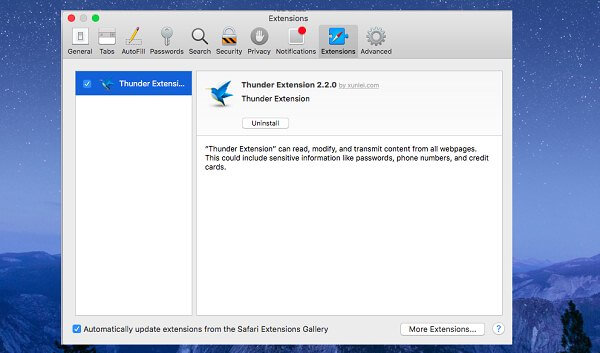
Solution 3: Disable or Uninstall Virus Scanner
Virus Scanners usually take much efforts to keep Safari clean. If there is something wrong with the virus scanner, it could make the Safari stop working.
Disable virus scanners on your Mac;
If your Safari stops crashing after that, uninstall the program and switch to another virus scanner.
Solution 4: Delete Safari Preference Files
Some users find the Safari start working after deleting preference file.
Click Go tab and hold down Option button until you see Go to Folder;
IEnter ~/Library/Safari/ and hit Go.
Delete all files on the folder.
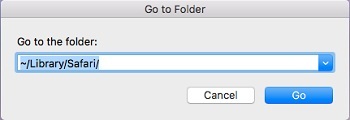
Solution 5:Clear Safari Cache
However, the cache can accumulate over time, causing Safari to crash. To clear Safari's cache, go to the Safari menu and select Preferences. Next, select Advanced and click on the 'Show Develop menu in menu bar' checkbox.
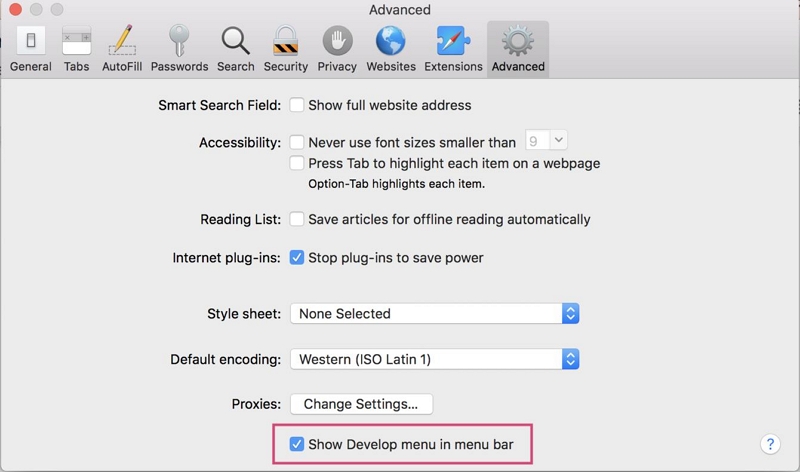
Finally, go to the Develop menu and select Empty Caches.
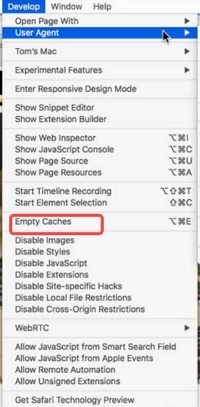
Solution 6:Uninstall Flash Player on Mac
Flash player enables us to watch videos and play other interactive content on the web. But since now most websites have switched to HTML 5 or other technology, most websites works fine without Flash. So it is totally okay to uninstall Flash player on Mac.
Follow the tutorials on Adobe to uninstall Flash player on your macOS/OS X.
Solution 7: Update Your Mac
If the Safari crashing problem is caused by a bug or you cannot get the browser working after the above steps, your last resort will be software update. Since Safari is included in macOS, there is no way to update Safari separately.
To update Safari, you need to install the latest macOS on your iMac, MacBook.
If there is no update available, switch to Google Chrome and Firefox for a while and wait for the new Mac version to come out.
Safari on your Mac should stop crashing right now. To avoid the problem, you may clean Safari with Macube Cleaner from time to time to keep the data up-to-date.
clean Safari with Macube Cleaner from time to time to keep the data up-to-date.
FAQ:
Q1: How do I update Safari on my Mac?
Step 1. Open the App Store on your Mac.
Step 2. Click on the "Updates" tab located in the top toolbar.
Step 3. If a Safari update is available, you will see it listed here. Click on the "Update" button next to Safari.
Step 4. Alternatively, you can also click on the "Update All" button to update all your apps, including Safari.
It's worth noting that Safari updates are usually included as part of macOS updates. So, if you are running an older version of macOS, updating your operating system will also update Safari to the latest version.
Q2: Can conflicting extensions or plugins cause Safari to crash?
Yes, conflicting extensions or plugins can indeed cause Safari to crash on your Mac. Safari extensions and plugins are add-ons that enhance the functionality of the browser, but sometimes they can conflict with each other or with the browser itself, leading to crashes.

Macube Cleaner
Speed up and troubleshoot your Mac super easily with a Macube full-featured free trial!
Start Free Trial