Imagine when you finally get some free time and sit on your comfortable chair, all you want is to watch a popular Netflix TV series you like. So you open your Mac, go to Netflix's official website, and search for your desired TV series. Everything goes smoothly and you are on the playing page within seconds. Suddenly, a notification pops up: Whoops, something went wrong...and then you find that you cannot stream the Netflix videos on your Mac, or Netflix shows nothing but a black screen with no sound, or... How annoying it would be!
Since the Netflix app is not compatible with Mac, you have to watch movies and TV series through its website. Usually, Netflix's website runs smoothly on your Mac, but sometimes errors just occur. How to deal with problems once they occur? No worries! This article will give you solutions for fixing the issues when Netflix is not working on your Mac. Just follow our instructions, and enjoy the Netflix movies/TV shows on your Mac.
Fixed: Netflix Not Working on Updated Mac
As you may know, macOS 10.15 or later is required to stream Netflix on a Mac. However, what if you’ve already updated to a newer version, such as macOS 15 Sequoia, and still find that Netflix won’t play? Don’t worry, a simple restart can often resolve the issue.
Step 1. Hit the Apple icon in the top pane.
Step 2. Choose Restart from the drop-down menu.
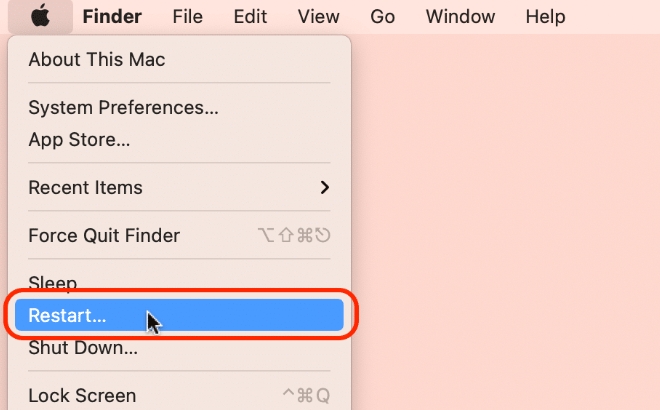
Fixed: Netflix Not Working on Old Mac
Some users have reported online that Netflix suddenly stopped working on their older Macs. This is usually related to an outdated browser. Here are some solutions.
Fix 1. Update Your Browser
If you see Netflix Error S7361-1253 on the screen, it commonly means you need to get the latest version of browser to make Netflix work again. To update Safari, you have to update macOS. For Chrome or Firefox, they usually update on their own, but you can also check for updates manually.
Take Chrome as the example:
Step 1. Click the 3-dot button, select Go to Help > About Google Chrome.
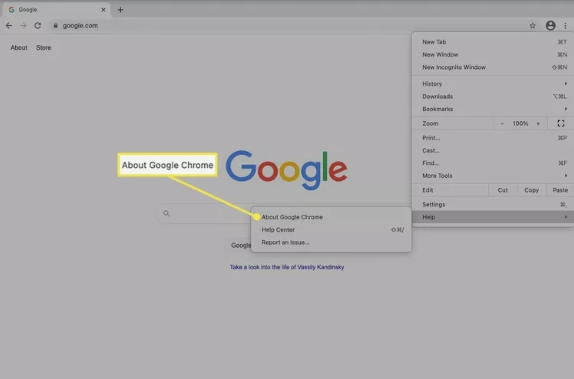
Step 2. See if it is already the latest version.
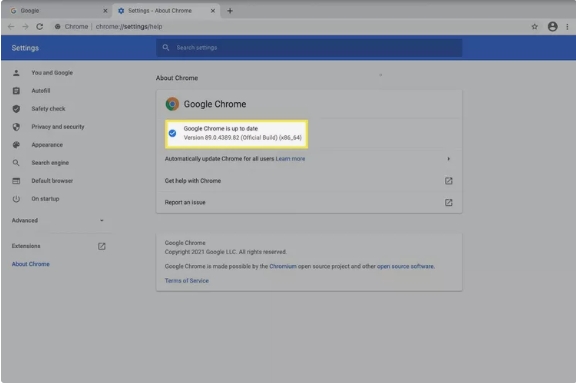
Fix 2. Disable Ad Blocker
Ad blockers can prevent Netflix from playing properly. If you have such software installed on your Mac or browser, you can try disabling them to see if the problem is solved.
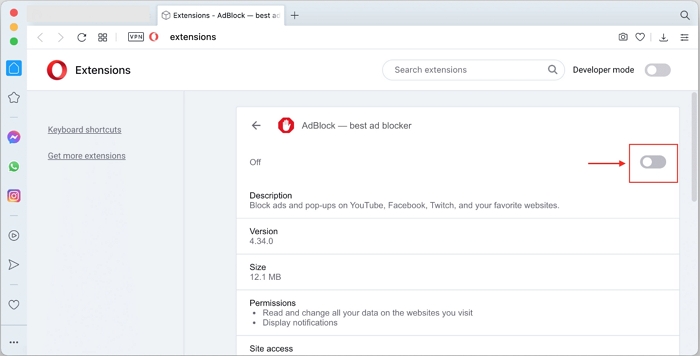
Fix 3. Reset Your Browser
This solution will restore the browser to its default settings and thus removes the error that may cause the Netflix playblack issue. Here are the steps on how to reset Firefox.
Step 1. Run Firefox and search about:support.
Step 2. Hit Refresh Firefox and click the same option again in the confirmation box.
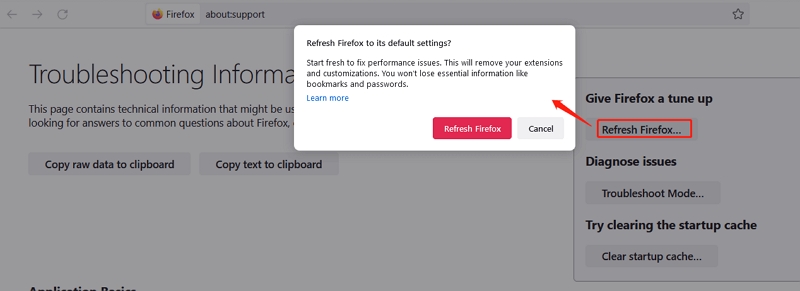
Fix 4. Use Safari
If you're having trouble watching Netflix on Chrome or Firefox, try using Safari instead. Many users have reported that this method works.
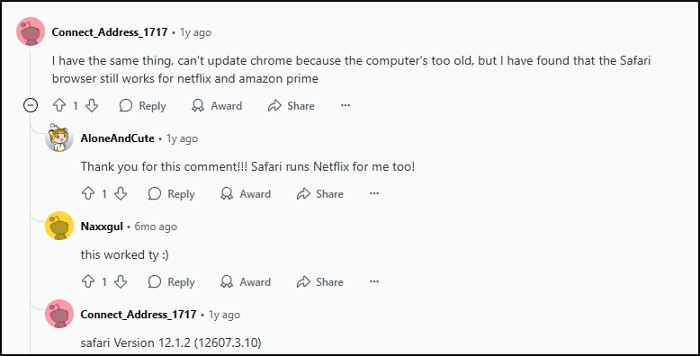
Fix 5. Reinstall Your Browser
If you're using Chrome or another third-party browser and encounter an issue where Netflix fails to play, you can try reinstalling the browser to quickly resolve the problem. Instead of simply moving the browser to the Trash, it's recommended to use a professional macOS cleaning tool like Macube Cleaner to ensure a complete uninstallation.
Macube can cleanly uninstall third-party apps on your Mac, including Netflix, without leaving any traces. This is especially useful when you're trying to fix issues caused by a particular application. By using Macube to uninstall software, you can avoid the need to manually delete files from system folders, preventing potential system problems caused by accidental file removal.
More About Macube Cleaner
- Clear system junk and app cache without affecting macOS.
- Accurately wipe large or duplicate files from your Mac.
- Permanently erase sensitive files to protect your privacy.
- Clear all browser data within one click.
Steps to Uninstall Browser with Macube
Step 1. Run Macube on your Mac. Choose Uninstaller in the sidebar and click Scan.
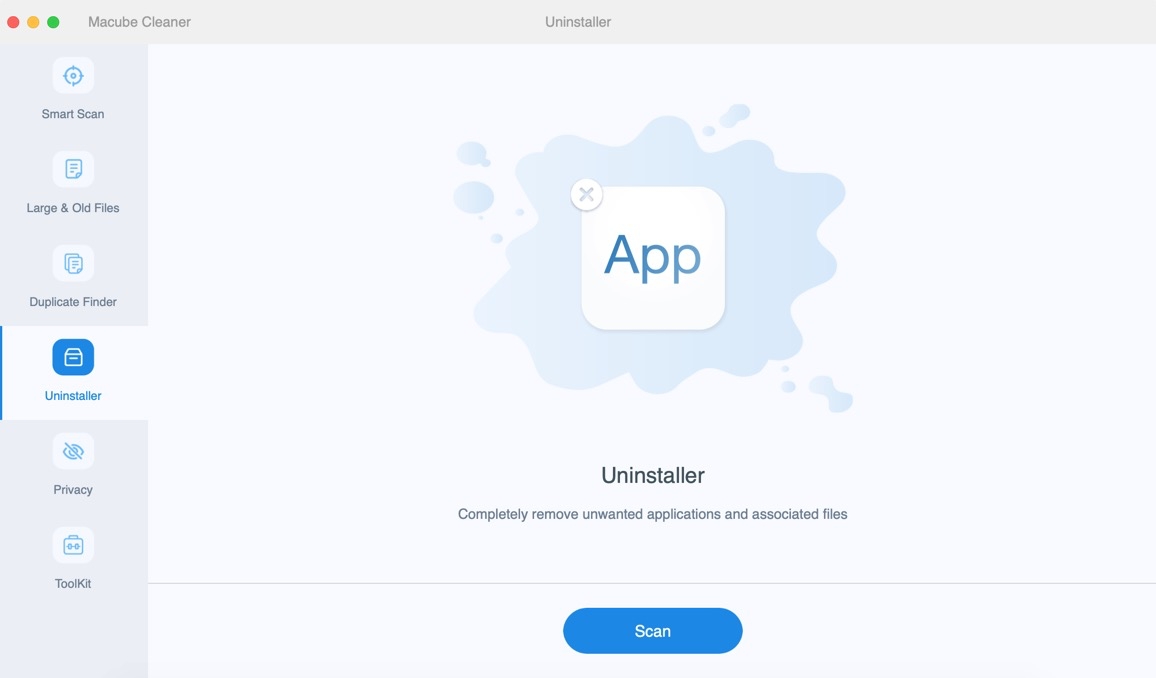
Step 2. Locate and check the browser where Netflix playback issues happen. Next, hit Clean to completely remove it from your Mac.
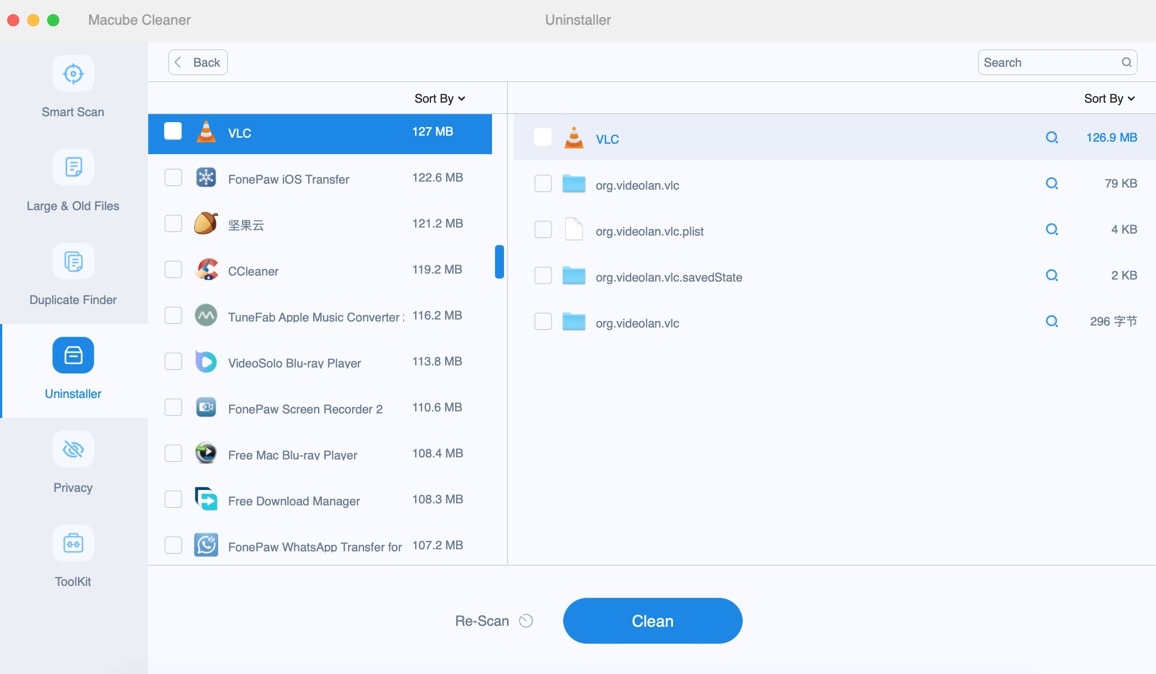
Now, you can install the browser again, run it, login Netflix and enjoy videos without any problems.
Fixed: Netflix Not Working on Mac Safari
Sometimes, you may not be able to play Netflix in Safari, even if the Safari version is supported by Netflix. In this case, you can follow the fixes below to solve the problem.
Fix 1. Check Netflix Status
This is just a method that is easily overlooked. Maybe the Netflix playback problem is not with your Safari or Mac, but with Netflix itself. You can check Netflix's official website to see if there is a temporary downtime or check the community to see if anyone has encountered the same problem as you.
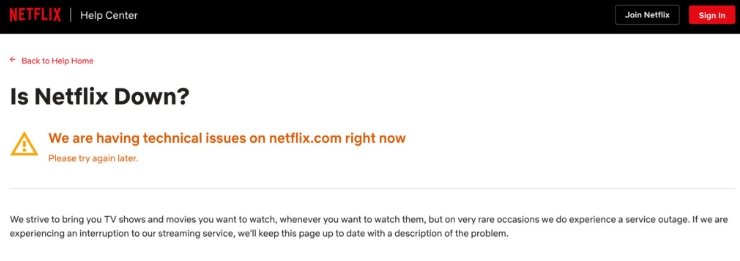
Fix 2. Remove Website Data
There may be some corrupted website data that is preventing you from watching Netflix on Safari. At that time, deleting Netflix's data is worth a try.
Step 1. In Safari, click Safari and select Settings.
Step 2. Switch to Privacy and click Manage Website Data.
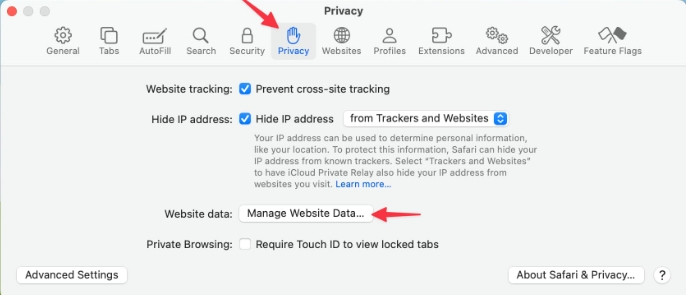
Step 3. Locate Netflix and choose it.
Step 4. Hit Remove > Done to start the data removal.
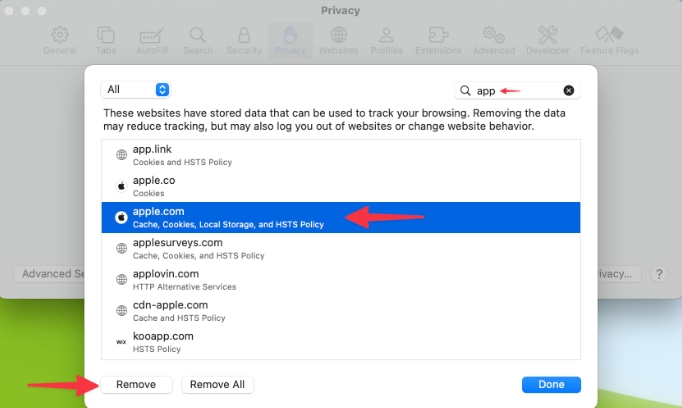
When all the cookies and site data of Netflix are finished deleted, quit Safari directly, and then reopen it and go to Netflix again. You can now try to stream your desired videos again.
Fix 3. Enable Auto-Play Function on Safari
You need to enable Safari's auto-play function to allow streaming Netflix videos and here is how.
Step 1. Open the Netflix website on Safari first and click Safari. Then, choose Settings for netflix.com.
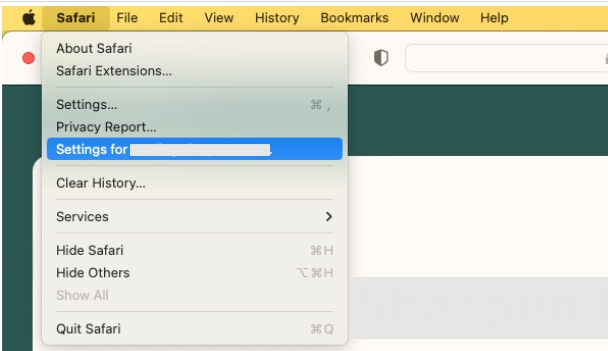
Step 2. In the pop-up, click the option next to Auto-play and check Allow All Auto-Play.
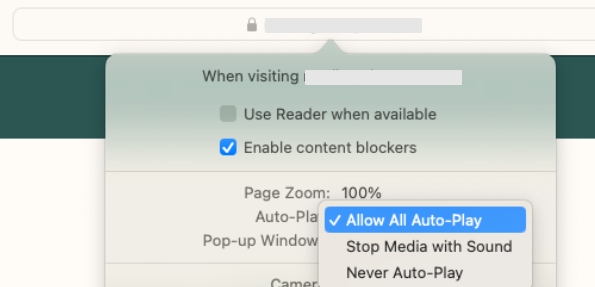
Fix 4. Switch to Other Browsers
Switching to a different browser to watch Netflix is also a good idea, especially if you haven't been able to fix this issue. You can consider watching Netflix on Chrome, Firefox or Opera.
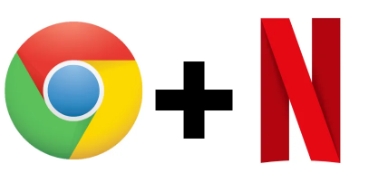
Fixed: Netflix Flickering or Showing Blank/Black Screen on Mac
Most of the problems regarding Netflix being not able to stream videos on Mac can be solved through the methods introduced above, but sometimes you may find Netflix loading a video slowly, with the video buffering. Even when it finally begins to play, the video may flicker or flash suddenly. Or, you will encounter a blank/black screen on the playing page. The following solutions may help you to play Netflix videos smoothly.
Fix 1. Check Your Internet Speed
If you have already confirmed that your internet connection is working properly, test your connection speed Here to see if it meets the required internet download speeds for watching Netflix movies/TV series.
Netflix's official Internet connection speed recommendations are as follows:
- For 720p High Definition(HD) streaming, you need a connection speed of 3 Mbps.
- For 1080p Full high definition (FHD) streaming, you need a connection speed of 5 Mbps.
- For 4K/Ultra HD (UHD) streaming, you need a connection speed of 15 Mbps.
Noted that the above speed recommendations are ONLY for playing Netflix videos. If you are viewing other websites simultaneously, or you have more than one device connected to the same network, you will need more speeds to cover them. Otherwise, you will still suffer from video buffering.
Usually, you need at least 25 Mbps download speeds or more to watch Netflix videos on Mac and browse other websites at the same time. If your network connection cannot meet the recommended download speed, you can change the video quality settings. Switch the video quality to Low or Medium, which uses less data.
Fix 2. Turn off Automatic Graphics Switching
If the Netflix videos playing on your Mac flicker or flash, the Automatic Graphics Switching setting may be the reason. Follow these steps to disable it:
Step 1. Hit the Apple icon in the upper left of your Mac screen.
Step 2. Go to System Preferences and then select Energy Saver.
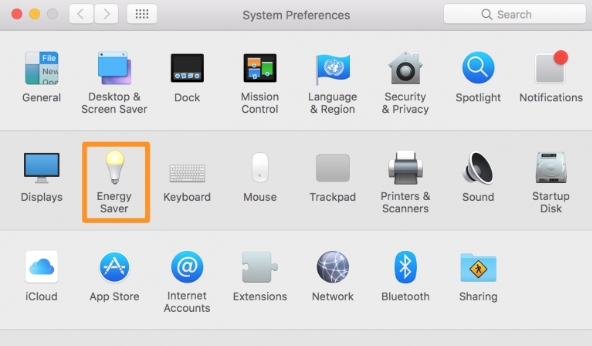
Step 3. Check if the Automatic Graphics Switching option is off. If not, disable it.
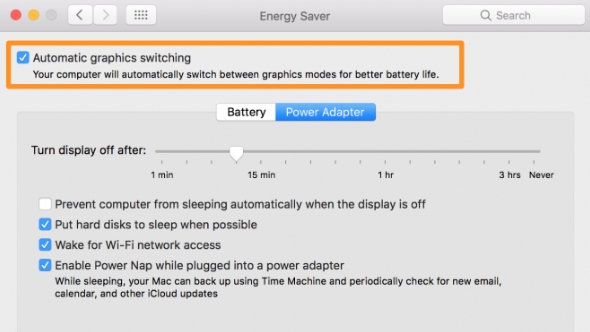
Fixed: Netflix No Sound on Mac
If a Netflix video is streaming but without any sound, you may need to check your sound settings immediately. Sometimes a slight change in the Sound Settings leads to a sound problem when streaming videos on Mac.
Fix 1. Check Your Sound Settings
Click the Apple icon in the upper left on your Mac screen, and go to System Preferences page, find the Sound and Output screen.
- Check if the Mute mode on your Mac is ON. If so, change it back to the proper mode.
- Check if you lower your computer volume too much.
- Check if you choose the right speaker for sound output. You should select the built-in one.
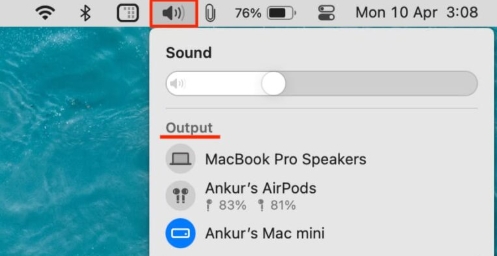
Confirm all the above settings. Go to Netflix website, make sure your Safari is also not under the Mute mode, and try to stream the videos again.
Fix 2. Close Other Tabs and Programs
If you open several web pages at the same time, check if one of them is already playing sounds. If you enable the Auto-Play function, other web pages may have videos or advertisements to play and have prevented your Netflix web player from sound playing. Turn off other web tabs and programs to make sure Netflix can dominate the sound.
Fixed: Netflix Sound Out of Sync on Mac
Sometimes the sound and picture of a Netflix video are not synchronized. Restart your Safari as well as your Mac to refresh all connections, and then go to Netflix and try again. This may help to reload the sound and picture of the videos. If it still does not fix the problem, try to disable Safari Plugins.
As you can only watch Netflix movies/TV series on its website, it is important that all Safari plugins and apps are compatible with the Netflix website. So, if you find your video sound and picture are out of sync, turing off Safari plugins could help fix the issue.
Pull down the Safari menu to find Preferences, go to the Security tab, and turn off all plugins.
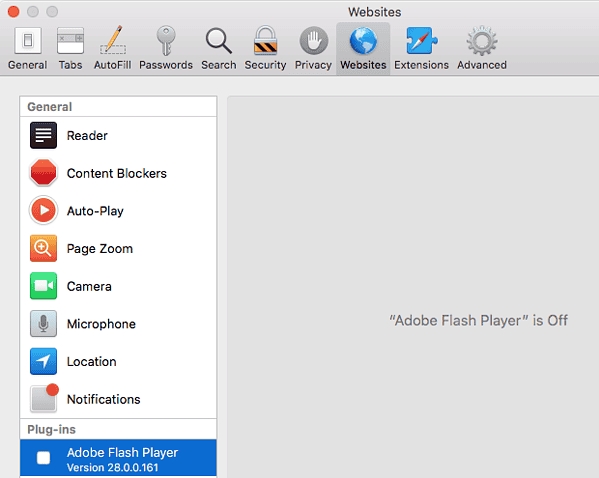
Bonus Tip: Watch Netflix on Mac Offline Conveniently
As mentioned above, there isn't a Netflix app applicable on Mac, so you have to rely on the Netflix official website for video streaming. It is not convenient, especially when you are under a poor internet connection. As you can not download any videos from the official website, which means you cannot watch them offline.
To better enjoy the popular Netflix movies and TV series, you can use a reliable StreamFox for Video. It is compatible with your Mac, and it helps you to download Netflix videos conveniently for offline playback. The downloader enables you to keep the videos on your own device, so you can watch your favorite Netflix movies and TV series at any time, anywhere.
Key Features of StreamFox for Video
- Downloads Netflix videos to common MP4/MKV formats;
- Removes DRM from Netflix for offline playback and multiple devices streaming;
- Supports batch download and up to 5X download speed, while keeping original full HD 1080P quality;
- Keeps original multi-lingual audio and subtitles, and supports Dolby Atmos 5.1 surround sound.
How to Download Netflix Videos Using StreamFox for Video
A good and reliable downloader helps you to download Netflix within a few simple steps.
Step 1. Launch StreamFox for Video, log in to your Netflix account
Download and install the downloader, launch it and a Sign In page will pop up. Sign in with your Netflix account.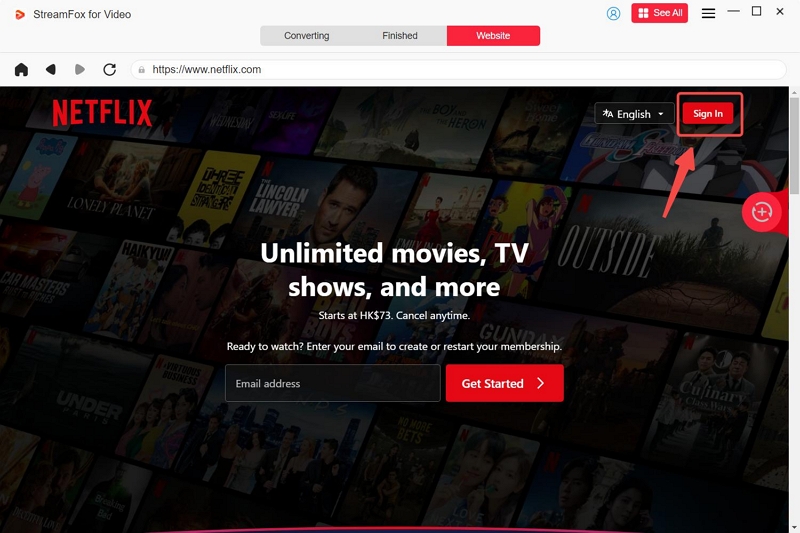
Step 2. Search for your desired Netflix movies/TV series
The downloader provides a built-in browser for Netflix so it can get access to all video content from Netflix. Search for videos you want to download through the Search Bar in the main interface by name.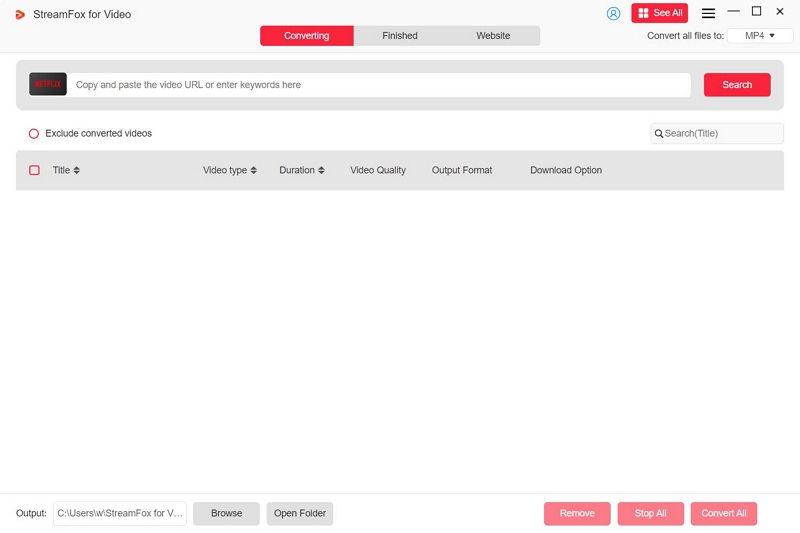
Step 3. Select the video quality, audio language, and subtitle language you need
You can easily change the output format to MP4/MKV, and choose the subtitle languages, audio track, etc., on the Settings page.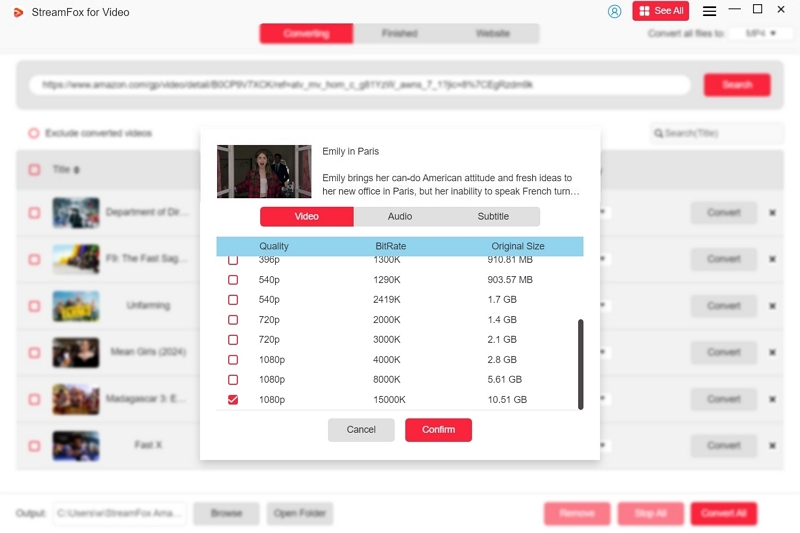
Step 4. Download Netflix videos in a one-click operation
If you want to download a TV series, you can choose "Convert All" to download the full series or select the episodes you want to download.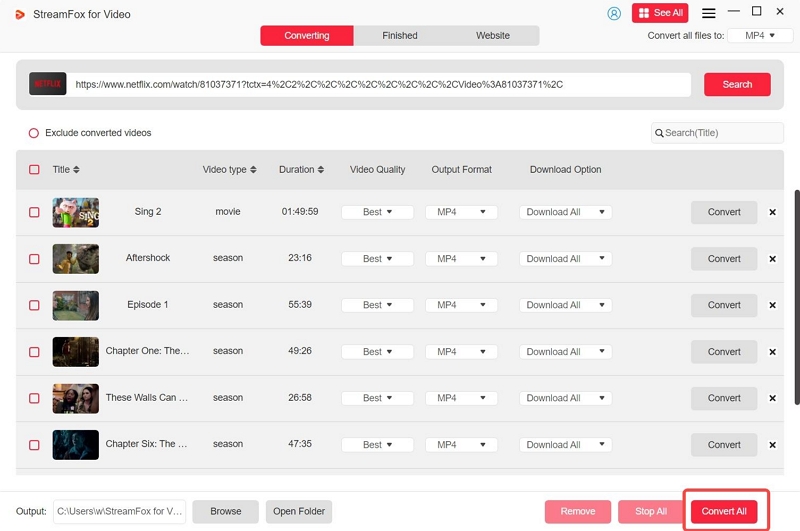
Just wait for the download to be finished and you can find all the downloaded videos in the "Finished" tab.
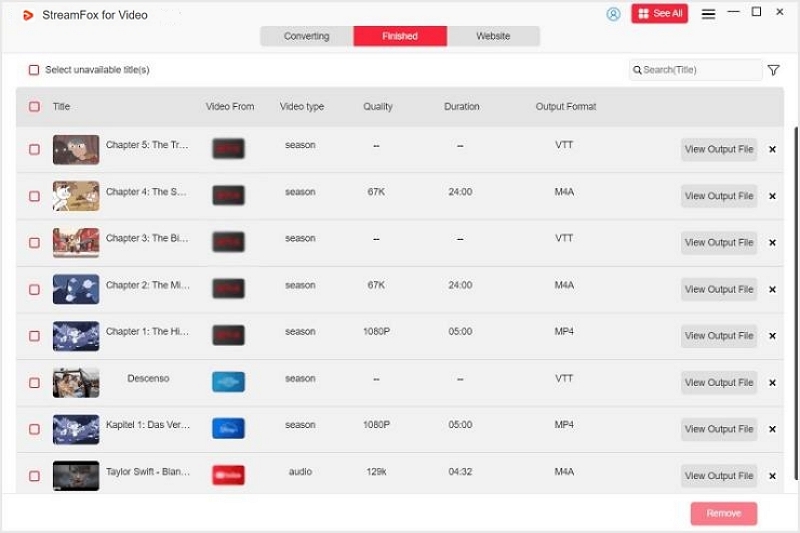
Conclusion
In this article, we offer solutions when you fail to watch Netflix movies/TV series on Mac. Most of them are simple but useful instructions to help you better enjoy watching Netflix videos on Mac without problems. However, if you want to watch Netflix videos on your own devices without the restriction of network connection and software version, we recommend you use a reliable StreamFox for Video. It removes the DRM protections from Netflix, and downloads the videos to high-quality 1080P MP4/MKV formats for offline playback. Downloaded videos can be saved on your devices, and you can enjoy them without restrictions. Just download the StreamFox for Video and enjoy your favorite Netflix movies/TV series now!

Macube Cleaner
Speed up and troubleshoot your Mac super easily with a Macube full-featured free trial!
Start Free Trial