When you want to perform a factory reset on your iPhone, you can usually make it in the Settings app. For device security, the screen passcode is required before you start to erase all content and settings. But what if you forget the iPhone screen passcode, your iPhone is disabled, or you’ve just got a second-hand iPhone with a passcode that you don’t know?
Don’t worry, here are two useful methods given for you to factory reset your iPhone without a passcode or iTunes. The first one is to use Apple’s Find My iPhone feature in iCloud, which can help you erase the device remotely. The other one is to use a third-party iPhone unlocking tool which will delete all your data while wiping the passcode in a flash. Now, follow this guide and choose what works for you.
Use iCloud to Factory Reset your iPhone Without Passcode or iTunes
As a user-friendly brand, Apple has introduced a Find My feature many years ago in its iPhone, iPad, iPod, and other products, which can help locate and erase users’ devices remotely. So, if you want to factory reset your iPhone without a screen passcode or iTunes, Apple’s Find My iPhone feature would be a convenient option.
It’s worth mentioning that to take this method, you need to enable the Find My iPhone feature on your device in advance, and all content and settings are erased only when your iPhone is connected to the Internet. If you get all the things prepared mentioned above, then you can start to factory reset with Find My iPhone feature.
Step 1. Open iCloud.com on the browser and log in with your Apple ID and password. Then choose "Find Phone" from the main page.
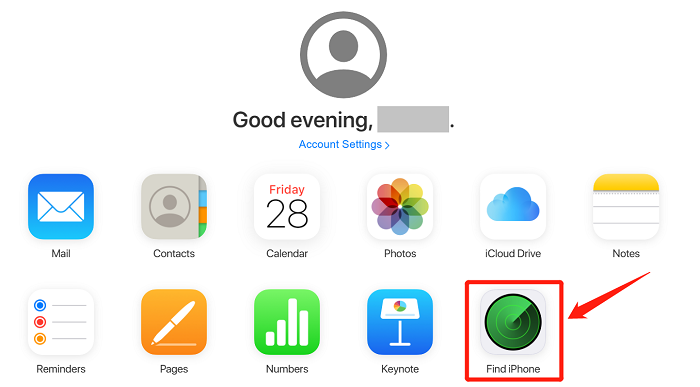
Step 2. Then select the device that you want from the device selection at the top of the screen. And then click on the trash icon to choose “Erase iPhone”. Then your iPhone will be factory reset remotely.
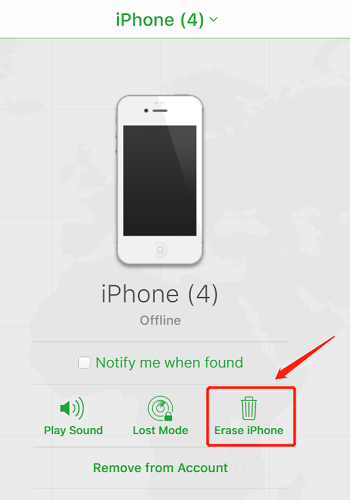
Use Passvers iPhone Unlocker to Factory Reset iPhone Without Passcode or iTunes
Is there any faster and easier way to factory reset iPhones without a passcode or iTunes? Using third-party software is another good option. Passvers iPhone Unlocker is a popular and reliable unlocking software, which can give you a hand. Though it is an unlocking app, it can also be used to erase data on your iPhone. It wipes the device's data while erasing the screen lock password.
Compared to the Find My resetting method, Passvers iPhone Unlocker is more convenient because even if you haven't enabled the Find My iPhone feature, or the iPhone is not connected to the Internet, as long as it is connected to the computer, it can do the work.
Free Download Free Download Free Download Free Download
Step 1. Download and Run Passvers iPhone Unlocker
Download and install Passvers iPhone Unlocker on your computer. Run the software and choose "Wipe Passcode" from the home page. Connect your iPhone to the computer with a USB cable.
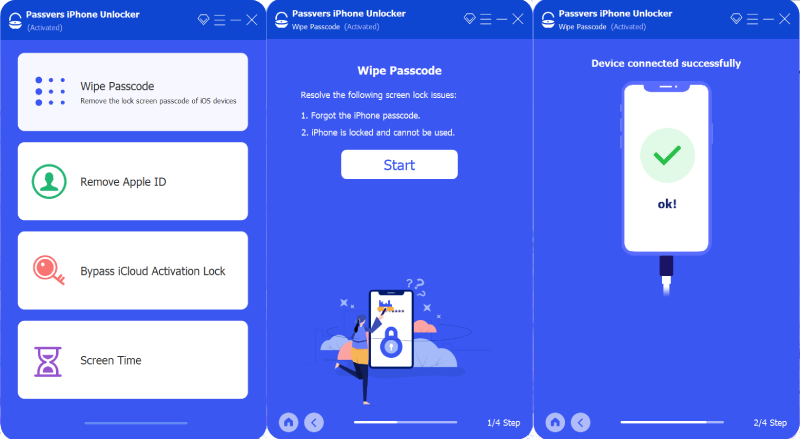
Step 2. Confirm Device Information and Download Firmware
Then, confirm if your device information showed on the screen is right or not and click on the "Start" button to download the firmware for unlocking.
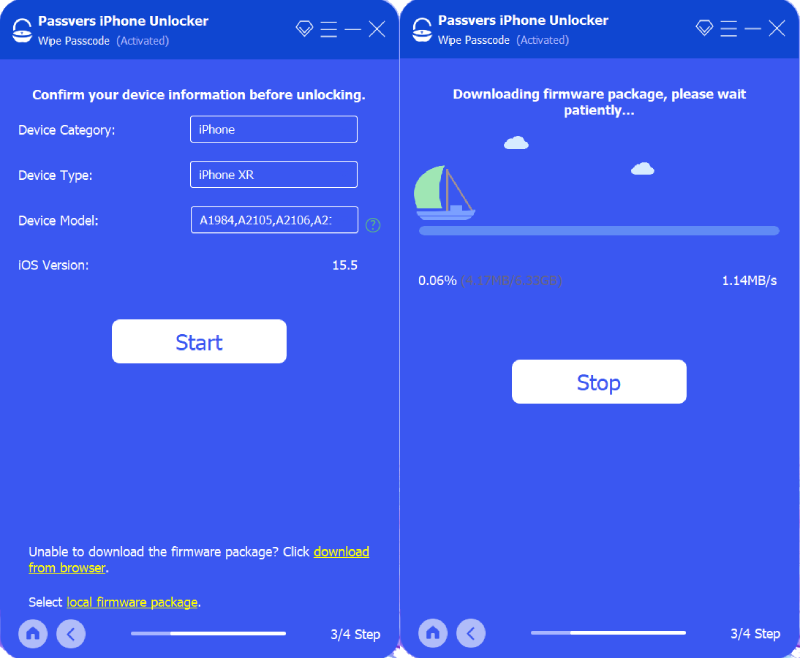
Step 3. Set Up and Start Unlocking and Erasing.
And then read the warning message carefully on the screen and enter "0000" into the box to confirm unlocking.
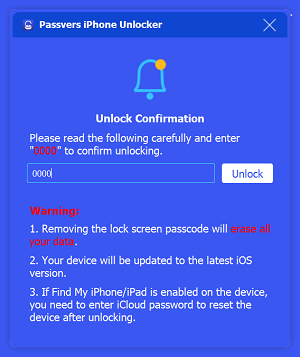
Step 4. Finish the Factory Resetting
Wait for a few seconds. When the lock screen passcode is removed, all your data will also be erased.
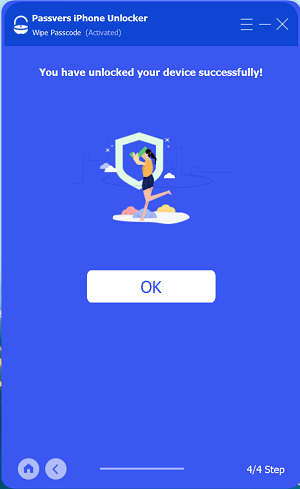
 Tips:
Tips:
- If you have Found My enabled, you will need to log in to the Apple ID again after the factory resetting to reset your iPhone.
Free Download Free Download Free Download Free Download
Tip: Use iTunes or Finder to Factory Reset iPhone Without Passcode in Recovery Mode
Typically, when you run iTunes or Finder and connect your iPhone to a computer, an alert will ask whether you trust the computer or not. Without a screen passcode, you can’t tap the "Trust" button on your iPhone.
Actually, in this situation, what you need to do is just to put your iPhone into recovery mode. And then iTunes will recognize the problem with your iPhone automatically and start to restore it even without a passcode. When you use iTunes to restore the iPhone, all of your data will be erased.
Step 1. Connect your iPhone to your computer and set it to Recovery Mode. If your iPhone has successfully entered the recovery mode, you will see this on the screen.
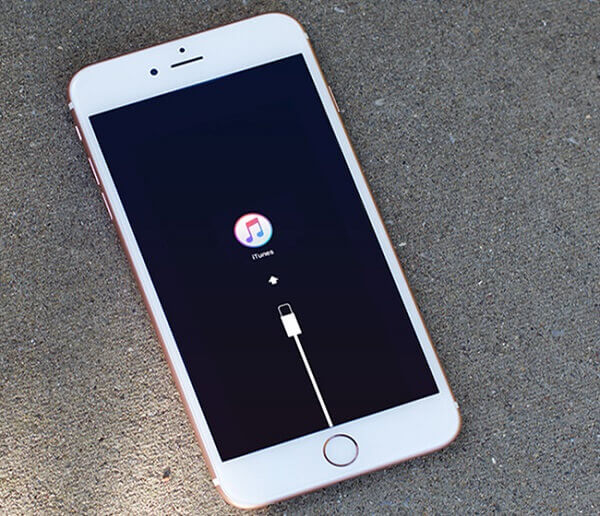
Step 2. Open iTunes and locate your iPhone device.
Step 3. iTunes or Finder will then tell you that there is a problem with your iPhone. Then click "Restore" on the pop-up window.
Step 4. And then click "Next" and "Agree". Wait for iTunes to restore your phone, during which all the content and data on your iPhone will be deleted and the apps will be downloaded again.
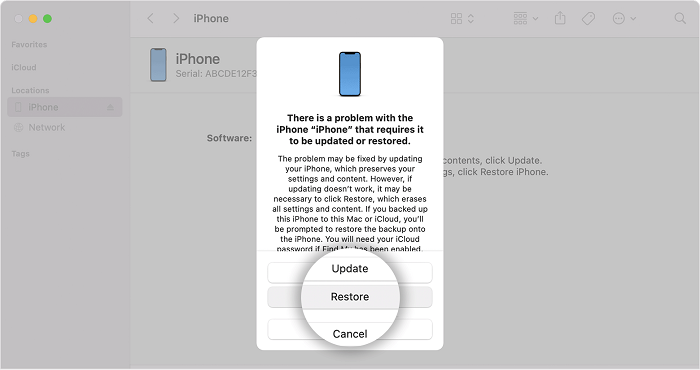
Conclusion
Apple's Find My iPhone feature is quite a useful design when you want to find or erase your iPhone remotely. However, if you haven’t enabled this feature in advance or your device can’t access the Internet, it will not work. In this way, Passvers iPhone Unlocker is the best tool to help you out. With simple clicks, you can easily factory reset your iPhone through the passcode wiping feature. Hope you can get some tips from this guide.

Macube Cleaner
Speed up and troubleshoot your Mac super easily with a Macube full-featured free trial!
Start Free Trial