Seeing the “Force Quit Applications” prompt with the message “Your system has run out of application memory” on your Mac? You’re not alone. Many users encounter this when using resource-hungry apps, opening too many browser tabs, or even running just a few processes.
Don’t worry—we’ve got you covered. This guide explains what causes this issue and offers practical ways to clear application memory on Mac and prevent it from running out again.
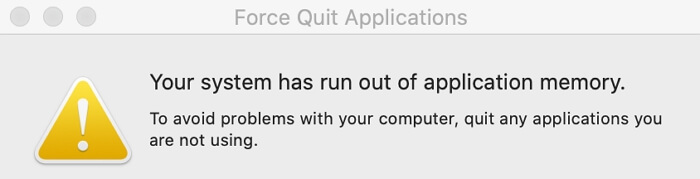
Part 1. What Is Application Memory & Why Does It Run Out?
Application memory refers to RAM and virtual memory (from your startup disk) used by active apps. When both your RAM and boot drive are full, your Mac shows the error:
Common Causes:
- Too many apps open at once
- Dozens of browser tabs left running
- Resource-heavy software (like video editors or games)
- Apps not properly releasing RAM after quitting
Part 2. Quick Fixes to Clear Application Memory on Mac
Чтобы избавиться от сообщения «В вашей системе не хватает памяти приложения», самый быстрый способ — очистить память приложения на Mac, и вы можете сделать это двумя способами, указанными ниже.
Fix 1: Close Memory-Heavy Apps via Activity Monitor
Проверьте память приложения и полностью закройте приложение, потребляющее большой объем памяти. Таким образом, память приложения очищается и сообщение об ошибке исчезает.
Шаг 1: Open a Finder window. Go to Applications > Utilities > Activity Monitor.
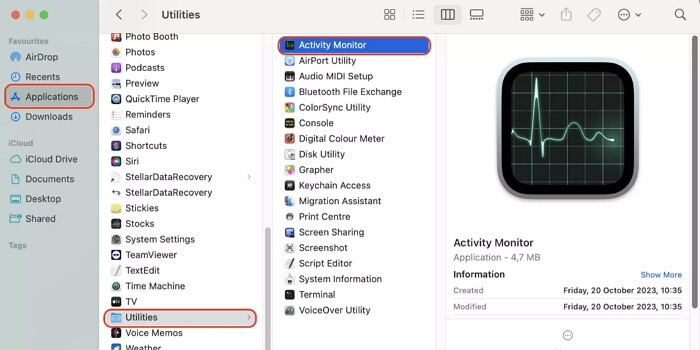
Шаг 2: Переключитесь на Память tab.Note the app using the most memory
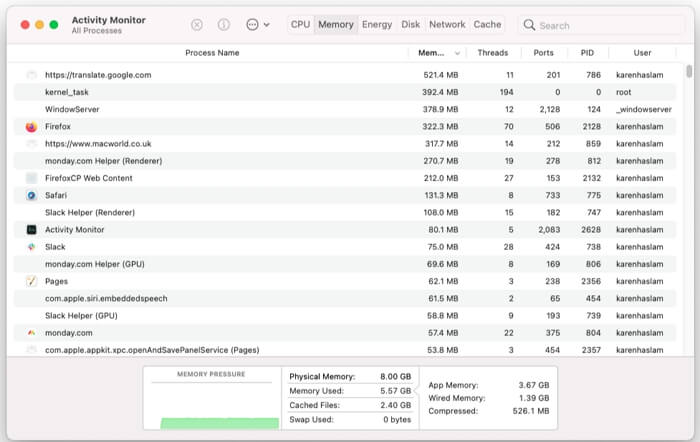
Шаг 3: Click the Apple icon > Принудительное завершение, select the app, and hit Принудительное завершение
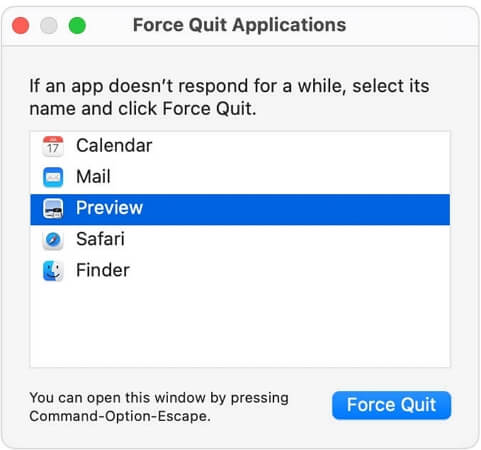
Шаг 4: Выберите приложение с большим объемом памяти, которое вы записали ранее, и нажмите Принудительное завершение чтобы полностью закрыть его.
Исправление 2: перезагрузите Mac
This instantly clears RAM and app cache.
Шаг 1: Click the Apple icon > Перезапуск
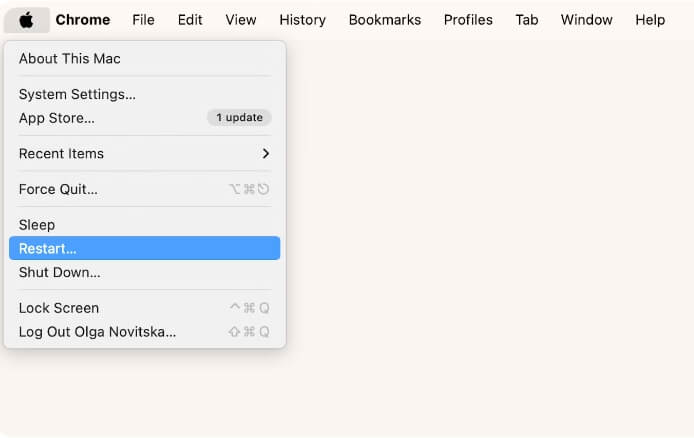
Шаг 2: Ударять Перезапуск во всплывающем окне, чтобы подтвердить операцию.
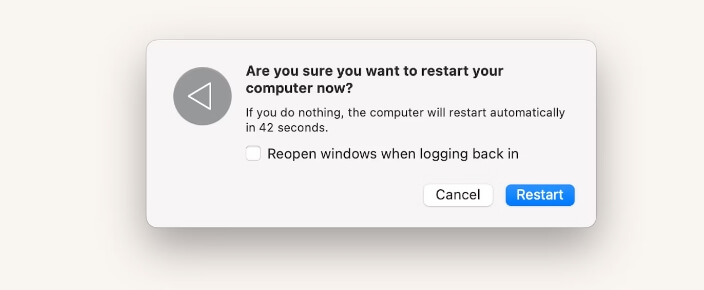
Part 3. Tips to Prevent “Application Memory Is Full” on Mac
To avoid repeating the issue, try these 8 long-term solutions:
Совет 1. Используйте облегченные альтернативы приложениям
Check Activity Monitor for apps with high memory usage and switch to lighter ones if possible.
Совет 2. Очистите загрузочный диск.
If your startup disk is nearly full, macOS can't allocate virtual memory. Use the Управление хранилищем tool to free up space.
Method 1: Use macOS Built-in “Storage Management”
- Click Apple menu > About This Mac > Storage Settings.
- Click Manage
- Follow macOS recommendations such as:
- Empty Trash automatically
- Optimize iCloud storage
- Delete large files
- Review unused apps and delete
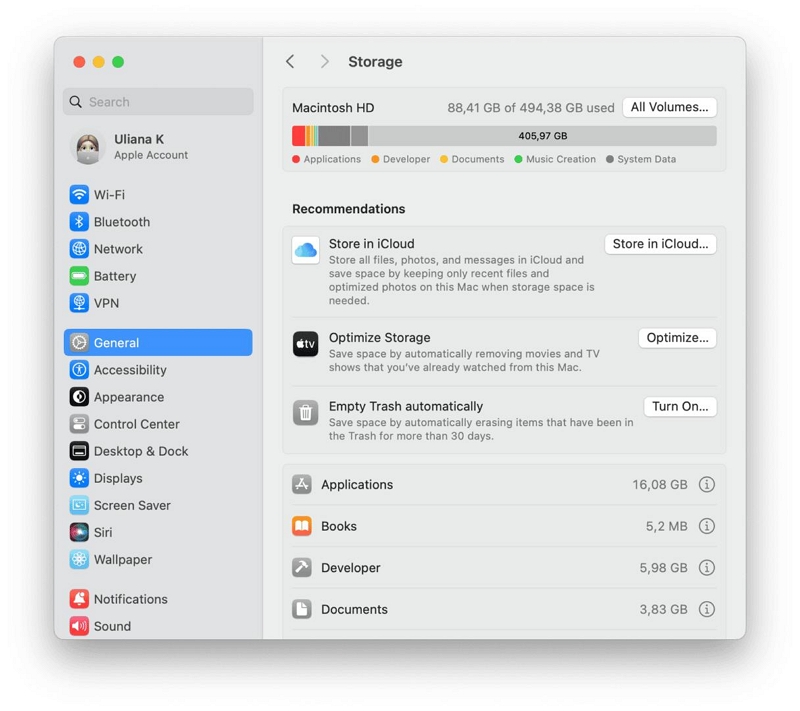
Method 2: Use Macube Cleaner for Deep Cleaning
Очиститель Macube is a professional Mac cleaning utility that helps you safely clean system junk, logs, caches, and large files.
Скачать Бесплатно Скачать Бесплатно
Больше возможностей
- Предоставьте универсальное решение для очистки кеша, истории, файлов cookie и т. д. во всех установленных браузерах.
- Уничтожьте ваши личные файлы, такие как изображения и документы, не оставляя следов.
- Удобно управляйте расширениями, плагинами и элементами автозагрузки.
- Предложите 7-дневную бесплатную пробную версию, чтобы опробовать все ее мощные функции.
Как очистить загрузочный диск на Mac
Шаг 1: Запустите Macube Cleaner после установки на свой Mac.
Шаг 2: Нажмите Интеллектуальное сканирование в главном интерфейсе, и весь мусор на вашем macOS будет мгновенно найден.

Шаг 3: Отметьте все элементы, которые хотите удалить, и нажмите Чистый чтобы очистить системный диск на Mac.

It also offers:
- Browser privacy cleanup (cache, history, cookies)
- File shredding for sensitive data
- Extension and login item manager
- Free 7-day trial
Tip 3: Uninstall Unused Large Apps (e.g., MS Word)
Apps like Microsoft Word or Adobe tools can eat up several GBs of space. If rarely used, consider:
- Uninstalling them manually
- Using a third-party app cleaner for complete removal
Tip 4: Close Unused Apps & Browser Tabs
Running apps or idle browser tabs take up RAM. Keep only necessary tabs and apps open at a time.
Tip 5: Manage Login Items
Возможно, некоторые программы автозагрузки вам теперь больше не нужны. Эти стартапы действительно могут занимать определенный объем памяти приложения. Вы можете просмотреть элементы входа на своем Mac, выполнив следующие действия.
Шаг 1: Откройте меню Apple, чтобы выбрать Настройки системы.
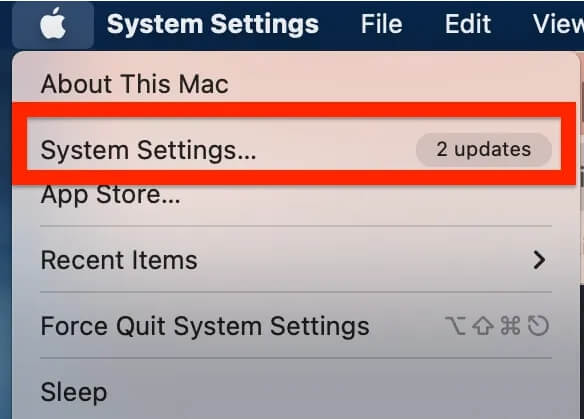
Шаг 2: Выбирать Общий > Элементы входа.
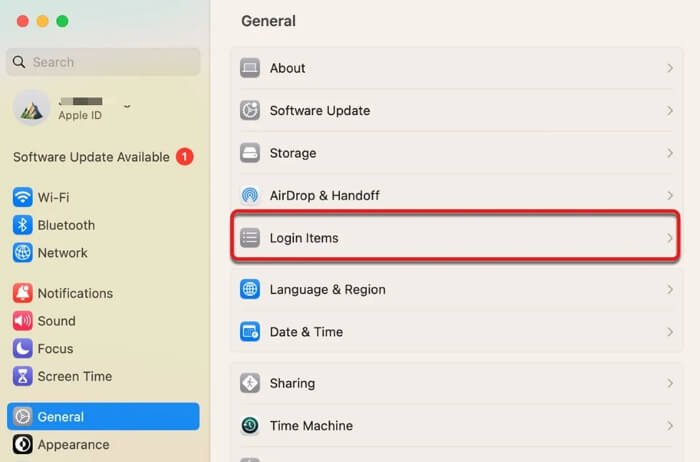
Шаг 3: Locate the Open at Login section and select the app you don’t want it to automatically run when you log in to your Mac. Then, click the “-(minus)” icon to remove it from the startup list.
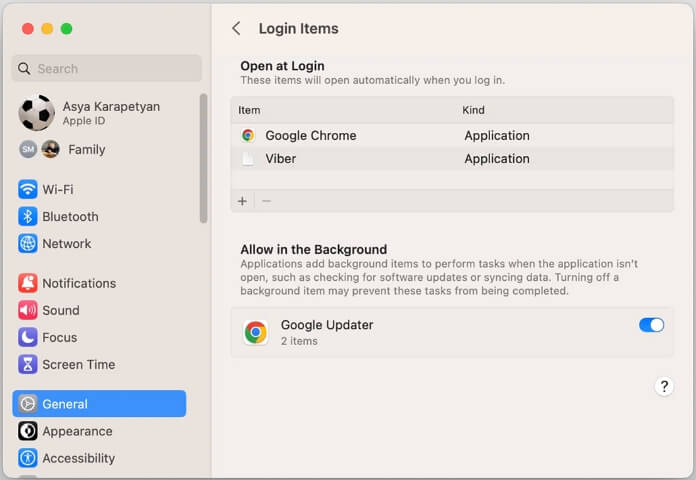
Tip 6: Optimize Finder’s Memory Usage
By default, Finder opens to “Recents,” which loads data-intensive metadata previews.
Шаг 1: Запустите Finder и нажмите Искатель в верхнем меню. Далее выберите Настройки из раскрывающегося меню.
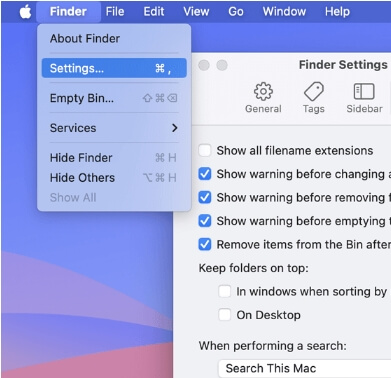
Шаг 2: Under "New Finder windows show," change from Recents to another folder (like Документы или Главная)
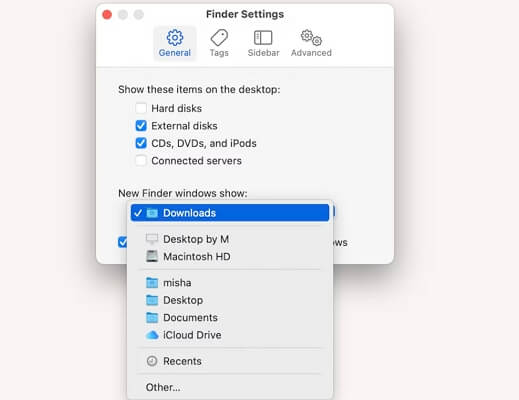
Шаг 3: Нажимать Вариант, right-click Finder, and click Перезапуск to apply the change.
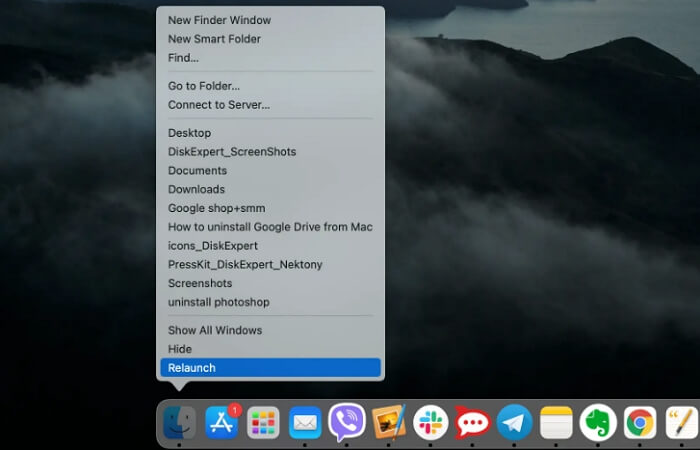
Tip 7: Remove Unneeded Extensions
Extensions—especially in Safari or Chrome—can increase memory usage.
Шаг 1: Идти к Safari > Settings > Extensions

Шаг 2: Uncheck or uninstall unused plugins
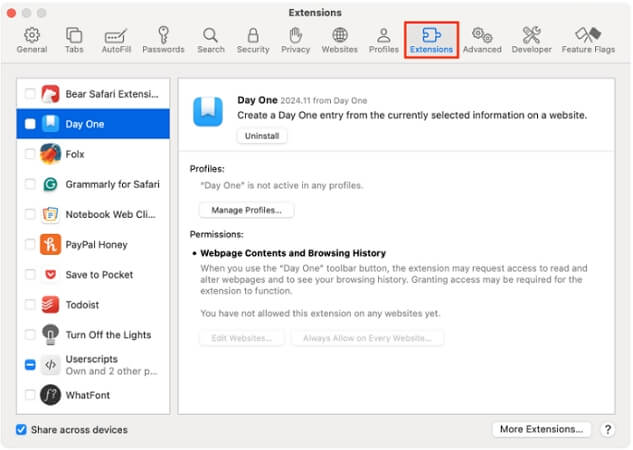
Tip 8: Keep macOS & Apps Updated
Older versions may contain bugs that cause memory leaks.
To update apps:
- Открыть App Store > Updates
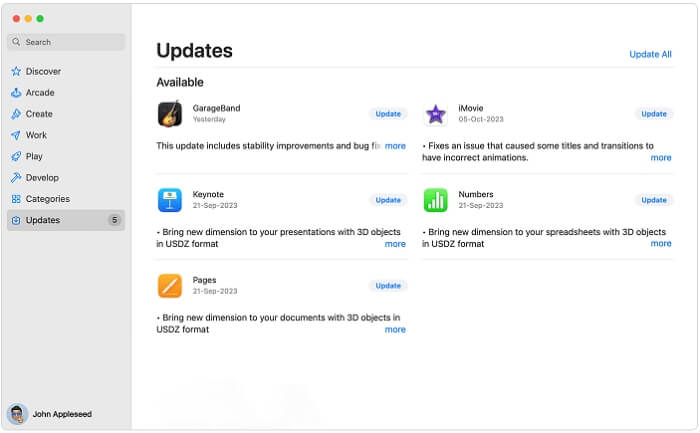
Кончик: Чтобы приложения загружались за пределами App Store, вам необходимо открыть приложение, щелкнуть имя приложения в верхней панели и выбрать Проверьте наличие обновлений чтобы узнать, есть ли доступное обновление.

Обновите macOS
Устаревшая macOS — одна из виновниц «быстро заполняется память приложения». Рекомендуется установить последнюю версию macOS.
- Идти к System Settings > General > Software Update
- Нажмите Обновить сейчас
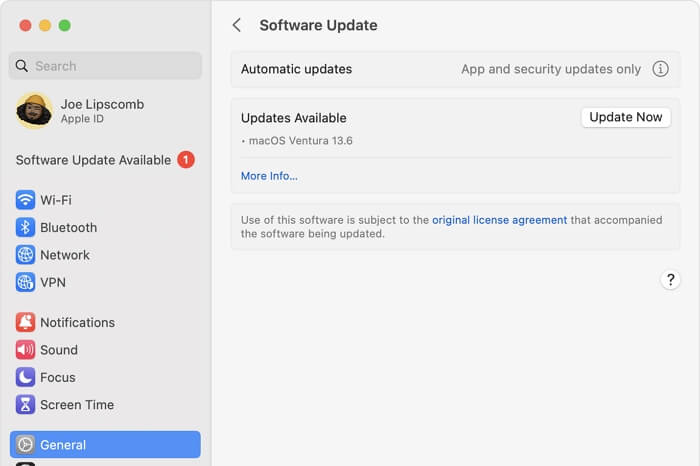
Part 4. Can You Add More Application Memory to Mac?
Обновление оперативной памяти увеличит память приложений на вашем Mac, хотя оно поддерживается не на всех Mac. Вы можете следовать официальным руководствам (iMac/Макбук) from Apple to check Apple’s official RAM upgrade guides or visit an Apple Store for assistance
Note: Most newer Macs (with Apple Silicon) have unified memory and cannot be upgraded manually.
Заворачивать
You now have a full toolkit to resolve the “Your system has run out of application memory” issue on macOS. Start with a quick fix—like force quitting apps or restarting your Mac. Then follow preventive tips like using Управление хранилищем, clearing junk with Очиститель Macube, optimizing Finder, and uninstalling unneeded apps.
With consistent cleanup and awareness of memory-heavy apps, your Mac should stay fast and error-free!

Macube Cleaner
Speed up and troubleshoot your Mac super easily with a Macube full-featured free trial!
Start Free Trial